Note
Access to this page requires authorization. You can try signing in or changing directories.
Access to this page requires authorization. You can try changing directories.
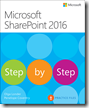 In this chapter from Microsoft SharePoint 2016 Step by Step , discover how libraries and lists can help you manage documents more efficiently—from initial organization to working offline.
In this chapter from Microsoft SharePoint 2016 Step by Step , discover how libraries and lists can help you manage documents more efficiently—from initial organization to working offline.
In this chapter
- Discover lists and libraries in a site
- Create and populate lists
- Create and populate libraries
- Check files out and work with versions
- Organize lists and libraries
- Delete and restore list items and documents
- Stay up to date with content changes
- Work offline
Microsoft SharePoint lists and libraries provide information management and collaboration capabilities. You can think of SharePoint 2016 lists as spreadsheets that you and your coworkers can simultaneously use. SharePoint lists represent editable, web-based tables that facilitate concurrent, multi-user interactions against a common, centralized, extensible set of columns and rows. All of the webpages you need to create, review, update, delete, and manage lists and their data are automatically and dynamically generated by SharePoint.
One of the most compelling features that SharePoint 2016 provides is libraries. A library can be thought of as a list of files. Just as lists provide an effective way to work with all types of data they contain, SharePoint libraries function similarly for documents and files, such as Microsoft Word documents. By using SharePoint document libraries, you can filter and group documents and view metadata for documents stored in the library.
This chapter guides you through procedures related to discovering lists and libraries in a site, creating and populating lists and libraries, checking files out and working with versions, organizing lists and libraries, deleting and restoring list items and documents, staying up to date with content changes, and working offline.