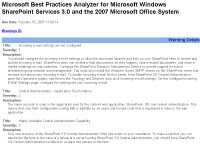Microsoft releases Best Practice Analyzer (BPA) for WSS 3.0 and MOSS 2007!
Well, Microsoft has finally released their first pass at a Best Practice Analyzer (BPA) for WSS 3.0 and MOSS 2007! The BPA is based upon the same engine that Exchange has been using for a couple of years. Here is a small overview.
Overview
The Microsoft Best Practices Analyzer for Windows SharePoint Services 3.0 and the 2007 Microsoft Office System Best Practices Analyzer programmatically collects settings and values from data repositories such as MS SQL, registry, metabase and performance monitor. Once collected, a set of comprehensive 'best practice' rules are applied to the topology. Administrators running this tool will get a detailed report listing the recommendations that can be made to the environment to achieve greater performance, scalability and uptime.
Instructions
To install this download:
- Download the file by clicking the Download button (above) and saving the file to your hard disk.
- Double-click the BestPracticeAnalyzer.exe program file on your hard disk to start the Setup program.
- Follow the instructions on the screen to complete the installation.
Instructions for use:
On the Start menu, click Run. In the Open box, type cmd, and then click OK.
Type the following command, then press ENTER:
cd "C:\BPA"
where C:\BPA is the location that contains the Microsoft Best Practices Analyzer for Microsoft Windows SharePoint Services 3.0 and the 2007 Microsoft Office System. (If the Microsoft Best Practices Analyzer for Microsoft Windows SharePoint Services 3.0 and the 2007 Microsoft Office System is in a different location, replace C:\BPA with that location.)
If you execute the sharepointbpa.exe from the command line, you will see a sample usage as shown below:

Type the following command, and then press ENTER:
sharepointbpa.exe -cmd analyze -substitutions SERVER_NAME CentralAdministrationServer
where "CentralAdministrationServer" is the server name for your SharePoint Central Administration.
It is important that SERVER_NAME is included in the parameters capitalized and that CentralAdministratorServer is replaced with the server name that is running SharePoint Central Administration.
After the analysis is complete, open sharepointbpa.report.htm in a web browser. You should see something similar to the following:
Sharepointbpa.report.htm will be in the same location that the Microsoft Best Practices Analyzer for Microsoft Windows SharePoint Services 3.0 and the 2007 Microsoft Office System was installed.
Type EXIT and then press ENTER to quit the command prompt.
Additional Information:
Unlike the Exchange BPA, this tool must be run on the actual server from which data is being collected. You cannot run this tool remotely from a client machine.
You can also produce an output in a raw xml format by using the following command:
sharepointbpa.exe -cmd analyze -substitutions SERVER_NAME %COMPUTERNAME% -reportformat xml
If you would like to generate the output file into an altername location, simply specify the outputdirectory option:
sharepointbpa.exe -cmd analyze -substitutions SERVER_NAME %COMPUTERNAME% -reportformat xml -outputdirectory rpts
Expect more rules to follow as it gains momentum!