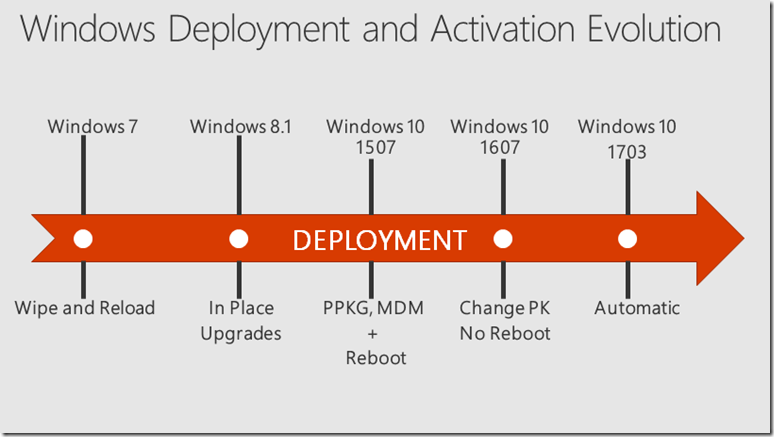Changing between Windows SKUs
In one of the sessions that we did at Ignite around Windows 10 Subscription Activation, we included this slide that talked about the progression that has been made through the years in simplifying the process of changing the installed SKU of Windows, primarily between Windows Pro and Windows Enterprise:
Judging from the reaction to my other blog that talked about the one new path that we added with Windows 10 1709 to easily change between Windows 10 Enterprise and Education SKUs, it appears that there are lots of people that aren’t familiar the options that are available, or even how those options changed over the years.
To remedy that, let’s give you a history lesson, similar to what’s in the Ignite session recording:
- With Windows 7, if you wanted to change from Windows 7 Professional to Windows 10 Enterprise, you had to redeploy the operating system – a full wipe-and-load process.
- With Windows 8.1, we added support for a Windows 8.1 Pro to Windows 8.1 Enterprise in-place upgrade (considered a “repair upgrade” because the OS version was the same before and after). This was a lot easier than wipe-and-load, but it was still time-consuming.
- With Windows 10 1507, we added the ability to install a new product key via a provisioning package or using MDM to change the SKU. This would require a reboot, which would install the new OS components. This took several minutes to complete, but it was a lot quicker than in-place upgrade.
- With Windows 10 1607, we made a big leap: Now you can just change the product key and the SKU instantly changes from Windows 10 Pro to Windows 10 Enterprise. In addition to provisioning packages and MDM, you can just inject a key using SLMGR.VBS (which just injects the key into WMI), so it’s now trivial to do this via a command line too.
- With Windows 10 1703, we made this “step-up” from Windows 10 Pro to Windows 10 Enterprise automatic for those that subscribed to Windows 10 Enterprise E3 or E5 via the CSP program.
- With Windows 10 1709, we added support for Windows 10 Subscription Activation, very similar to the CSP support but for large enterprises, enabling the use of Azure AD for assigning licenses to users; when those users sign in to an AD or Azure AD-joined machine, it automatically steps up from Windows 10 Pro to Windows 10 Enterprise.
Enough history lesson then. Let’s switch to “how-to” and focus on the most common scenarios today.
Scenario #1: Using KMS for activation, just purchased Windows 10 Enterprise E3 or E5 subscriptions (or for some reason have had an E3 or E5 subscription for a while but haven’t yet deployed Windows 10 Enterprise), and you are using Windows 10 1607 or above.
All you need to do to change all of your Windows 10 Pro machines to Windows 10 Enterprise is to run this command on each machine:
cscript.exe c:\windows\system32\slmgr.vbs /ipk NPPR9-FWDCX-D2C8J-H872K-2YT43
In case you are wondering, that key came from https://technet.microsoft.com/en-us/library/jj612867(v=ws.11).aspx. It causes the OS to change to Windows 10 Enterprise and then seek out the KMS server to reactivate. (And yes, if you really want to, you can inject the Windows 10 Pro key from that page to step back down from Enterprise to Pro.)
Scenario #2: Using Azure AD-joined devices or Active Directory-joined devices, with Azure AD synchronization set up (“hybrid join,” as discussed in the video above), and you are using Windows 10 1709 or above.
All you need to do is to follow the steps in https://docs.microsoft.com/en-us/windows/deployment/windows-10-enterprise-subscription-activation to acquire a $0 SKU to get a new Windows 10 Enterprise E3 or E5 license in Azure AD, then assign that license to all of your Azure AD users (which can be AD-synced accounts). Then the device will automatically change from Windows 10 Pro to Windows 10 Enterprise when that user signs in.
Summary
If you have a Windows 10 Enterprise E3 or E5 subscription, but are still running Windows 10 Pro, it’s really simple (and quick) to move to Windows 10 Enterprise using one of the scenarios above.
If you’re running Windows 7, it can be a lot more work. While a wipe-and-load approach works fine, it would be easier to upgrade from Windows 7 Pro directly to Windows 10 Enterprise (yes, that’s a supported path) which takes care of the move in one hop. (That works for Windows 8.1 Pro as well.)