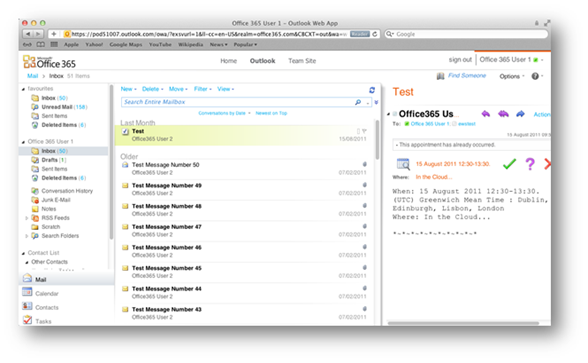Office 365–With Mac OS X Lion, Microsoft Office 2011 and Lync 2011 for Mac
Many of the customers I work with are currently making their way through an Office 365 technical pilot that needs to include Mac OS X machines as well as various versions of Windows. The Windows stuff seems fairly well documented and since we now have a GA release of Lync 2011 for Mac OS X I thought I would write a post about using OS X with Office 365…
Note: Most of this is documented on the following page, however it does not include Lync or any screenshots..
Software requirements for Mac OS X and Office 365
There are some things that you need to know before rushing out to connect your Max OS X machines to Office 365. Firstly you will need a version of Outlook that supports Exchange Web Services (EWS). Older versions of Outlook for Mac used WebDAV which is not provided in Exchange Server 2010 and therefore is also not available in Office 365. Plus there are some minimum versions of Mac OS X and Browsers that are supported…
- Microsoft Office for Mac 2011 Service Pack 1+
- Microsoft Lync for Mac 2011
- Microsoft Office for Mac 2008 12.2.9+
- Microsoft Entourage 2008 for Mac, Web Services Edition
- Mac OS X 10.5.8+
- Safari 4 or 5
- Firefox 3.5 or 4
- Chrome 3
Note: If you are using an internal CA for any of your Exchange or ADFS servers you must import the root CA certificate onto your Mac before working through these steps…
For the purposes of this article I will concentrate on Office 2011 since it represents the best end user experience and it is also the version I have the most experience with (and happen to have handy!).
Connecting to Office 365 Web Portal
OK, so this bit isn't very exciting however it is always my first step since it proves that my Office 365 account credentials are good and that the Mac has connectivity to the Office 365 service and ADFS.
- Open your browser (In this example I am using Safari 5)
- Navigate to https://portal.microsoftonline.com
- Login with your Office 365 user credentials
- Click on the Outlook link to connect to Outlook Web Access
- Select the Language and Time Zone preferences (if prompted)
Assuming everything went well, you should now be looking at your Office 365 users Outlook Web Access page via OS X Safari! For some of my customers this is actually “good enough”, however for the large majority they need the rich experience provided by Outlook and Lync on their Mac… so we need to continue on ![]()
Connecting Outlook 2011 for Mac to Office 365
Ok, so we have already connected to OWA via Safari so the next thing to do is configure Outlook. When you start Outlook for Mac 2011 the first thing it will ask you to do is to Add Account…
- Click the checkbox to make Outlook the default application for e-mail, calendar and contacts then click Add Account
- Once the Add an Account page is displayed, click on Exchange Account
- Fill in your account details on the Exchange Account Information Page, ensure that Configure Automatically is checked and then click on Add Account
- Outlook will warn you that your AutoDiscover request has been redirected to a different server
- Ensure that the Always use my response for this server checkbox is checked and click on Allow
- At this point Outlook will reconfigure itself to connect to your Office 365 mailbox by using the data from AutoDiscover
- I typically also change the Account Description on the next page to show that it is an Office 365 Account
- Close the Accounts Window and Outlook should show as connected and begin synchronising your mailbox content…
Connecting Lync 2011 for Mac to Office 365
I have to admit that despite being a Microsoft Employee I am also a Mac user (occasionally anyway) and for me Lync was the missing piece of the puzzle for making a Mac a usable experience.
Anyway, enough of that lets move on to connecting Lync…
- Start Lync for Mac 2011
- The first thing that Lync will ask is to set it as the default application for presence – if you want presence information then select Use Lync
- The next screen will be the Lync for Mac 2011 login screen
- Click on the Advanced icon at the bottom
- Click on the Advanced button at the bottom of the Lync client
- Set Internal Server name to sipdir.online.lync.com:443
- Set External Server name to sipdir.online.lync.com:443
- Click OK
- Enter your login account details and password
- Check the Remember my password checkbox and click Sign In
- If everything went to plan, you should now see your Microsoft Lync for Mac 2011 client open up and show as connected!
- I suspect this isn't actually that exciting to everyone, but I (and some of my customers) have been waiting for nearly a year to get this far!
The screenshot below shows my OS X Lion desktop connected to Microsoft Office 365 via a federated Active Directory account… and who says Microsoft and Apple cant work together!
Conclusion
As a regular Mac and Windows user it is vital to me that my systems are able to collaborate and share data effectively. It is also vital that I am able to communicate and collaborate effectively with my colleagues running Windows or Mac machines. I have to say that prior to having Lync my Mac experience was definitely lacking… however now I can connect Outlook and Lync to Office 365 I am able to function just as effectively on my Mac as I am on my Windows 7 machine. Being able to join conference calls, share my desktop etc even when I am on my Mac is a huge improvement to my productivity…
Having worked with a few customers who have a Mac OS X community to support I have to say that connecting them to Office 365 has been relatively painless… in fact it is arguably easier to connect a Mac running Office 2011 to Office 365 than Windows; largely since OS X doesn't require any patch updates or the Windows Live Sign In Assistant to connect reliably. The biggest problem area that I have seen is that organisations who have chosen to use their internal CA to issue certificates for their internal Exchange and ADFS services, must remember to import the root CA certificate on every new Mac that is deployed… failure to do this leaves the machine unable to authenticate to ADFS and AutoDiscover failing to configure Outlook.
Overall though I have to say that this is great work from both the Office 365 and Office 2011 for Mac teams…!