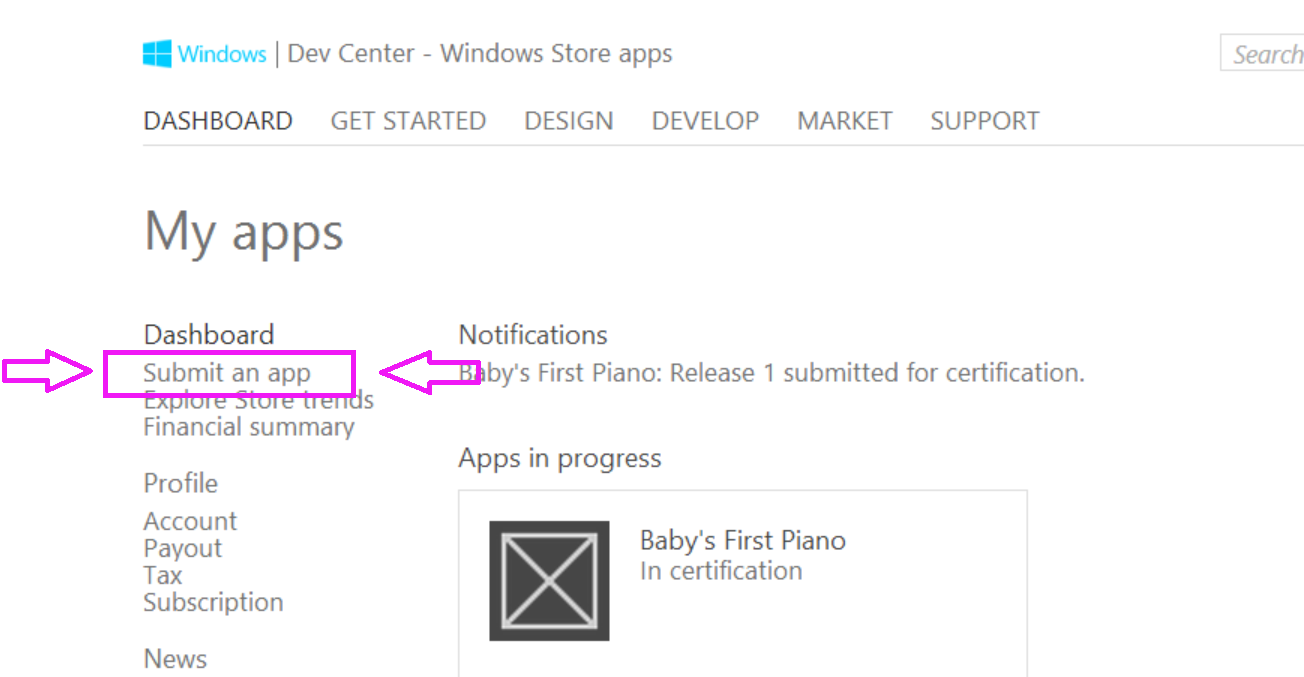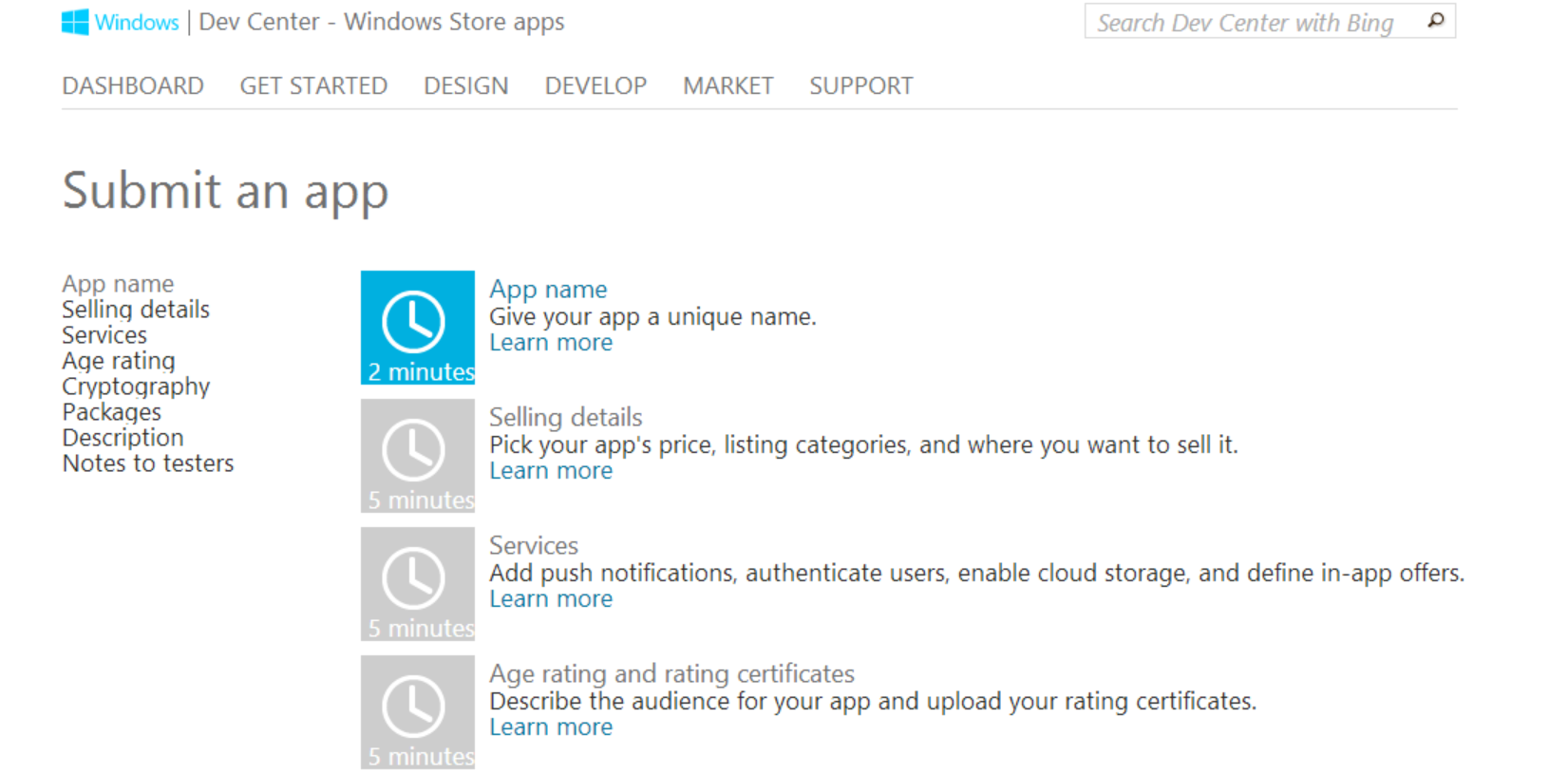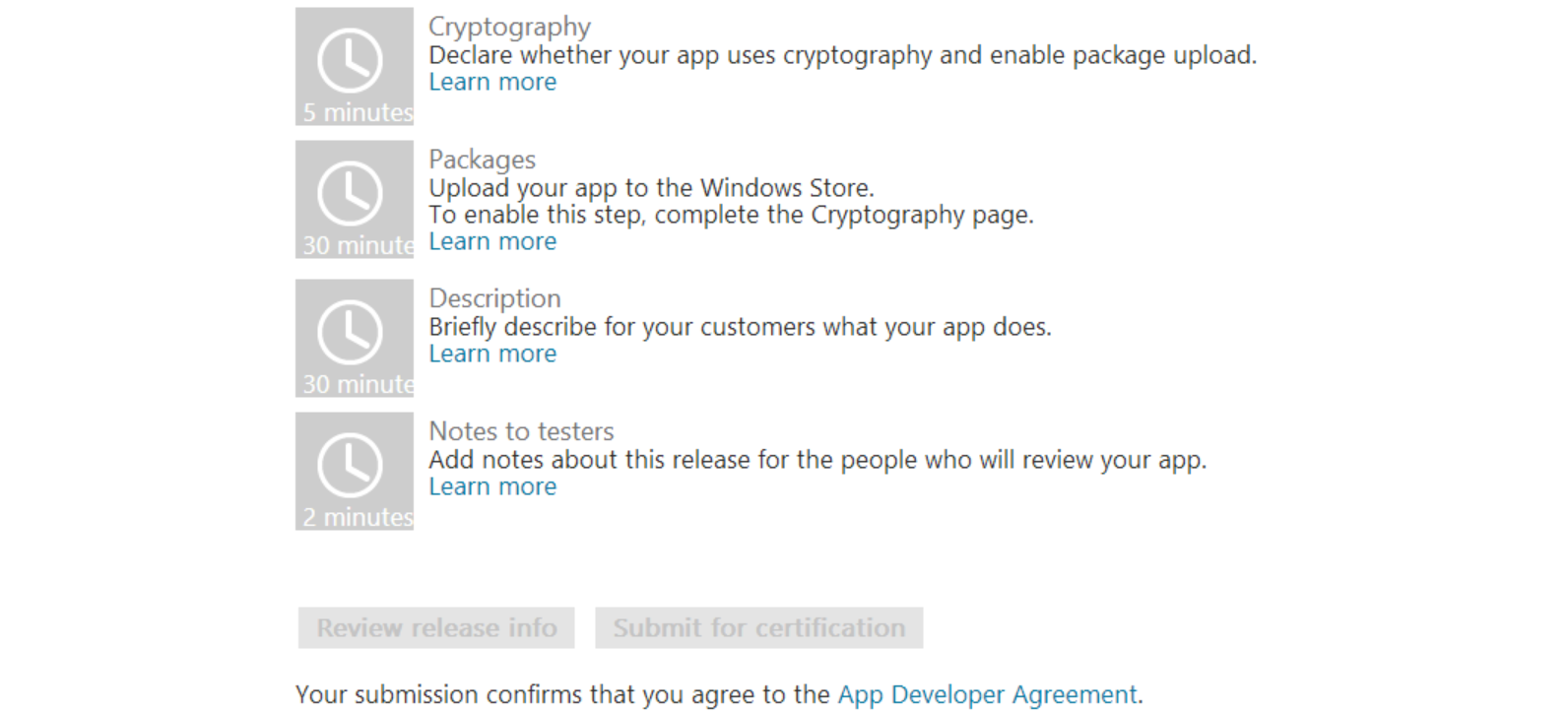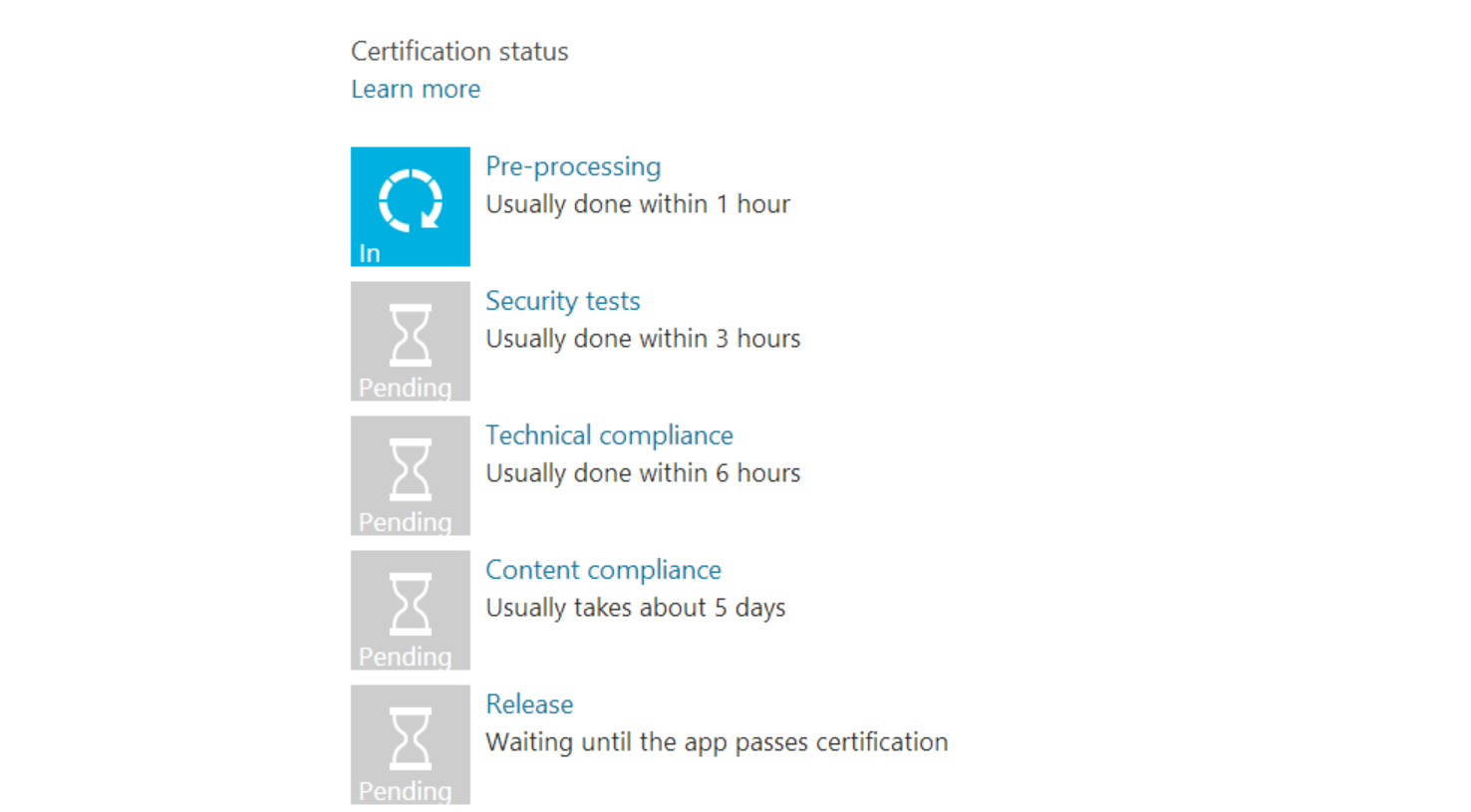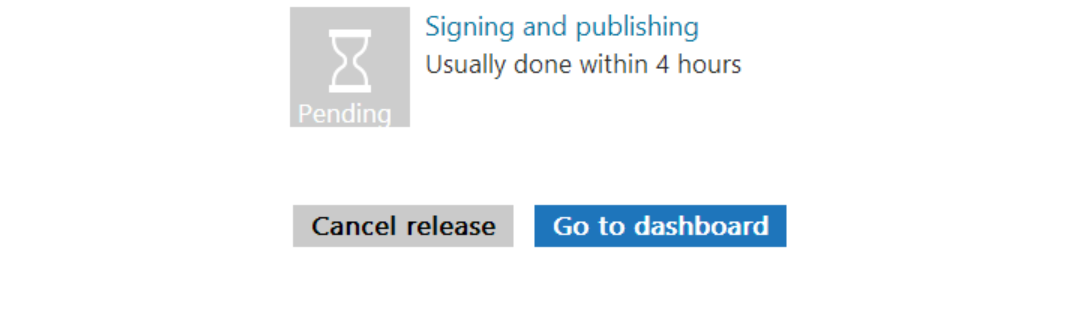Submitting a Windows 8 App to the Store
I know what you're thinking - how did I go from 'phase 1' of my app in the last blog post to submitting it to the store? Well, the app building process was just that fast! Just kidding (not really), I will show you exactly how I did it once I set up screen recording. But for now, this post is just about submitting to the store.
---
Firstly, go to the Windows Dev Center and sign into your account. To be able to submit an app, you need to have a developer account. You can do this by paying for one, or obtaining a code. https://appdev.microsoft.com/StorePortals/en-us/Account/Signup/SelectAccountType?wa=wsignin1.0
For me, I had a code on another account, and I activated it to my Windows Live account by going here:
https://msdn.microsoft.com/subscriptions/manage/
Even if you have a code, you will be asked for your credit card information. But don't worry, it's just for authentication and you won't be charged.
Once that's all taken care of, click on Dashboard, and look for the glorious "Submit an app" button.
Alas, there it is! Once you click it, you are shown the steps you will have to go through to submit your app for checking. All these steps were really quick for me, each only took around 20 seconds to a minute. The 'Packages' step may take a little longer, as you have to upload your app. Note that it has to be .appx file or a .appxupload file. Luckily, if you made your app with the wonderful Visual Studio, it can do this part for you also. Either way, there's clear instructions here on creating your app package: https://msdn.microsoft.com/en-us/library/windows/apps/hh975357.aspx
For the 'Description' step you will need to provide screenshots of your app. Once again, if you used Visual Studio, life is easy.
Just run the simulator, and choose the 'capture screenshot to clipboard button'. You can also specify in settings where you want your screenshot saved, but as default it will be in your Pictures folder.
Once you click the 'Submit for certification' button (how exciting!!) there will be a verification step. A tiny dollar amount will be subtracted from the bank account you attached to you dev account. You'll need to check your bank statement for the exact amount and enter it for your app to actually be submitted.
For me, it took overnight for the amount to show up on my bank statement. Once you enter that in....YOU'RE DONE! (*cheering*) You'll see the screen that's below, and at this point you've just got to wait!
(the last screenshot is extra big because its my favorite part...^_^)