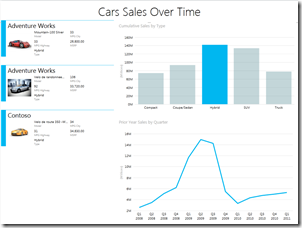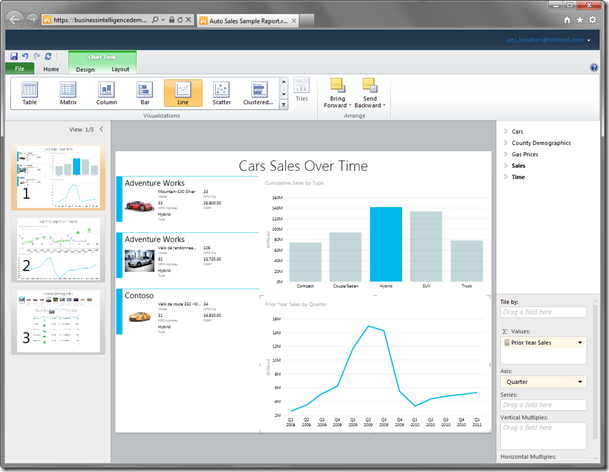More demos of Power View available
From PejmanJ Microsoft post on Dec 27th, available at here
Let’s walk through how to use the sample, and then how to create your own report. I’ll use the car Auto Sales sample report and model. To use the sample report, just click on the report image (or here). You are taken to the report (after you’ve logged in using your LiveID and have Silverlight 5 installed – you only need to do this once) which is in reading mode. The report is fully interactive so you can select any of the bar chart items, and it will show you only the make of those cars for that type selected, and sales for previous quarters.
You’ll also notice that this report has 3 Views to it. You can click this icon to see all the views at once  located in the bottom left-hand corner, or paginate through the different views using the control located in the bottom right-hand corner
located in the bottom left-hand corner, or paginate through the different views using the control located in the bottom right-hand corner  . Each view is fully interactive so click on the various areas to dive deeper into the data. You can also click on the Full-Screen mode to remove the chrome and be fully immersed. If you want to change any of the items on the report, click on Edit Report. You’ll now be exposed to all the Views in the report as well as the Business Intelligence Semantic Model (BI SM), Ribbon, and object field well.
. Each view is fully interactive so click on the various areas to dive deeper into the data. You can also click on the Full-Screen mode to remove the chrome and be fully immersed. If you want to change any of the items on the report, click on Edit Report. You’ll now be exposed to all the Views in the report as well as the Business Intelligence Semantic Model (BI SM), Ribbon, and object field well.