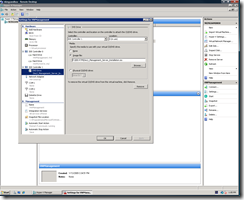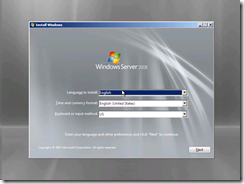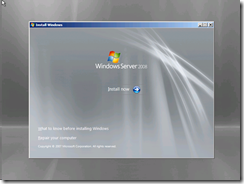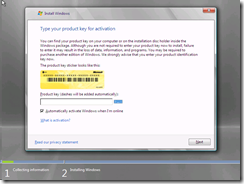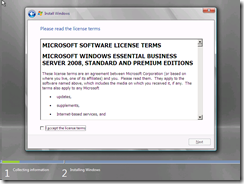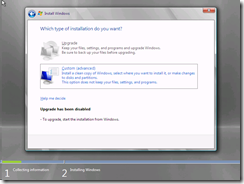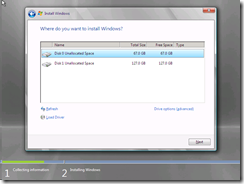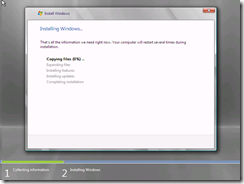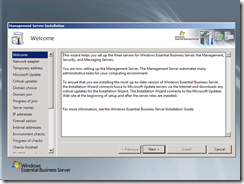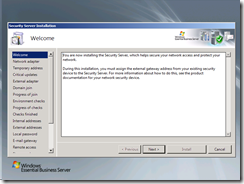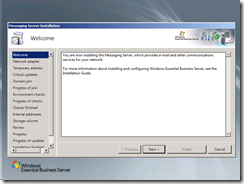EBS Virtualized – STEP BY STEP – Part 5 – Starting Installation – Windows OBE
Now we can finally start running the VMs. You have two options to attaching the media. Either by DVD and changing the DVD each machine or by using .iso’s. I prefer iso for a couple reasons. It allows you to take the only shortcut there is when virtualizing, and it saves on having to hunt around for disks when deploying.
Now about this shortcut. There is one place where you can dramatically speed up your deployment – Windows OBE (out of box experience). This also serves as a good test to whether you’ve configured your hardware correctly.
Here’s what to do;
- Attach your Management iso file (make sure it’s locally stored, network is subject to too much jitter and my cause issues)
- Fire up your VM
- Run through the Windows setup (OBE) per screenshots below
OK – so here’s where you can save some time. You should be able to spool up and install Windows of all three EBS machines at the same time– put in other words, you can install the first segment of EBS setup on all three machines at the same time. Caution: Once you have complete Windows setup and enter EBS setup you must then return to serial deployment.
The screen below is the first screen of EBS setup for each server. You can run the VM deployments in parallel until you see these screens, at which point you return to a serial deployment.
Management
Security
Messaging
Tomorrow we do the last step to finish EBS installation virtualized