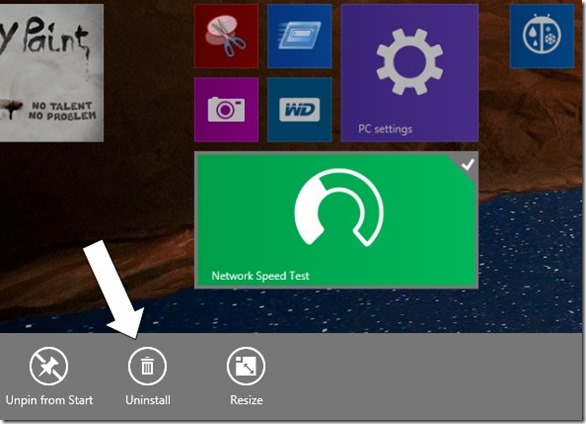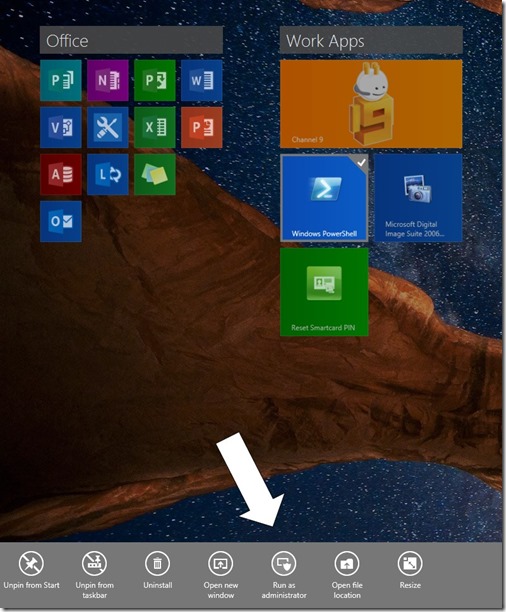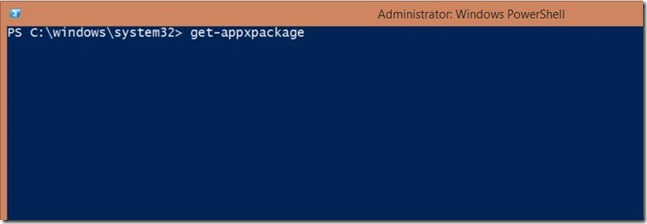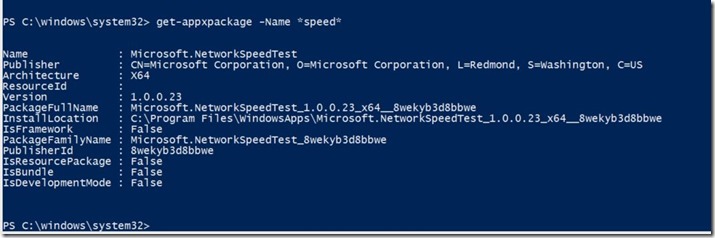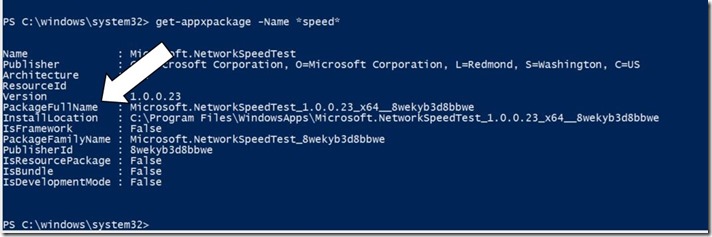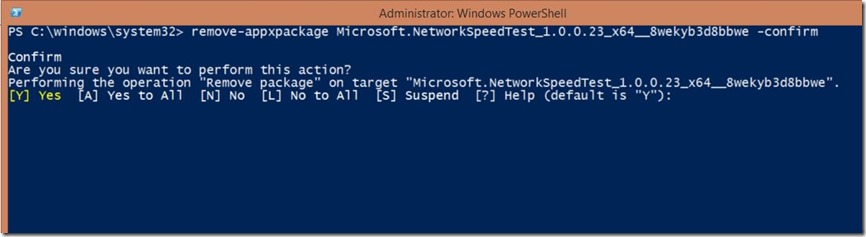How to Remove Windows 8.1 Store Apps with PowerShell (when they won’t go quietly).
Here’s an issue that I’ve only experienced once myself, but that anecdotal evidence says may not be a completely uncommon occurrence for some users.
You install an app from the Windows Store that either doesn’t install correctly (most likely due to an issue from the developer) or you decide that isn’t really your cup of tea.
You open the Start menu and try to Uninstall the app normally, by right-clicking the app tile and then selecting Uninstall from the context menu below.
I’m using the really wonderful app Network Speed Test for this example ( I personally love this app, and have never had issue with uninstalling it, but again this is just for example).
Now in my experience the app that wouldn’t uninstall had no reaction to my clicking the Uninstall button. I didn’t get an error message, the app just didn’t uninstall.
The next step was to open up PowerShell and ‘get under the hood’ so to speak. Open up Windows PowerShell as an Administrator.
At the PowerShell command prompt type ‘get-appxpackage’ and hit enter.
The list of installed applications will scroll past. You’ll need to scroll back thru them to find the application you can’t remove.
Alternatively you can type ‘get-appxpackage –Name *some portion of the name*’ to find your app package.
In the above example I typed ‘get-appxpackage –Name *speed* to find the package for Microsoft.NetworkSpeedTest
From this same output we also get the PackageFullName which will use to remove the package.
Now type ‘remove-appxpackage’ with the full package name. In my example I typed ‘remove-appxpackage Microsoft.NetworkSpeedTest_1.0.0.23_x64__8wekyb3d8bbwe –confirm’
The –confirm switch gives you a nice prompt to let you verify what you are doing before you commit. Hitting ‘Y’ the default proceeds with the Uninstall.
And now the pesky app is uninstalled (though in my test case I’ll be re-installing that app immediately).