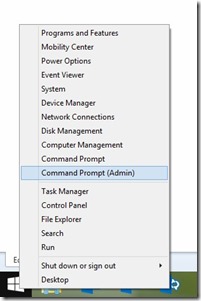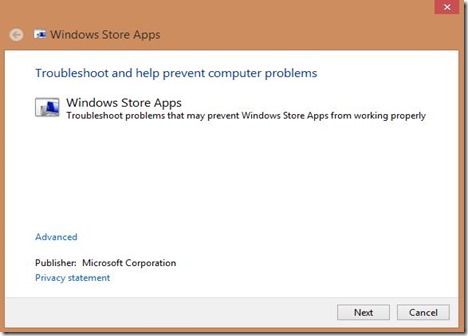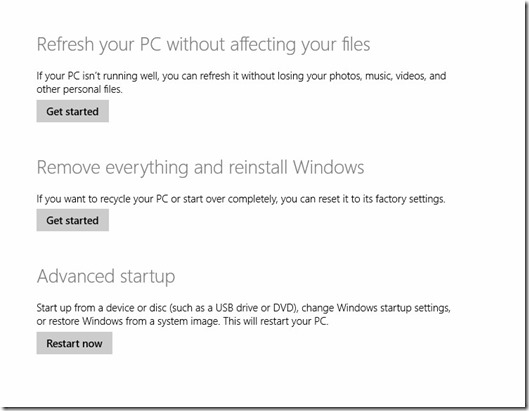Windows 8.1 and the Nuclear Option Update#3
In a previous blog post, I reviewed an issue some users were having launching the Windows 8.1 App Store.
You can find that article here – Windows App Store doesn't load after 8.1 Upgrade You can also find an article I wrote about how to remove 3rd party Apps from Windows 8/8.1 using PowerShell here - How to Remove Windows 8.1 Store Apps with PowerShell when they won't go quietly.
These articles worked for many users, however a small, but vocal percentage were not able to resolve their issue using these simple steps. I’d like to review for those users, what other options they have to resolve this issue.
In this post, I’m going to quickly review several other options you can take if you want to fix App Store issues with Windows 8/8.1. I won’t cover them all, but I will be heavily editing this post in the future with further troubleshooting steps.
Option #1 – WSRESET.EXE
wsreset.exe is a tool found in C:\%Windir%\System32\ that “resets the Windows Store without changing account settings or deleting installed apps”
Simply run wsreset.exe as an administrator and the Windows Store cache is cleared, and you can try loading the store or purchasing an app again.
The quick way to open the Administrator Command Prompt in Windows 8.1? Right click the Start Button and select Command Prompt (Admin).
For more info The Windows Club has a very brief write up here How to Reset The Windows Store Cache
Option #2 – Try running the Windows 8/8.1 troubleshooting diagnostics.
The apps troubleshooter can help resolve issues with apps not running correctly, or issues with the Windows 8/8.1 App Store.
Option #3 – Try syncing your App licenses from the App Store.
Open the Windows Store.
From the Charms menu select the Settings option.
Tap or click App updates.
Tap or click Sync licenses.
Option #4 – The Nuclear Option.
The Nuclear Option is to Reset the PC. This is not an option that I recommend until many other options are eliminated (including many not in this article).
To Reset the PC, you have two basic options: (1) Refresh your PC without affecting your files. Or (2) Remove everything and reinstall Windows.
To Refresh your PC without affecting your files:
From the Charms select Settings, and then select Change PC settings.
(If you're using a mouse, point to the upper-right corner of the screen, move the mouse pointer down, click Settings, and then click Change PC settings.)Select Update and recovery, and then select Recovery.
Under Refresh your PC without affecting your files. Click Get Started.
Follow the instructions on the screen.
To Remove everything and reinstall Windows:
From the Charms select Settings, and then select Change PC settings.
Select Update and recovery, and then select Recovery.
Under Remove everything and reinstall Windows, select Get started.
(I feel it is important to note here – this removes EVERYTHING from your PC, leaving only a fresh clean Operating System)
If you have other issues with Windows 8/8.1 you’d like me to cover, feel free to drop me a line, or comment below.
Dave
Comments
- Anonymous
January 01, 2003
Very helpful. /system32/wsreset.exe solved the issue for me. I can't believe that "something happened" is the level of feedback that the idiot-friendly modern OS's have led us to. Having just reinstalled the machine from scratch I wouldn't have minded another reformat & install (SSD + updates only an hour or so) BUT having just done that, I wasn't expecting much in the way of improvement.
Thank you for the posting! - Anonymous
January 01, 2003
I too didnt find any of these options. - Anonymous
January 01, 2003
Thank you. I have not been able to find all these options anywhere. - Anonymous
January 01, 2003
I read this above conversation and I am glad to have also discovered a new way to format. I have learned on my own a perfect way to never lose my own data, personal files/folders and so on. To many times having to fix my pc. Now I can do this as well. - Anonymous
January 08, 2014
“Hey!” the e-mail began. “My Live Tiles aren’t Working! They are stuck! Help!” ‘Hey!’ I thought - Anonymous
January 29, 2014
I've got a headache of a problem. I'm marked as Administrator on my Dell netbook (I'm the only user), I've got UAC controls turned off, I turned off Windows SmartScreen, I even have a billing account added, and STILL I get a message popping up reading that I need "administrative privileges" in order to install Windows 8.1 from the Windows Store. I've tried numerous fixes, but nothing seems to work. =( My laptop shows on Dell's website to be upgradable to Windows 8.1, but I just can't seem to get it there. Any helpful hints you could provide? - Anonymous
January 29, 2014
hyI install the windows 7 using usb and it installed successfully but when i try to install windows xp or windows 8.1 it says there is error before boot from usb can u help me - Anonymous
January 29, 2014
I have the same problem as Huli...i have a newdell laptop i'm the amministrator,i can install all programs i want but i can't update windows from 8 to 8.1...could you help me? thanks a lot - Anonymous
January 29, 2014
Thanks so much I could just kiss you for fixing my computer! - Anonymous
January 30, 2014
@huli: you need to turn UAC on, otherwise the store won't work - Anonymous
January 31, 2014
I get the same error and I have tried a lot of things.... - Anonymous
February 05, 2014
Brand new laptop, Win8 Pro 64bit. Installed the required update to make 8.1 appear in store - after running the fixit to fix windows update! Then set 8.1 update downloading/installing. 30% in, failed. I mean come on! - Anonymous
February 06, 2014
I successfully logged in with another account that I setup as an admin on the PC and that worked. I hate it when MS does things like this :@ - Anonymous
February 10, 2014
FYI Refresh also removes all installed software like office, Adobe products, games, 7 Zip, to just name a few. - Anonymous
February 24, 2014
Neither of the nuclear option work for me. I tried refresh, reset, restore, every possible thing. I am so disappointed now. - Anonymous
March 07, 2014
To try and solve the Windows Store issue I have tried wsreset.exe but without success and am now attempting to "Refresh my PC". It says "some files are missing" and my "Windows installation or recovery media will provide these files". How can I do that, as I downloaded both 8.0 and the upgrade to 8.1? I bought an 8.0 backup DVD, so tried inserting that but keep getting the message that it is not valid! HELP! - Anonymous
March 27, 2014
Tried everything here (including a "refresh" but not a complete reset) and nothing worked on my Surface RT 8.1. I called Microsoft support and they solved the problem! The solution was (1) create a new, LOCAL (non-Microsoft) user account, (2) switch back to your old user account and DISCONNECT it from your Microsoft account, and then (3) switch back to the newly-created local user account and connect it to your Microsoft account. I have to fix all of my preferences and settings after doing this, but the Windows Store now works! - Anonymous
April 14, 2014
I can confirm that was Chris has just mentioned works perfectly, The solution was (1) create a new, LOCAL (non-Microsoft) user account, (2) switch back to your old user account and DISCONNECT it from your Microsoft account, and then (3) switch back to the newly-created local user account and connect it to your Microsoft account. I have to fix all of my preferences and settings after doing this, but the Windows Store now works! - Anonymous
April 19, 2014
hi Dave,
i downloaded 8.1 from the store and started installing it. i forgot to plugin my charger. Unfortunately, the installation stopped. and i got restored back to 8. i tried downloading and installing again from the store ,but its saying installation failed. Please help me to fix this issue. Thank you. - Anonymous
April 19, 2014
hi again,
I do not have the Windows 8 cd for installing again. - Anonymous
May 04, 2014
After wsreset.exe, miss 8.1 upgrade from the WS......... Very good...... :-(( - Anonymous
May 20, 2014
I did everything I have found online including Chris and Ian's way... Still can't get in to store - Anonymous
May 23, 2014
Nothing worked, until I created an ms account and used that. I was trying this with only a local account. Once I made logged in with the MS account it worked fine (I just needed to make him an admin). - Anonymous
May 31, 2014
I've formatted my computer several times since I couldn't find your solution before. Now everyting Works perfect. Thank you very much. - Anonymous
June 23, 2014
The comment has been removed - Anonymous
July 02, 2014
i have tried the wsreset.exe command using admin command prompt and have fixed the issue perfectly
this just happened after microsoft botched my registry when i upgraded to win 8.1 after several refreshes of the os to fix the issues created
but it does work - Anonymous
July 29, 2014
Thanks soo much for the help, i used the troubleshooter and instead of windwos 8.1 single laguage the update changed to windwos 8.1 pro and worked, THANKS!!!! - Anonymous
October 24, 2014
Thank you so much for this very helpful post!! You're awesome! :-) - Anonymous
November 01, 2014
my apps are pendin for a long time what do i do - Anonymous
November 15, 2014
Oh thank you so much
Windows Store App troubleshooter worked for me - Anonymous
November 16, 2014
I had the same problem, but ran sfc /scannow. It found that there were corrupt files that it repaired. After that, did the wsreset.exe just to make sure, and it worked. Very frustrating problem, but it turned out to be a simple fix. - Anonymous
December 24, 2014
Thank you for providing a link to the 'Apps Troubleshooter' under option #2. My windows store worked since I bought it in May. Today for no unknown reason, no upgrades, no app or utility installations, my windows store stopped working. The 'Apps Troubleshooter' worked the first time. - Anonymous
March 01, 2015
how to download windows 78 free with key - Anonymous
April 07, 2015
Hi,
the only way i can open windows store is by using the command wsreset.exe
everytime i logon to my pc (win 8 updated to win 8.1) i have to use this command to access store apps. The problem is, as soon i click on something it tries to open it and instantaneously it disappears.
please help, i have treid everthing like sfc scan, dism cleanup restore health. the results say health has been restored and no problem found. its all clean here.
but the apps doesnot work. it is very frustating as everytime i have to reset it. and the problem is since i have updated my win8 to win8.1. i dont want to refresh it please - Anonymous
April 24, 2015
I purchased Windows 8 disk when it first came out to update my laptop from Windows 7 to Windows 8 Pro. I updated to Windows 8.1 without the disc through the Windows App Store. How would I go about refreshing my laptop with my predicament? - Anonymous
July 31, 2015
Thank you David, Option #2 – Try running the Windows 8/8.1 troubleshooting diagnostics. - Worked for me. - Anonymous
November 17, 2015
Awesome page. Used the app store diag tool and voila win 8.1 started to download