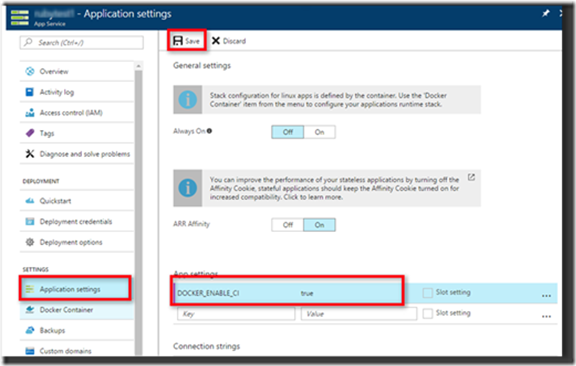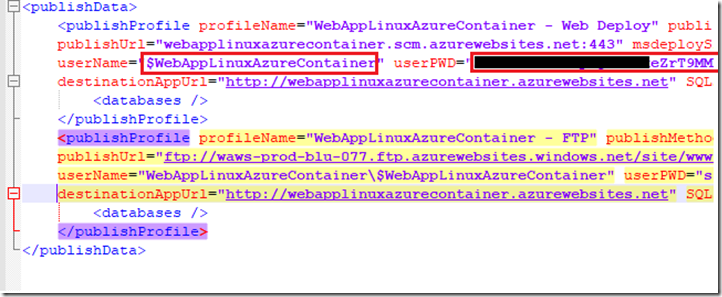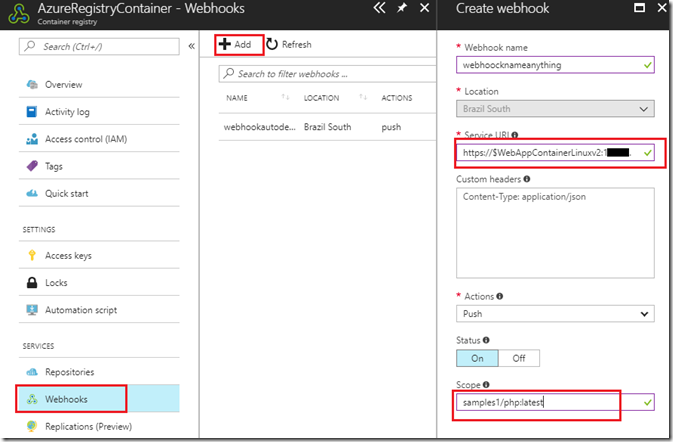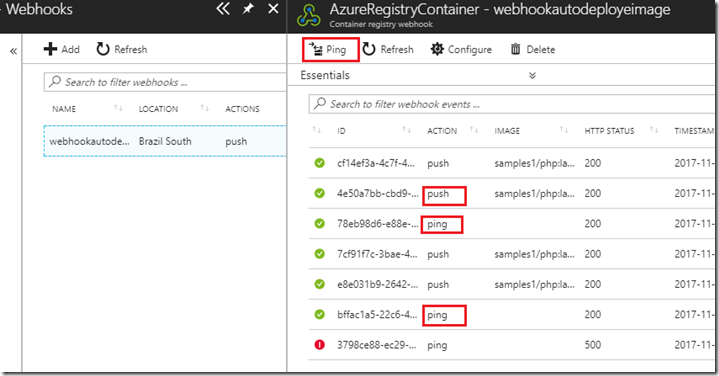Note
Access to this page requires authorization. You can try signing in or changing directories.
Access to this page requires authorization. You can try changing directories.
This Post is in continuation of Post : https://blogs.msdn.microsoft.com/paraspatidar/continuous-deployment-with-web-app-for-containers-using-azure-container-registry-part-4/ and it is Part 5 of the thread.
To start Over , please begin from Here
Our next steps are from Setting up Continuous Deployment for Azure Web app for container for that Image section .
16. Enable the auto deployment mode on Web app.
In the App settings, add an app setting called DOCKER_ENABLE_CI with the value true.
17. Get the service URL from publishing profile.
For the Webhook URL, you need to have the following endpoint: https://<publishingusername>:<publishingpwd>@<sitename>.scm.azurewebsites.net/docker/hook.
You can obtain your publishingusername and publishingpwd by downloading the web app publish profile using the Azure portal.
So service url looks like :
https://<publishingusername>:<publishingpwd>@<sitename>.scm.azurewebsites.net/docker/hook.
18. Go to Azure Container Registry & create Web hook.
Couple of values which you will require are :
Webhookname : any meaning full name
Service URI : the service uri from step number 17 something like below :
https://<publishingusername>:<publishingpwd>@<sitename>.scm.azurewebsites.net/docker/hook.
Scope : this will be in format of Image:Tag (see point number 5,9 & 11 from previous posts)
Thus earlier we have been using Image as samples1/php and by default the tag was latest ,
Thus the value here will be samples1/php :latest
I have created one more image names samples1/php with tag latest and that what is being shown here in figure.
19. Fill up the values and save and do a test ping.
Sometime your kudu is down or process not running ,thus you may encounter error , please make sure your KUDU process is running while ping or deployment .
Now your continuous deployment is up and running, you can test it with deploying modified image or new image with same tag , lets see how to do it ?
Here, to setup and test auto deployment, either we can do:
Real life Practical Scenario :
1) Modify the locally residing nginx image
2) rebuild it so that changes are persistence
3) push the new image on Azure portal to verify it should auto deploy .
OR
Quickly do a tricky way , just to check auto deployment and get confident in it
1) Or we can do a trick by using another container image lets say phpmyadmin docker image.
2) tag it with same name/endpoint as nginx end point in docker/CMD cli.
3) Push that image so that it can be auto deploy to azure web app .
4) so now our Azure Web app will show phpmyadmin page on browsing, which is also a verification that auto deployment worked.
I am going to show second way by putting phpmyadmin image via continuous deployment , which will override the nginx image automatically if everything has been setup correctly , this will show that setup is successful.
in practical scenario , you will actually be modifying actual image and build and re-upload it , which we will see in this post Here :
Now in Next Post we will go through Verifying Continuous Deployment section here :
continuous deployment with web app for containers using azure container registry -part-6