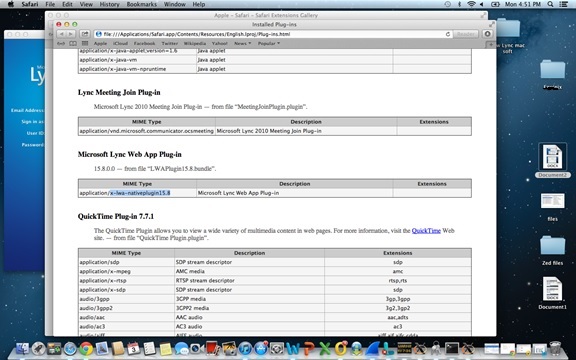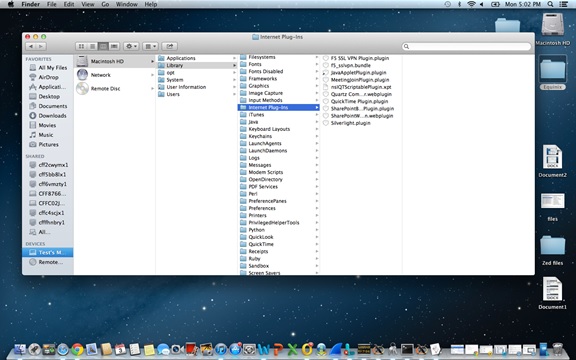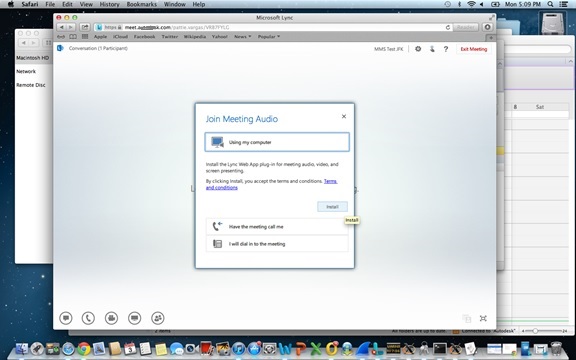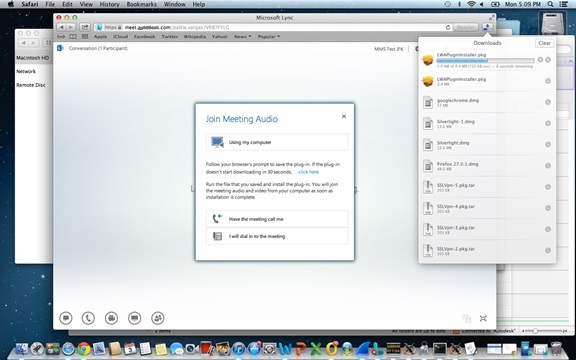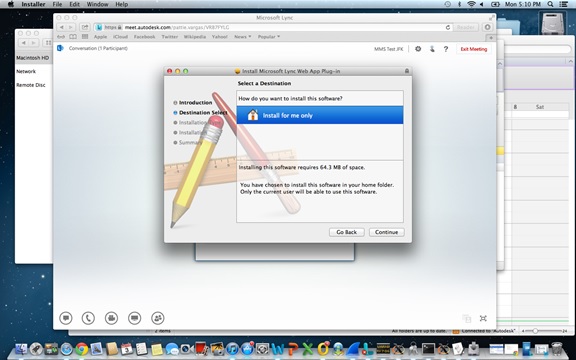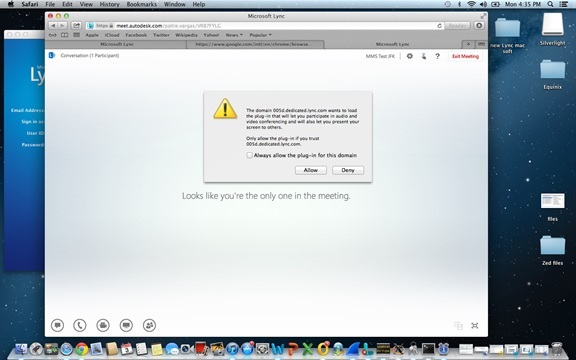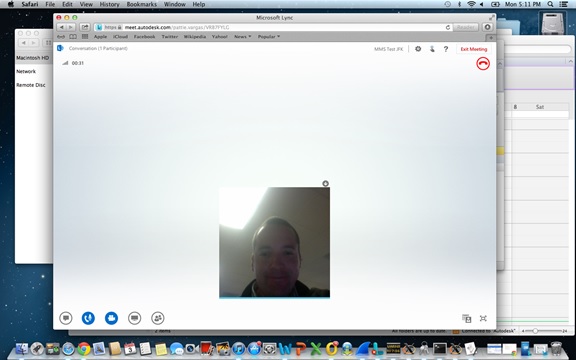Note
Access to this page requires authorization. You can try signing in or changing directories.
Access to this page requires authorization. You can try changing directories.
Mac OS comes with Safari as its default browser, the same way that Windows comes with Internet Explorer. So, in order to re-install the Lync Web App plug-in (or any other plug-in) you will need to look in Safari’s preferences to find the name and location in order to remove it. Keep in mind that Mac OS is Unix based it will require the use of commands to accomplish this task. Follow these steps:
- Launch Safari.
- Then go to Help menu, select ‘Installed Plug-ins.’
- Safari will display a new web page with the lists all the plug-ins that are currently installed on your system.
In that window, check that the Lync Web App plug-in installed on Safari
Normally, the plug-in is actually installed in your home directory’s Library folder at ~/Library/Internet Plug-ins/. The tilde (~) indicates that this is a shortcut for your user account name. For example, if your user account name is Bill, the full pathname would be /Bill/Library/Internet Plug-ins. This location holds plug-ins that Safari only loads when you log in to your Mac. Now, this folder it’s normally hidden in order to protect its content, so the following two steps will make it visible:
- Launch Terminal, located at /Applications/Utilities (a quick shortcut is to type “terminal” in the search field in the upper right corner).
- Enter the following command at the Terminal prompt:
chflags nohidden ~/Library
Once you can view the folder and its content, you can remove the plug-in. Use the Finder to search for the name of the plug-in (Microsoft Lync Web App Plug-in, x-lwa-nativeplugin15.8) go to the appropriate location and drag the file whose name matches the description entry in the Installed Plug-ins page to the Trash.
At this point, the plug-in has been removed and you are ready to re-launch the Lync meeting in order to trigger the new installation of the plug-in.
During the installation, you will be prompted to “Allow” the use and Access of this plug-in. This is to enable the use of the audio, video and app sharing from the browser. Depending upon the configuration of the Lync environment, you might get the option to authenticate your internal user (if you are part of the Lync domain) or if you are an external guest.
At this point, you should have all the capabilities provided by Lync Web App (Audio, Video, Application sharing, IM, etc.) from your MacBook.
Comments
- Anonymous
April 13, 2015
Downloaded this plugin file. LWAPluginInstaller.pkg
Getting this error when the package runs.
You cannot install Microsoft Lync Web App Plug-in in this location. The Microsoft Lync Web App Plug-in installer does not allow its software to be installed here. - Anonymous
April 14, 2015
I'm having the same problem. Looks like their installer is busted. - Anonymous
April 21, 2015
Yep. Same here. - Anonymous
April 22, 2015
I have the same issue, anyone with a solution?? - Anonymous
April 22, 2015
I want to remove the web plugin and use the lync client app, but everytime I click on a lync link I get redirected to the web plugin. Annoying!
Any good suggestions on how to remove the web plugin? I delete it from Library/Internet Plug-Ins, but that didn't help. - Anonymous
April 26, 2015
Having the same issue. I get redirected every time to plug-in, install, but it won't open Mac Lync Client anymore on Chrome. Firefox and Safari are fine. - Anonymous
April 27, 2015
I get the same error in both Safari and Firefox - aggravating! - Anonymous
April 28, 2015
I deleted the plugin and I'm seeing:
"You cannot instal Microsoft Lync Web App Plug-in in this location. The Microsoft Lync Web App Plug-in installer does not allow its software to be installed here" - Anonymous
April 28, 2015
FWIW: I checked the installer log and I'm seeing:
Apr 28 11:20:34 jabbey Installer[1515]: Microsoft Lync Web App Plug-in Installation Log
Apr 28 11:20:34 jabbey Installer[1515]: Opened from: /Users/jabbey/Downloads/LWAPluginInstaller.pkg
Apr 28 11:20:34 jabbey Installer[1515]: Failed to open resource at path (null)
Apr 28 11:20:34 jabbey Installer[1515]: Product archive /Users/jabbey/Downloads/LWAPluginInstaller.pkg trustLevel=202
Apr 28 11:20:44 jabbey Installer[1515]: LSExceptions [0x7fab59d0cea0] unloaded - Anonymous
May 12, 2015
If you click on "Install for me only" again (even though it's already highlighted), it should allow you to install it. - Anonymous
June 18, 2015
ARRRRRRRRRRGHGGGHGHGHGHGGHGHGH. All you have to do is click again on the "install for me again' as Jess says above. works fine if you do that - Anonymous
June 23, 2015
Thank you..this is was annoying, Solved. - Anonymous
June 23, 2015
Thank you..this is was annoying, Solved. - Anonymous
June 23, 2015
I got the same error, clicked again twice on the location and it ended up allowing me to install. - Anonymous
July 09, 2015
I hate this stupid plugin. Everytime I need it I have problems like this. Stupid POS.
TU to Jess, it does work just as you say. - Anonymous
July 21, 2015
It does not work for me, even after installing for me only. It does work on Firefox. - Anonymous
September 09, 2015
I use LYNC all the time on my MAC but can't get the meeting plug in to work. I can see the meeting but nothing being shared. Says I need to install the plug-in, which I did multiple times and it says it's successful. Go Figure. - Anonymous
September 10, 2015
How annoying... thanks to Jess. - Anonymous
September 24, 2015
The comment has been removed - Anonymous
November 19, 2015
I have the same problem as JayRay - I've deleted and installed the plugin 10+ times, I see it in the "Installed Plug-ins" in Safari - but when I go to a lync meeting it again asks me to install it. Safari 9.0.1 64b, Mac OSX Yosemite 10.10.5 - Anonymous
December 01, 2015
This discussion was very helpful, thank you. I was able to double click on "Install only for me" in Chrome to get past the error messages. - Anonymous
March 01, 2016
The comment has been removed