Microsoft Online Messaging Coexistence Instructions
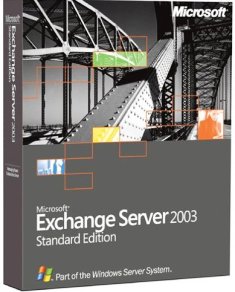
When you have an On-Premise Exchange Messaging Server and want to also use the Microsoft Online Exchange Messaging Services, you can configure your internal environment to communicate properly between the two Messaging environments.
Scenario:
A user within a company is using their Exchange 2003 Mail Server, using Outlook 2007 as their mail client. They have been signed up to use the Microsoft Online Hosted Services and wants to try out the Hosted Messaging environment. They also want all mail that comes into their company email mailbox to be delivered to their Online Mailbox as well. A user is already created in the Contoso Corporate Active Directory Environment and has an email address and mailbox (user@contoso.com).
INTERNAL COMPANY CONFIGURATION STEPS
- Create a new Active Directory Contact for the On-Premise/Online individual and apply the users Online Hosted Email address to the contact's email address
- Example: UserADContact: user@contoso1.microsoftonline.com
- Configure the users internal mailbox to forward messages to this Active Directory Contact
- Example: User à UserADContact
MICROSOFT ONLINE SMTP DOMAIN CONFIGURATION
- Browse to your Microsoft Online Admin Center (https://admin.microsoftonline.com)
- Browse to the Service Settings Tab
- Click the Exchange Online Sub-Tab
- Click New and create the same SMTP Domain as used in your On-Premise environment (i.e. contoso.com) and set as External Relay and perform all relevant actions (Verify, etc.)
- Once you have completed all SMTP Domain tasks (Verification and Enablement), then proceed.
- Click the Exchange Online Sub-Tab
- Browse to the User List in the Microsoft Online Admin Center (MOAC) website and create a new Online user for the person listed above in the Internal Company Configuration Steps instructions
- When creating the new user, select the Contoso.com SMTP domain and fill out the rest of the form (Note: The Contoso.com Domain will not be available as a selectable Domain until you Verify ownership of the SMTP Domain. )
- Once the user has been created browse the User List, select the newly created user checkbox and click the "Edit User General Settings"
- Browse to the bottom of the dialog box and enter the user's alias name found in the General section at the top of the dialog. Select the contoso1.microsoftonline.com SMTP Domain which will add this additional email address to the Online individual. (Note: The default email address for the Online user will be contoso.com, with the contoso1.microsoftonline.com SMTP address used as a secondary.
- Click the Add button
- Browse to the Service Settings Tab
The above configuration adds a new user using the contoso.com SMTP domain, which creates the user's default SMTP email address of user@contoso.com. This allows user to create emails using their user@contoso.com address, which when replied to will be sent to the Contoso.com On-Premise email server. Adding a secondary email address to this Online user allows this user to receive emails for this address as well. When mail comes into the Contoso.com On-Premise email server and that mail is forwarded to the user's Active Directory Contact, that AD Contact's email is the same as the Online user's secondary email address, which means any mail coming into the On-Premise mail server will also be delivered to their Online mailbox as well.
For user's to leverage the new Microsoft Online Messaging environment, please refer to the following post: