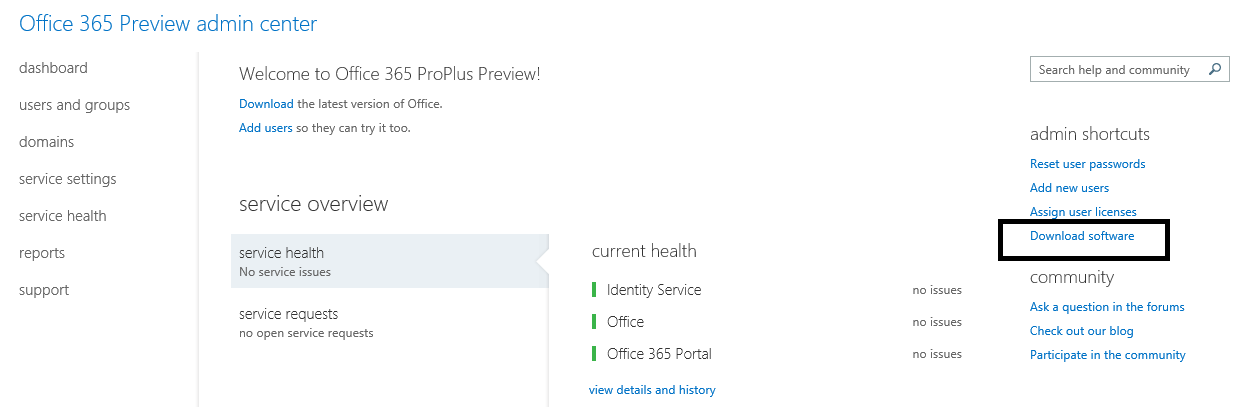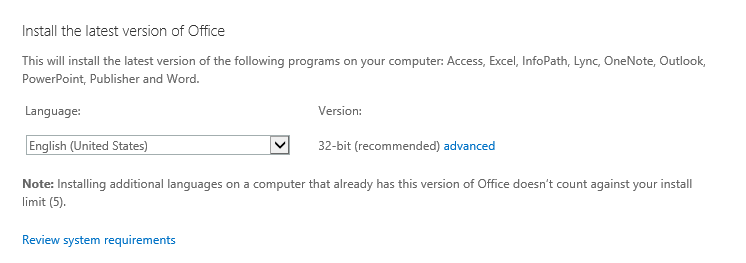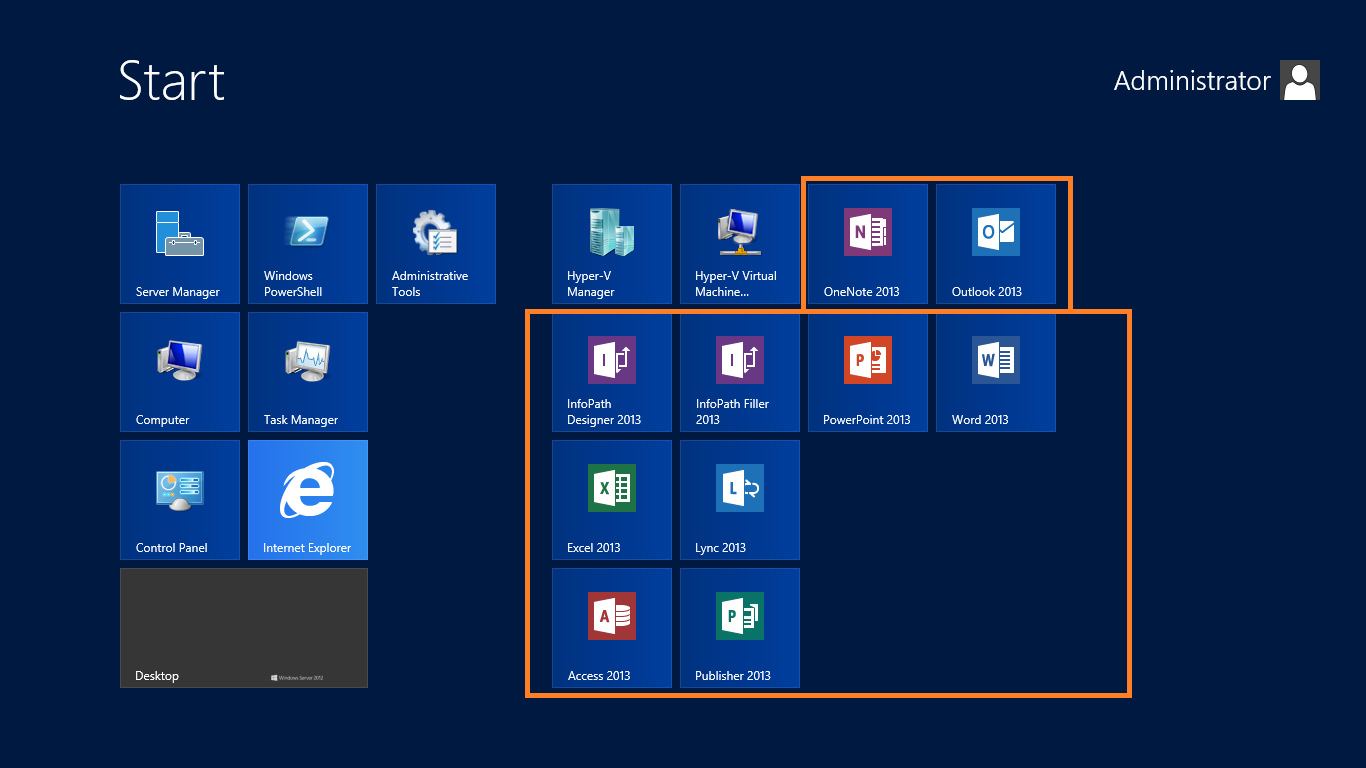How to install Microsoft Office 2013
I was looking for a preview link to download MSI for Office 2013 Preview bits. To much of my surprise when I go to official Microsoft Preview site, it only gives me links to explore Office 365 version. There is also no mention of MSI. Finally when I searched few websites, I found the link to download the bits and successfully download Office 2013.
The link is https://www.microsoft.com/betaexperience/pd/Office2013Preview/enus/ ---- THIS IS BROKEN. NO MORE WORKING.
You will need to login with your Live/Hotmail or Outlook.com ID to obtain the download. Happy Experimenting!
Update: 9/12/2012
It seems Microsoft has changed the way Office 2013 is going to be distributed to users. Here are the steps to get Office 2013 installed on your machine:
1. Go to https://www.microsoft.com/office/preview/en
2. Click on Try
3. Select appropriate category from "For Home", "For Small Business" or "For Enterprise". I selected for small business for myself. I wanted to try out the enterprise features as well so I created one more account later (:)
4. Once you complete the account registration process and log in to your account at (https://portal.microsoftonline.com/), you will see the dashboard similar to the image below:
5. Click on the Download Software Link
6. On the next screen you will see the language and version selection as displayed below:
7. You are almost there. You will need internet connection throughout the installation. Once you get the one click installer, it will download the required software and install it on your machine.
8. I have installed Office 2013, it looks like below on Windows Server 2012