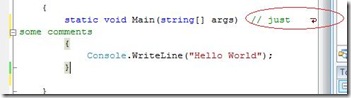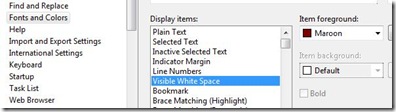Did you know... How to enable Word Wrap? - #014
Go to Tools - Options Dialog, and under Text Editor – All Languages – General, check the Word Wrap option. When checked, you’ll have the option to show visual glyphs for word wrap.
You can also customize the foreground color of the visual glyph for word wrap in the Tools – Options Dialog under Environment – Fonts and Colors by modifying the Visible White Space item.
Comments
Anonymous
August 13, 2007
PingBack from http://msdnrss.thecoderblogs.com/2007/08/14/Anonymous
August 14, 2007
The comment has been removedAnonymous
August 14, 2007
The comment has been removedAnonymous
August 14, 2007
Today's tip is mutually exclusive to yesterday's word wrap tip , meaning try as you might, youAnonymous
August 15, 2007
I use WordWrap constantly. It's one of the first options I change in Visual Studio. Personally I don't how you can work without it turned on... but isn't that the way with all user settings. We each have our customizations we have to have.Anonymous
January 14, 2008
Today's tip is mutually exclusive to yesterday's word wrap tip , meaning try as you might, you won'tAnonymous
July 13, 2008
昨日は 右端での折り返し をご紹介しましたが、今日は、右側での折り返しと同時には使用できない仮想空間のお話です。両方の機能を同時に有効にできた方は、ぜひ電子メールでお知らせください。 メモ : 上の図では、仮想空間内に置かれたカーソルを丸で囲んでいます。クラス名Anonymous
July 13, 2008
The comment has been removedAnonymous
July 23, 2008
Откройте диалог " Tools " - "Options..." и в разделе " Text Editor " -