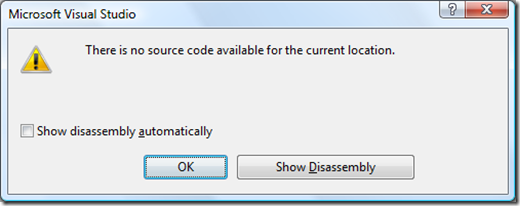Note
Access to this page requires authorization. You can try signing in or changing directories.
Access to this page requires authorization. You can try changing directories.
Under Tools – Options – Debugging – General, there’s an option to "Show Disassembly If Source Is Not Available.”
Not surprisingly, this is the option you see when you try to step into code when the sources are not available. If this option is unchecked, you’ll get this old favorite dialog:
And of course, if you press Show Disassembly, you’ll get the disassembly.
But let’s say you check the option “Show disassembly Automatically.” This will set the “Show disassembly if source is not available” option back in tools options. And if you want to see this dialog again, meaning you don’t want to always see the disassembly, go to tools options to uncheck it.
Technorati Tags: VS2005Tip,VS2008Tip
Comments
Anonymous
August 01, 2008
My latest in a series of the weekly, or more often, summary of interesting links I come across related to Visual Studio. Sara Ford's Tip of the Day #270 explains that you can have all processes break when one process breaks . Daniel Moth posted two coolAnonymous
August 01, 2008
Hi, Is it possible to see disassembly inlined in the source code ? I thought it was possible in a previous version of visual studio ? Thanks MarcelAnonymous
August 05, 2008
友情提示:请大家直接看原英文,参照系列标题就是简介。消息与工具第一名:31天的VisualStudio提示和技巧。Anonymous
August 05, 2008
友情提示:请大家直接看原英文,参照系列标题就是简介。消息与工具第一名:31天的VisualStudio提示和技巧。Anonymous
August 05, 2008
友情提示:请大家直接看原英文,参照系列标题就是简介。 消息与工具 第一名:31天的Visual Studio提示和技巧。   2. 微软下载(TFS ) -VSTS 2008 技术可行性说明书Anonymous
January 13, 2009
本篇包括tip271-tip290http://www.watch-life.net/visual-studio/visual-studio-2008-tip-day-28.html注:作者的ti...