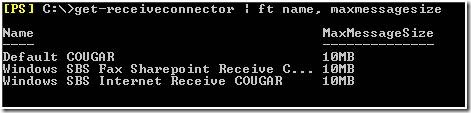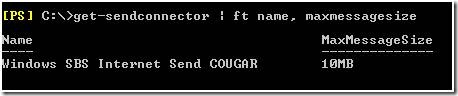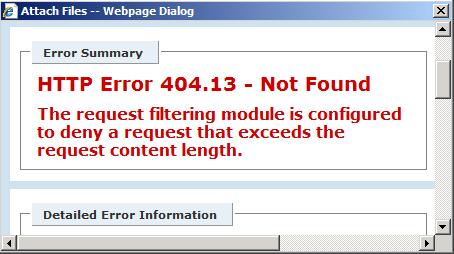How Do I Change Message Size Limits in SBS 2008/2011 Standard?
[Today's post comes to us courtesy of Shawn Sullivan]
Content Updated on 9/26/2011
Size limits for email messages are controlled in a variety of places in Exchange. Settings are placed globally at the transport level, on each individual send or receive connector, at each individual mailbox, and controlled at individual web applications such as EWS and OWA . Your business needs should determine if you need to change these settings and at which location(s). In order to accomplish this successfully, you must know that more restrictive settings override less restrictive settings as you flow up the chain from individual mailbox settings to SMTP connectors and finally to global transport settings.
Global Transport Settings
Get-TransportConfig displays global transport settings for all Hub and Edge Transport servers in the Exchange Organization. By default, there is a 10MB size limit on send and receive. This will override all other less restrictive message size limit settings set elsewhere.
NOTE: Exchange considers message submission to the store driver as a “send” operation. Therefore, if you are attempting to receive an email message on an SBS server from the internet that is greater than the MaxSendSize of the global transport configuration, delivery will fail.
Get-TransportConfig | ft MaxSendSize, MaxReceiveSize
Example:
Set-TransportConfig –MaxSendSize 20MB –MaxReceiveSize 20MB
Receive Connector Settings
Each receive connector is created with a default 10MB message size limit. A default install of SBS will contain a default receive connector (created during Exchange setup, do not remove this) , an internet facing receive connector, and a receive connector for fax receipts and Sharepoint email notifications. The Windows SBS Internet Receive connector is the only one that you should ever need to adjust settings for. NOTE: If the global receive size is more restrictive, it will override this setting
Get-ReceiveConnector | ft name, MaxMessageSize
Example:
Set-ReceiveConnector “Windows SBS Internet Receive Servername” –MaxMessageSize 20MB
Send Connector Settings
Each send connector is created with a default 10MB message size limit. In SBS , a single send connector is created for email destined for mail hosts outside of the site. If you need to adjust the size of messages flowing out of the SBS server, then you would change it here. **If the global send size is more restrictive, it will override this setting**
Get-SendConnector | ft name, MaxMessageSize
Example:
Set-SendConnector “Windows SBS Internet Send Servername” –MaxMessageSize 20MB
Mailbox Settings
Exchange does not govern message size limits at the mailbox level by default, as it relies on elements in the transport service for this. However, you can set size limits here if you want granular control without potentially affecting all senders and recipients. **More restrictive settings at the SMTP connector level will override here; more restrictive settings at the global level will override both**
Get-mailbox | ft Name, MaxSendSize, MaxReceiveSize
Example:
Set-Mailbox “test” –MaxSendSize 10MB –MaxReceiveSize 10MB
OWA
Message size is controlled in OWA by the maxRequestLength value in it’s web.config file. The default value is 30000 KB (30 MB). You can change this value to whatever size you need. For more information, please read:
How to Manage Maximum Message Size in Outlook Web Access
https://technet.microsoft.com/en-us/library/aa996835(EXCHG.80).aspx
Exchange Web Services (EWS)
Just like OWA, EWS is bound to the maxRequestLength value in it’s web.config. The default value for this is 13280 KB (13 MB) and can be changed to the value you require. Clients such as Entourage for Mac would be affected by this value. For more information, please read:
How to allow Microsoft Entourage 2008 for Mac, Web Services Edition to send large e-mail message to an Exchange 2007 server running on Small Business Server 2008
https://support.microsoft.com/default.aspx?scid=kb;EN-US;2500318
Errors and Causes
Trying to find exactly where a message size is being blocked can be somewhat tricky. Knowing where the settings are is important. However, identifying the different errors and NDRs that you are receiving and understanding where you should check first is just as important.
Scenario 1:
This NDR is generated by the sending server:
The following recipient(s) could not be reached:
test@contoso.com on 10/15/2008 3:54 PM
This message is larger than the current system limit or the recipient’s mailbox is full. Create a shorter message body or remove attachments and try sending it again.
<fourthcoffee.com #5.2.3 smtp;450 5.2.3 Msg Size greater than allowed by Remote Host>
- Check MaxReceiveSize on Global Transport settings
- Check MaxMessageSize on the Internet facing receive connector
Scenario 2:
This NDR is generated by the receiving server:
The following recipient(s) could not be reached
test@contoso.com on 10/15/2008 4:51 PM
This message is larger than the current system limit or the recipient’s mailbox is full. Create a shorter message body or remove attachments and try sending it again.
<contoso.com #5.2.3 smtp;550 5.2.3 RESOLVER.RST.SendSizeLimit; message too large for this sender>
- Check MaxSendSize on Global Transport settings
- Check MaxMessageSize of the send connector on Edge server (if you have deployed one).
- Check MaxReceiveSize on the user’s mailbox
Scenario 3:
A user in the organization has attached a file to an email and receives an error like this:
Or the user receives this NDR from the SBS server after a failed delivery:
Delivery has failed to these recipients or distribution lists:
administrator@fourthcoffee.com
This message exceeds the maximum message size allowed. Microsoft Exchange will not try to redeliver this message for you. Please make the message smaller -- by removing attachments, for example -- and try sending it again, or provide the following diagnostic text to your system administrator.
Diagnostic information for administrators:
Generating server: COUGAR.contoso.local
administrator@fourthcoffee.com
#550 5.2.3 RESOLVER.RST.SendSizeLimit; message too large for this sender ##
- Check MaxSendSize on Global Transport settings
- Check MaxMessageSize on the send connector
- Check MaxSendSize of the user’s mailbox
Scenario 4:
After attaching a large file in OWA, you the following error pops up:
”The request filter module is configured to deny a request that exceeds the request content length”
In this case, simply change the maxRequestLength in the OWA web.config.
Scenario 5:
There are several clients that use EWS for mailbox access and each one may show slightly different errors if they are hitting the maxrequestlength when it comes to sending larger messages . But in general, if the email is going into drafts or never leaves the outbox and the client receives an “exceeded the size limit” or similar error, increase the size limit in the EWS web.config.
Comments
Anonymous
January 01, 2003
PingBack from http://www.ditii.com/2008/10/28/sbs-2008-change-message-size-limits-in-exchange-2007/Anonymous
November 05, 2008
I had upgraded my firebox OS from 9.x to 10.2.2 and found out after soooo much troubleshooting, that the mail size for the smtp proxy settings had reverted to default numbers. once i changed the following, the e-Mail attachments started flowing smoothly. in the firebox System Manager
- Edit your SMTP-proxy settings
- click on Proxy action "view/Edit Proxy" icon
- change the "Set the maximum email size to "blah" kilobytes"
- Save (note) you will be prompted, letting you know that you cannot modify a DVCP-created object.
- i accepted the "clone" option
- save to firebox
- test
- Anonymous
March 26, 2014
Here are the top Microsoft Support solutions for the most common issues experienced when using Microsoft - Anonymous
May 14, 2014
Pingback from SBS POP3 Connector Encountered One or More Errors | Bob's Blog - Anonymous
July 21, 2014
Here are the top Microsoft Support solutions for the most common issues experienced when using Windows - Anonymous
May 08, 2015
Thank you for your help, Great article. - Anonymous
December 01, 2015
The comment has been removed - Anonymous
January 28, 2016
Thanks for the great info. I really loved this. I would like to apprentice at the same time as you amend your web site, how could i subscribe for a blog site?
http://www.movieboxapkdownload.com/ - It’s just 2 MB file you can easily get it on your android device without much trouble. Showbox app was well designed application for android to watch movies and TV shows, Cartoons and many more such things on your smartphone. - Anonymous
January 28, 2016
Thanks for the great info. I really loved this. I would like to apprentice at the same time as you amend your web site, how could i subscribe for a blog site?
http://www.aptoideapkdownload.com/ - It’s just 2 MB file you can easily get it on your android device without much trouble.
http://www.vidmatedownloadapk.com/
Showbox app was well designed application for android to watch movies and TV shows, Cartoons and many more such things on your smartphone.
http://www.shareitforpccdownload.com/
http://www.shareitforpccdownload.com/shareit-for-pc-windows-10-8-1-7-mac-free-download/
SHAREit for PC lets you transfer files between devices like phones, tablets and computers. With the wide area of sharing compatibility, sharing across anything is easy now. This is the best and the fastest alternative for USB sharing. - Anonymous
January 28, 2016
Thanks for the great info. I really loved this. I would like to apprentice at the same time as you amend your web site, how could i subscribe for a blog site?
http://www.aptoideapkdownload.com/ - It’s just 2 MB file you can easily get it on your android device without much trouble.
http://www.vidmatedownloadapk.com/
Showbox app was well designed application for android to watch movies and TV shows, Cartoons and many more such things on your smartphone.
http://www.shareitforpccdownload.com/
http://www.shareitforpccdownload.com/shareit-for-pc-windows-10-8-1-7-mac-free-download/
SHAREit for PC lets you transfer files between devices like phones, tablets and computers. With the wide area of sharing compatibility, sharing across anything is easy now. This is the best and the fastest alternative for USB sharing. - Anonymous
January 28, 2016
Thanks for the great info. I really loved this. I would like to apprentice at the same time as you amend your web site, how could i subscribe for a blog site?
http://www.aptoideapkdownload.com/ - It’s just 2 MB file you can easily get it on your android device without much trouble.
http://www.vidmatedownloadapk.com/
Showbox app was well designed application for android to watch movies and TV shows, Cartoons and many more such things on your smartphone.
http://www.shareitforpccdownload.com/
http://www.shareitforpccdownload.com/shareit-for-pc-windows-10-8-1-7-mac-free-download/
SHAREit for PC lets you transfer files between devices like phones, tablets and computers. With the wide area of sharing compatibility, sharing across anything is easy now. This is the best and the fastest alternative for USB sharing.