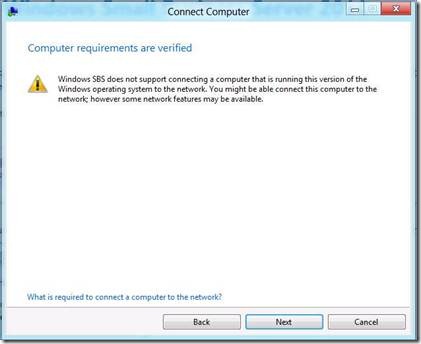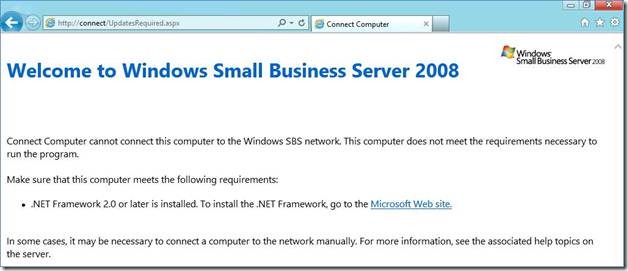Known Issues When Connecting Windows 8 Consumer Preview to SBS 2011 Essentials, SBS 2011 Standard, SBS 2008 and Windows Storage Server 2008 R2 Essentials
[Today's post comes to us courtesy of Guang Wu from Small Business Server Sustained Engineering]
Windows 8 Consumer Preview has been released, we encourage customer testing the new client with SBS 2011 Essentials, SBS 2011 Standard, SBS 2008 and Windows Storage Server 2008 R2 Essentials. If you experience any issues, please discuss with the community, or file a bug on the connect site. Note this is for test purpose only. Installing beta products in a production environment is not recommended or fully supported.
For known issues for SBS 2011 Essentials and Windows Storage Server 2008 R2 Essentials, Please see this Wiki.
Below are the known issues and workaround when connecting Windows 8 Consumer Preview (CP) to SBS 2011 standard and SBS 2008:
- A warning message will be displayed when join Win8 CP to SBS 2011 standard.
- Win8 CP cannot join SBS2008 via https://connect
- Win8 CP cannot get updates via WSUS for SBS2011standard and SBS2008
A warning message will be displayed when join Win8 CP to SBS 2011 standard
When trying to connect win8 CP to SBS 2011 standard via https://connect , the Connect Computer Wizard can be opened successfully. However a warning message will be displayed when verifying the computer requirements. Screenshot shows as blow:
You can hit “Next” and continue connecting the computer, it should finish all the tasks and complete successfully.
Win8 CP cannot join SBS2008 via https://connect
When trying to connect Win8 CP to SBS2008 server via https://connect , the following page will be displayed, the wizard cannot continue :
After you install .Net 3.5 to the win8 client and enable it, the wizard will still fail due the Windows SKU checking.
Workaround:
- Join Win8 CP to SBS2008’s domain manually
- Open Explorer and right click on computer, select properties.
- Click "change settings " in the computer name, domain, and workgroup settings
- Click change in the tab of "Computer Name"
- Select Domain and enter the domain name of the SBS 2008 server
- Click ok and restart the win8
- Enable the Remote Desktop firewall rule in Win8 CP
- Goes to Windows Firewall in the “System and Security” of Control panel.
- Click “Advanced Settings”
- Find the “ Remote Desktop – User Mode (TCP-In) “ in Inbound Rules
- Right click the rule and choose enable rule.
Win8 CP cannot get updates via WSUS on SBS2011Standard and SBS2008
After connect Win8 CP to SBS2011 Standard or SBS2008, Win8 client cannot get the updates via WSUS from the server side, and the server cannot get the update status from win8 client via WSUS either.
Workaround:
You can get the Win8 client updates from Windows Update:
- Open Control Panel, choose “System and Security”
- Go to “Windows Update”
- Click the link of “Click online for updates from Microsoft Update”.
- Check for update, you will get the updates directly from Windows Update.
Comments
Anonymous
March 08, 2012
Hi, it would also be helpful if you can give some pointers on how to enable folder eewdirection using the prof pack when using Wijn8 clientsAnonymous
March 09, 2012
Lars - edit the wmi filter in group policy.Anonymous
March 23, 2012
I assume by the time Windows 8 is RC SBS 2011 will have been updated to better interactAnonymous
April 26, 2012
I can't remote into the consumer preview. I can't tell if this is something I am doing wrong, or if it doesn't work yet, or if it shouldn't work. Has anyone else managed it? MAnonymous
July 31, 2014
Our Server is running Windows Small Business Server 2011 Standard. I am attempting to connect a New Windows 8.1 Laptop to the Server. My first attempt failed and determined through research that I needed Rollup 3. I did that and still cannot connect. The message states "the Server does not support this version. Workstation client must be Windows 7. I have even updated SBS2011 Standard with Rollup 4 and nothing works. Does anyone have a solution for this issue and my small business is looking to add several more workstation clients.Anonymous
January 07, 2016
http://www.happynewyear2016wishesimagessms.com/hindu-festival-2016/
http://www.happynewyear2016wishesimagessms.com/lohri-pics-lohri-sms-lohri-wallpapers/
http://www.happynewyear2016wishesimagessms.com/happy-lohri-images/
http://www.happynewyear2016wishesimagessms.com/happy-lohri-quotes/
http://www.happynewyear2016wishesimagessms.com/happy-lohri-wishes/
http://www.happynewyear2016wishesimagessms.com/happy-lohri-wallpaper/
http://www.happynewyear2016wishesimagessms.com/lohri-greetings/
http://www.happynewyear2016wishesimagessms.com/lohri-images/
http://www.happynewyear2016wishesimagessms.com/lohri-songs/
http://www.happynewyear2016wishesimagessms.com/lohri-wishes/
http://www.happynewyear2016wishesimagessms.com/lohri-festival/
http://www.happynewyear2016wishesimagessms.com/happy-lohri-bonfire-festival/
http://www.happynewyear2016wishesimagessms.com/lohri-bonfire-festival/
http://www.happynewyear2016wishesimagessms.com/lohri-the-bonfire-festival/
http://www.happynewyear2016wishesimagessms.com/up-helly-aa-event-in-scotland/
http://www.happynewyear2016wishesimagessms.com/dinagyang-festival/
http://www.happynewyear2016wishesimagessms.com/sundance-film-festival-2016/
http://www.happynewyear2016wishesimagessms.com/wwe-in-india-wwe-live-event-in-new-delhi/
http://www.happynewyear2016wishesimagessms.com/lohri-wishes-for-friends-family/
http://www.happynewyear2016wishesimagessms.com/cowboy-poetry/
http://www.happynewyear2016wishesimagessms.com/ati-atihan-festival-full-information/
http://www.happynewyear2016wishesimagessms.com/holy-ship-2016/
http://www.happynewyear2016wishesimagessms.com/things-to-do-in-banff-town-canada/
http://www.happynewyear2016wishesimagessms.com/rainbow-serpent-festival/
http://www.happynewyear2016wishesimagessms.com/sundance-film-festival-winners/
http://www.happynewyear2016wishesimagessms.com/junkanoo-parade/
http://www.happynewyear2016wishesimagessms.com/hogmanay-2016/
http://www.happynewyear2016wishesimagessms.com/ice-sculpture-snow-sculpture-festival/
http://www.happynewyear2016wishesimagessms.com/carnevale-di-venezia/
http://www.happynewyear2016wishesimagessms.com/bpm-festival-what-bpm-festival-is/
http://www.happynewyear2016wishesimagessms.com/thaipusam-thaipusam-is-a-hindu-festival/
http://www.happynewyear2016wishesimagessms.com/holy-ship-unveils-massive-lineups-for-2016-cruises/
http://www.happynewyear2016wishesimagessms.com/quebec-winter-carnival/
http://www.happynewyear2016wishesimagessms.com/jam-cruise/
http://www.happynewyear2016wishesimagessms.com/things-to-do-in-edinburgh/
http://www.happynewyear2016wishesimagessms.com/harbin-ice-festival/
http://www.happynewyear2016wishesimagessms.com/the-sundance-film-festival-a-program-of-the-sundance-institute/Anonymous
January 07, 2016
http://www.republicdayimagesi.com/republic-day-songs/
http://www.republicdayimagesi.com/republic-day-status-republic-day-wallpaper/
http://www.republicdayimagesi.com/republic-day-information-republic-day-photos/
http://www.republicdayimagesi.com/republic-day-pictures-republic-day-pics/
http://www.republicdayimagesi.com/republic-day-messages-republic-day-sms/
http://www.republicdayimagesi.com/republic-day-in-hindi/
http://www.republicdayimagesi.com/essay-on-republic-day/
http://www.republicdayimagesi.com/what-is-republic-day/
http://www.republicdayimagesi.com/republic-day-wishes/
http://www.republicdayimagesi.com/speech-on-republic-day-in-hindi-speech-for-republic-day/
http://www.republicdayimagesi.com/republic-day-speech-in-hindi/
http://www.republicdayimagesi.com/republic-day-image/
http://www.republicdayimagesi.com/india-republic-day/
http://www.republicdayimagesi.com/republic-day-quotes/
http://www.republicdayimagesi.com/images-of-republic-day-pics-of-republic-day/
http://www.republicdayimagesi.com/speech-on-republic-day/
http://www.republicdayimagesi.com/republic-day-2016/
http://www.republicdayimagesi.com/republic-day-india/
http://www.republicdayimagesi.com/republic-day-speech/
http://www.republicdayimagesi.com/republic-day-images/
http://www.republicdayimagesi.com/happy-republic-day/
http://www.republicdayimagesi.com/republic-day/
http://www.republicdayi.com/republic-day-songs/
http://www.republicdayi.com/republic-day-status-republic-day-wallpaper/
http://www.republicdayi.com/republic-day-information-republic-day-photos/
http://www.republicdayi.com/republic-day-pictures-republic-day-pics/
http://www.republicdayi.com/republic-day-messages-republic-day-sms/
http://www.republicdayi.com/speech-on-republic-day-in-hindi-speech-for-republic-day/
http://www.republicdayi.com/republic-day-in-hindi/
http://www.republicdayi.com/essay-on-republic-day/
http://www.republicdayi.com/what-is-republic-day/
http://www.republicdayi.com/republic-day-wishes/
http://www.republicdayi.com/republic-day-speech-in-hindi/
http://www.republicdayi.com/republic-day-image/
http://www.republicdayi.com/india-republic-day/
http://www.republicdayi.com/republic-day-quotes/
http://www.republicdayi.com/images-of-republic-day/
http://www.republicdayi.com/speech-on-republic-day/
http://www.republicdayi.com/republic-day-2016/
http://www.republicdayi.com/republic-day-india/
http://www.republicdayi.com/republic-day-speech/
http://www.republicdayi.com/republic-day-images/
http://www.republicdayi.com/happy-republic-day/
http://www.republicdayi.com/republic-day/Anonymous
January 07, 2016
http://www.happylohrii.com/lohri-pics-lohri-sms-lohri-wallpapers/
http://www.happylohrii.com/happy-lohri-images/
http://www.happylohrii.com/hindu-festival-2016/
http://www.happylohrii.com/happy-lohri-quotes/
http://www.happylohrii.com/happy-lohri-wishes/
http://www.happylohrii.com/happy-lohri-wallpaper/
http://www.happylohrii.com/lohri-greetings/
http://www.happylohrii.com/lohri-images/
http://www.happylohrii.com/lohri-songs/
http://www.happylohrii.com/lohri-wishes/
http://www.happylohrii.com/lohri-festival/
http://www.happylohrii.com/happy-lohri-bonfire-festival/
http://www.happylohrii.com/lohri-bonfire-festival/