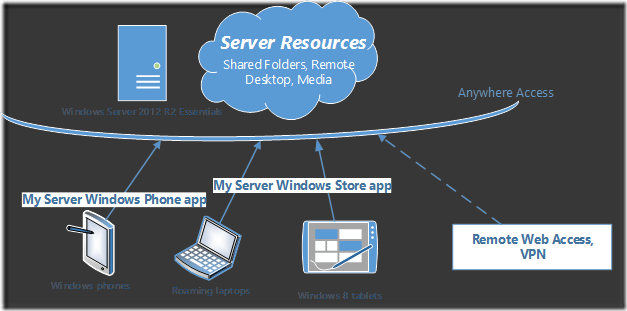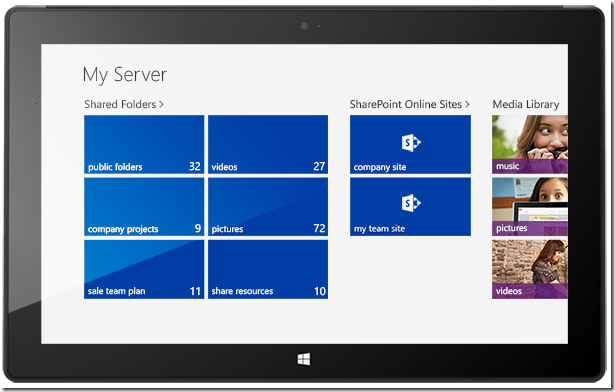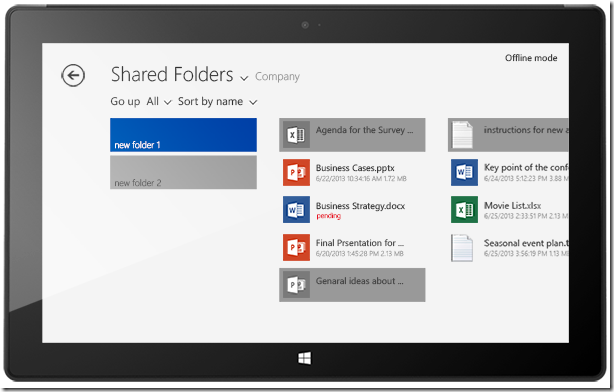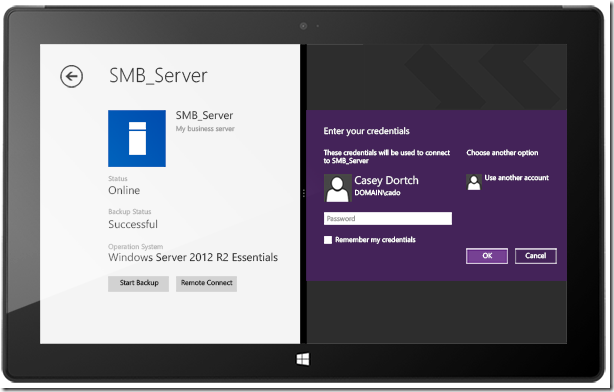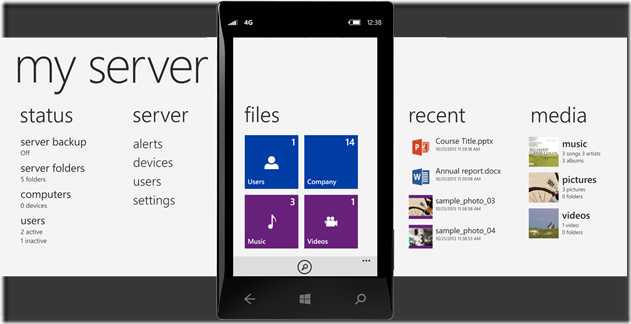My Server 2012 R2 Windows and Windows Phone apps
Hi, my name is Chungang Liu. I am a program manager with the Windows Server Essentials Team. Today, I am very pleased to announce that My Server 2012 R2 is available in the Windows Store and the Windows Phone Store as a free download. My Server 2012 R2 is the updated version of My Server, targeted to connect you to the recently released Windows Server 2012 R2 Essentials and Windows Server 2012 R2 Standard and Datacenter editions with the Windows Server Essentials Experience role enabled.
Note: If you choose to stay with Windows Server 2012 Essentials instead of upgrading your server to Windows Server 2012 R2 Essentials, try out the previous versions of My Server for Windows Phone and Windows 8.
What are My Server apps?
Today, more and more employees and business owners are expecting to leverage smart phones and mobile devices at work to be more productive. My Server apps are designed to facilitate these work-on-the-move scenarios, among the other Anywhere Access features provided by Windows Server 2012 R2 Essentials. Using My Server apps, you can seamlessly access your business files and folders located on your company server from mobile devices. The offline cache function of the My Server Windows Store app would even allow you to continue working when you are temporarily disconnected from the Internet. In addition, your life will also be easier if you are the administrator of Windows Server 2012 R2 Essentials because My Server apps allow you to manage user accounts, server alerts, and computers from your mobile devices. The following diagram illustrates how My Server apps fill the role of enabling Anywhere Access, along with the Remote Web Access (RWA) website and VPN. Let’s see what cool features are included in this new release.
What is new in the My Server 2012 R2 app?
Your server and cloud data all in one place
As Microsoft Office 365 is being leveraged by more and more businesses worldwide, Windows Server Essentials has started integrating with Microsoft public cloud services. Now with My Server 2012 R2, you can access and manage your documents on both your on-premises server and on SharePoint Online. To set up Windows Server 2012 R2 Essentials with Office 365, follow the steps in Configuring Office 365 Integration and Managing Office 365 User Accounts on Windows Server 2012 Essentials. After the integration setup and Office 365 account is assigned properly, sign into My Server Windows Store app, and you will be able to see your SharePoint Online sites.
Access your desktop from anywhere
Remote Desktop Connection is probably one of the favorite features of many people in Remote Web Access of Windows Server Essentials. Now this function has been ported to the My Server Windows Store app. To access your desktops with the rich interactive experience provided by the Remote Desktop client, just click Remote Connect on the computer page and input your network credentials.
Please note that if you haven’t installed the Remote Desktop app from Windows Store, you need to install this app first before using this function.
Stream media from your server
Media streaming is not a new feature introduced in this release. But I would like to call this out because the media streaming functionalities in Windows Server 2012 R2 Essentials have been moved from the server product and rebuilt into an optional standalone package. So, if you find the media streaming functionality missing on your server, install the Windows Server Essentials Media Pack to stream media to your My Server apps.
Manage your server alerts and user accounts
We’ve designed a new user interface to help administrators manage user accounts and server alerts from phones and mobile tablets. Activating or deactivating network users and resetting account passwords are now supported. You can also handle the server alerts or trigger backups for computers wherever you are with the help of My Server. In addition, you can keep an eye on the server status without launching the apps by turning on an app’s live tile.
A few more notes
In addition to these exciting features, I would like to share with you some other notes to help you use My Server apps with Windows Server 2012 R2 Essentials:
- My Server 2012 R2 Windows Store app can run on both Windows 8 and Windows 8.1. But I strongly recommend that you upgrade to Windows 8.1 and enjoy the better functionality of both the app itself and the operating system. The upgrade is easy and free, so why not?
- My Server 2012 R2 Windows Phone app unfortunately works with Windows Phone 8 only.
- If you are using My Server apps within a local network, you may need to use the server computer name instead of the server FQDN for connections because some routers don’t support loopback queries. If problems occur, see How to connect to my server from my local network.
Time to try it out!
Now, it is time to try out My Server apps and connect to Windows Server 2012 R2 Essentials. Enjoy working anywhere and let us hear your feedback!