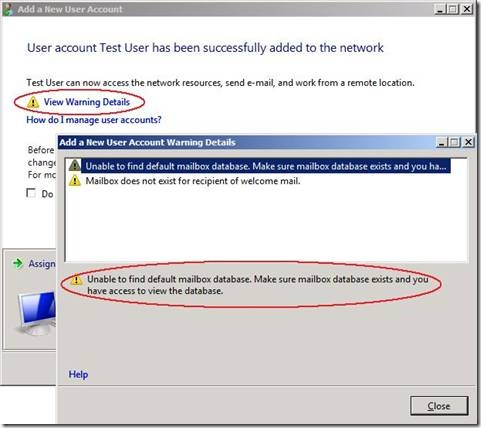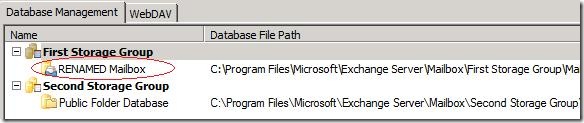No Exchange Mailbox Created for New Users in SBS 2008
[Today's post comes to us courtesy of Kim Oehmichen]
We have recently seen a few cases where creating a new user with the Add a New User Account wizard from the SBS Console does not create the respective Exchange 2007 mailbox.
The wizard finished with the following warnings:
In these cases the AddUser.log (C:\Program Files\Windows Small Business Server\Logs) indicated that the default Mailbox Database was not found:
[8120] 090515.192332.7283: Messaging: MessagingTaskException: Unable to find default mailbox database with name [Mailbox Database] - Check access and verify if mailbox database exists - Error# (80004)
[8120] 090515.192332.7595: AdminTME: Status: TaskId = MessagingTasks.TaskCreateMailbox, RootTaskId = TaskCreateUser, Success: True, Warning: True, Continue: True, Message: Unable to find default mailbox database. Make sure mailbox database exists and you have access to view the database.
This issue will occur when the First Storage Group database name is changed from the default as seen below:
Resolution
- Open the Exchange Management Console
- Expand Server Configuration and select Mailbox
- Open the Mailbox Database Properties of the First Storage Group in the Database Management tab
- On the General tab, ensure that the name of the database is Mailbox Database
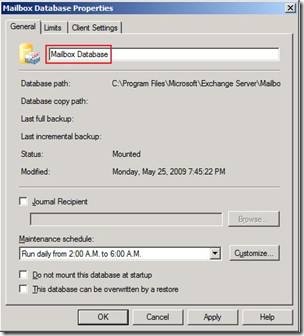
- Apply the change and click OK
Now the Add a New User Account wizard from the SBS Console will successfully create an Exchange mailbox for the user when run. Note: You will need to manually create a mailbox for any users that were created without mailboxes, while the wizard was in the broken state.