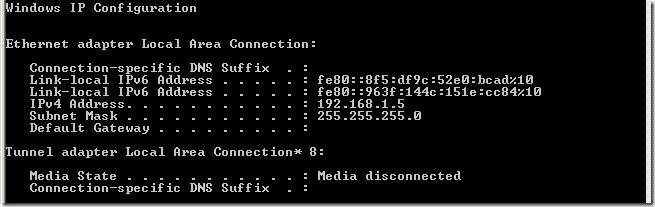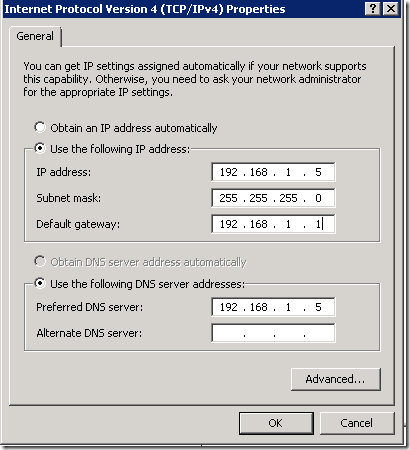You May Lose the Default Gateway on SBS 2008 Every Time You Reboot
[Today's post comes to us courtesy of John Bay from Commercial Technical Support and Chris Puckett from Product Quality]
When you reboot an SBS 2008 server, you may experience some of the following symptoms:
- The SBS server will be unable to browse to the Internet.
- Users will not be able to connect remotely to the SBS server using utilities such as remote web workplace or Outlook web access.
- Client PCs that rely solely on the SBS server for DNS may not be able to browse the Internet.
If you run ipconfig on the SBS 2008 server you will notice that the default gateway is blank.
If you manually assign the default gateway the connectivity will be restored until you reboot the server. After you reboot the server, the default gateway may again be lost.
This issue occurs because of a problem with the netsh utility in Windows Server 2008. The issue is documented in knowledge base article 973243: The default gateway is missing on a computer that is running Windows Server 2008 or Windows Vista after the computer restarts if the default gateway is set by using the Netsh command
In certain conditions, the netsh command improperly adds a Unicode Null character before the real value for the default gateway in the registry. Note: The Small Business Server Connect to the Internet Wizard uses the netsh command to set the default gateway on the server.
Use the following steps to resolve this problem.
Go into the TCP/IP properties of the network card and enter in the proper default gateway.
Download and install the hotfix associated with article 973243. This fix will prevent the netsh command from adding the Null value in the future.
Manually edit the affected registry key to remove the improper value set by the netsh command.
-
- Run regedit.exe
- Navigate to
HKEY_LOCAL_MACHINE\SYSTEM\CurrentControlSet\Services\Tcpip\Para
meters\Interfaces\<GUID>\DefaultGateway
Where <GUID> is the interface value for the network card. - Double click the value for DefaultGateway
- Remove any blank lines in the value.
Here is an example of an incorrect registry value:
After you remove the blank line, the registry value should look like:
If you receive the following warning while saving the registry value, simply click OK
-
Once the update is installed and the registry change has been made, you must reboot the server.