Windows Server the basis of a sound Hybrid Platform.
One of the questions I am asked most often in my role as Server Guy is What is this hybrid cloud, and why do I need one, how will it help me….oh and what will it cost me?
To be able to offer advice, I need to unpick that sentence into its parts and answer them all separately.
I will then, of course, put the Microsoft Windows Server approach to the hybrid cloud as well.
First things first, What is a Hybrid Cloud.
NIST (US National Institute of Science an Technology) defines Cloud computing as consisting of the following 5 essential characteristics that can appear in 4 deployment models, one of which is Hybrid.
- On-demand self-service
- Broad network access
- Resource Pooling
- Rapid elasticity
- Measured service
Rather than describe each you can read the NIST definition here page 2 is your target. It is safe to say that the Microsoft Azure platform has all of these characteristics and then some.
The four deployment models are
- Private cloud
- Community cloud
- Public cloud
- Hybrid cloud
Again rather than describe all four models you can read them in the NIST definition on page 3, here.
I have repeated the hybrid definition below for ease:
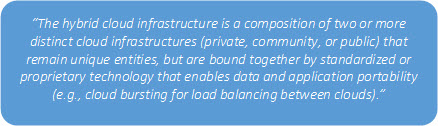
Source: https://nvlpubs.nist.gov/nistpubs/Legacy/SP/nistspecialpublication800-145.pdf
We can see straight away that a single on-premises server or even a number of servers cannot be said to be a hybrid cloud. For that we would need to deploy the Microsoft Azure Stack solution and connect it to a second cloud Azure or AWS) to make a hybrid cloud.
Hybrid workloads
So, in the title I mention hybrid platform. That then is not intended to be a hybrid cloud merely a way of connecting on-premises Windows Servers to available cloud services to bridge the gap and reduce some of the pain points in modern computing platforms.
Microsoft Windows Server 2016 (and soon to be 2019) offers a number of ways you can take advantage of hybrid features.
This post is aimed at explaining a couple of these to gain maximum effect for minimum time and cost.
The topic foremost in the mind of a Sysadmin / Datacenter manager or even a tech savvy small business IT support worker.
The rest of this post is a cut-down technical how-to article (you have been warned)
Backup.
Windows Server and Microsoft Azure provide some excellent solutions to help with these. The new Windows Admin Center also now integrates with these services to make deployment and management much easier in future.
The first step, however, is to create an azure subscription to be able to use all those hybrid services. You can choose to use one you already have, pick a free trial or create a pay as you go subscription.
So, being armed with a subscription how can we get into the hybrid way?
Let’s start with on-premises backup.
On your on-premises Windows Server 2016 install Windows Server Backup, either with PowerShell or with Server Manager (or Windows Admin Center if you have installed it).

Configure your normal on-premises backups (which should already have been done!), that is the on-premises traditional part completed.
The cloudy bit
Next, we need to create the resources in Azure to support the hybrid backup. You need to create a Recovery Services Vault, this holds the data from backups and also site recovery plans. This can be done in PowerShell, Azure CLI or the Portal. You can also use JSON templates to do this in any of the methods. Azure is nothing if not flexible in its usability.
I used the portal (https://portal.azure.com) and this was the result.
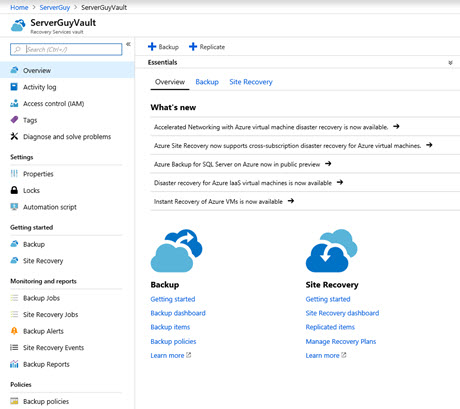
Next click the getting started link in the Backup section, as shown and create a backup, choose the platform (Azure or on-premises) and then pick what you want to backup.
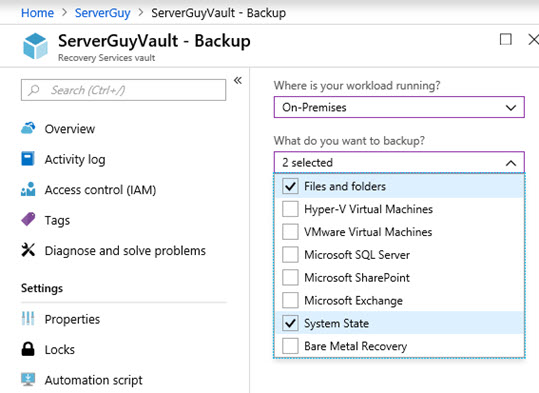
The list is impressive. I will choose system state and files and folders. I then get to prepare the infrastructure.

To prepare your infrastructure for these options, you need to install the recovery services agent on the machine you are backing up.

You then need to connect the server to the recovery vault by downloading and importing the vault credentials.
The final step is to schedule your hybrid backup using Windows Server backup on the on-premises server.
From then on you can monitor these backup jobs in the Azure portal and also configure alerts and reports for backup failures.
Here you can see the Agent installation wizard in action on the server.
 and the result in the Azure portal.
and the result in the Azure portal.
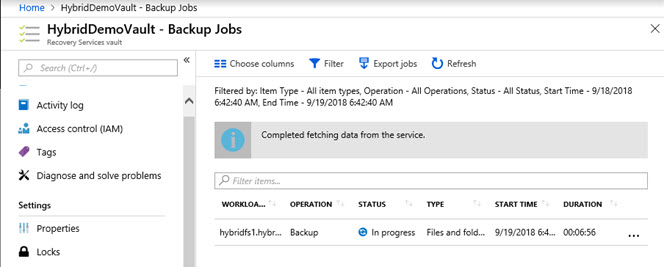
Having created our first Hybrid workload, future posts will help with others such as Azure File Sync, Azure Site Recovery and so on. There really is no better time to delve into the hybrid world with Windows Server.
I do ow you a couple more answers from the first question, what will it cost me?
Well in terms of time, this whole hybrid solution from start to finish (starting with an on-premises server and an Azure subscription ready to go0 took less than 20 minutes, including the first backup!
In terms of cost. You pay for the storage your backups consume, as below 9LRS is local redundancy (3 copies) and GRS is geographical redundancy (6 copies)
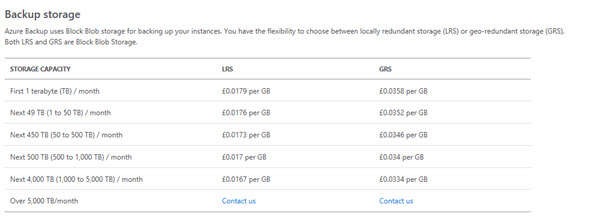 You also pay for the backup instances you are running, as below
You also pay for the backup instances you are running, as below
 All in all not a huge cost for an added level of comfort and data security, redundancy and rapid recovery.
All in all not a huge cost for an added level of comfort and data security, redundancy and rapid recovery.