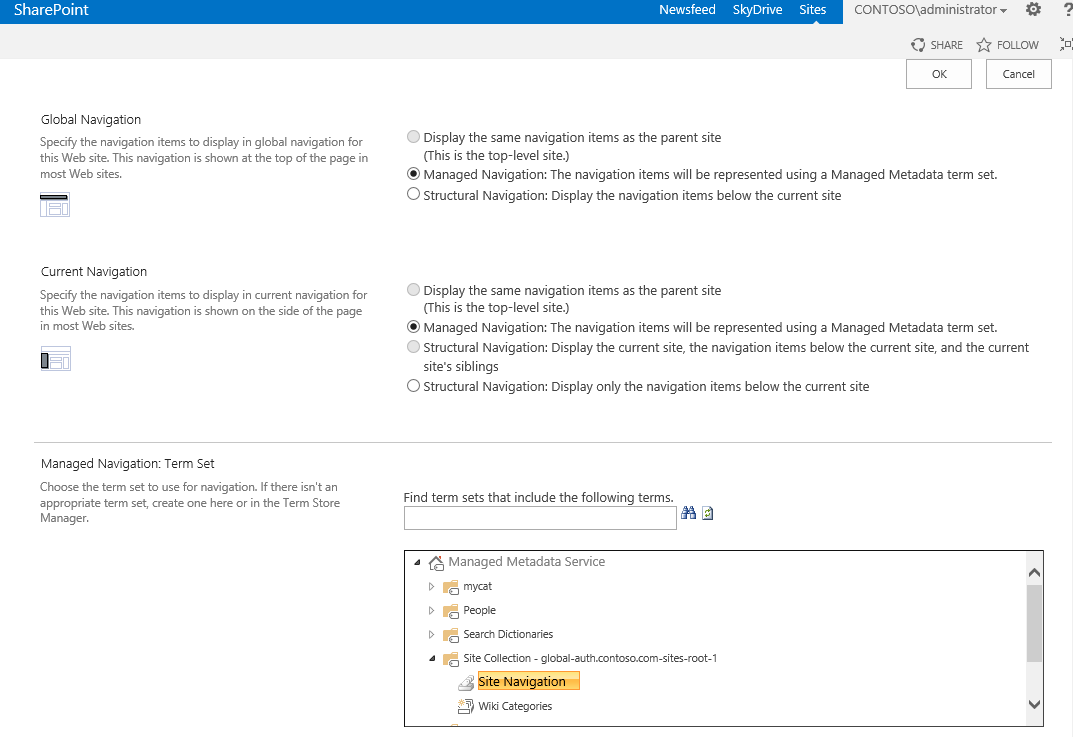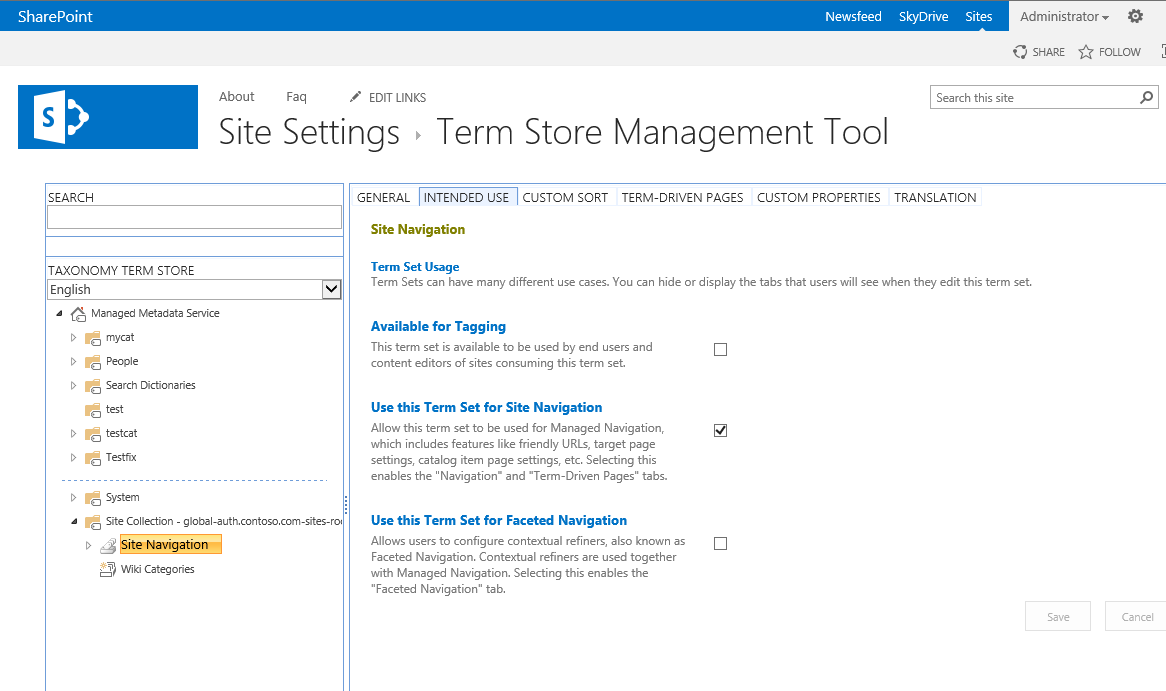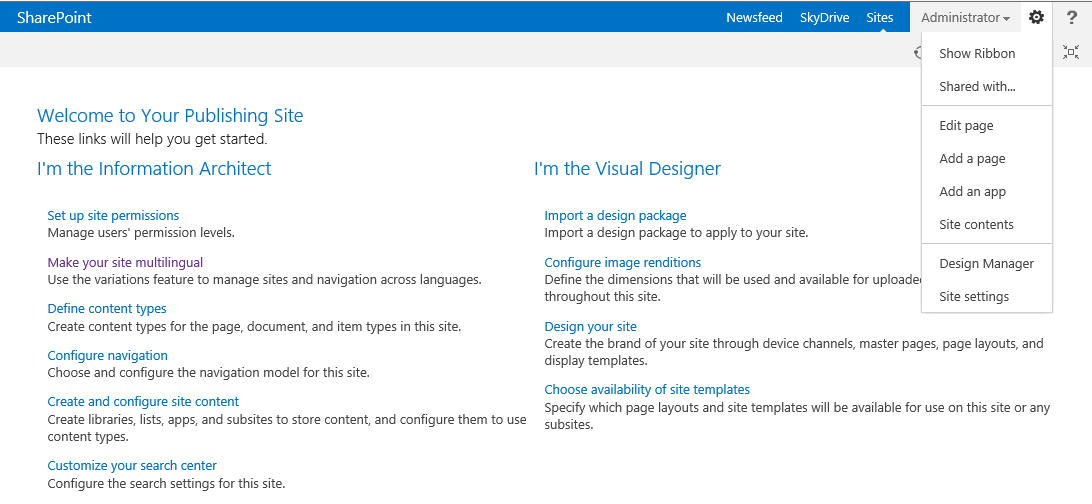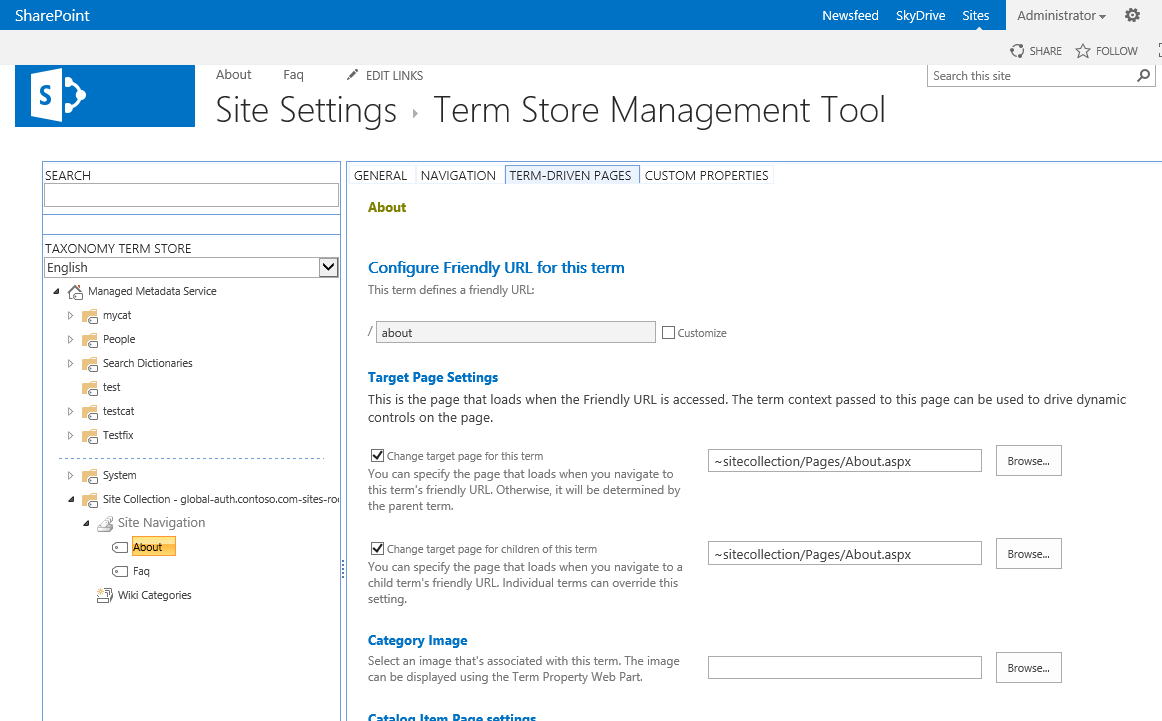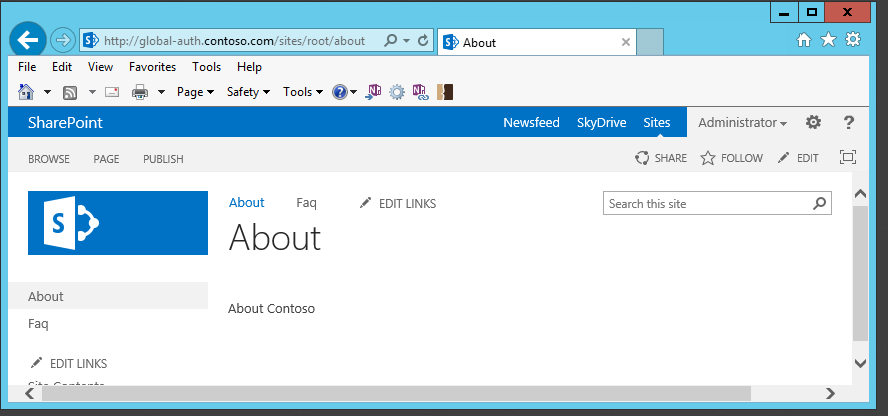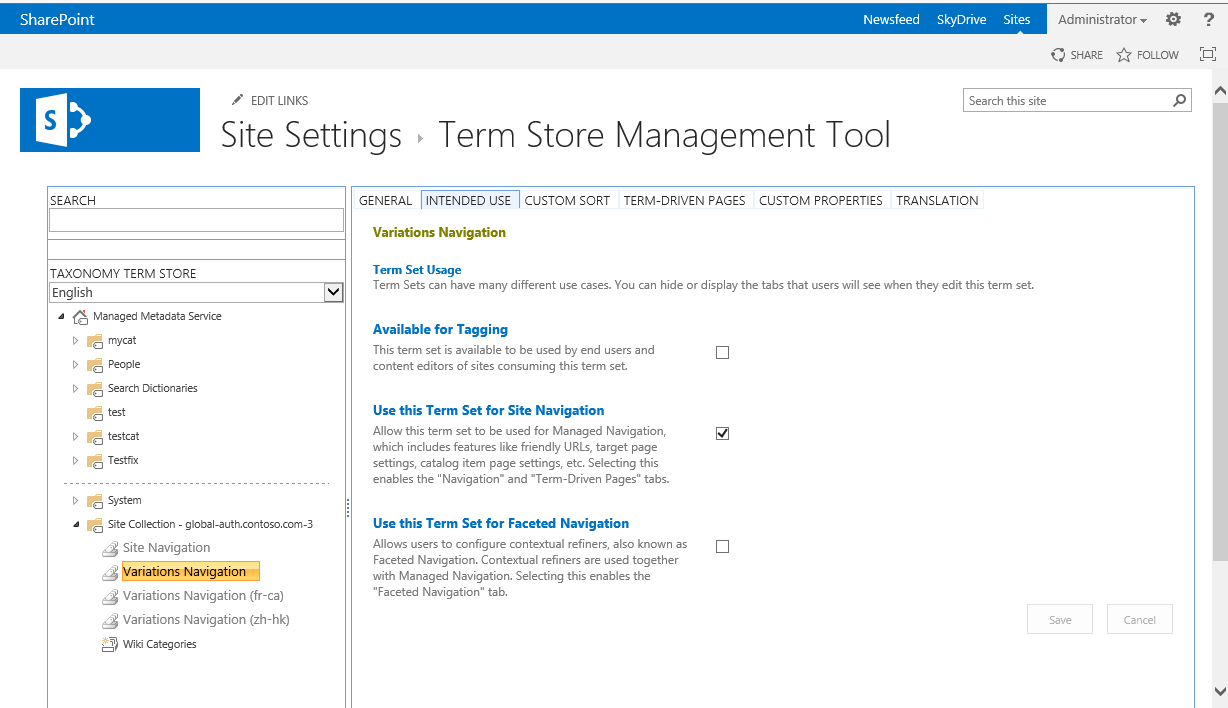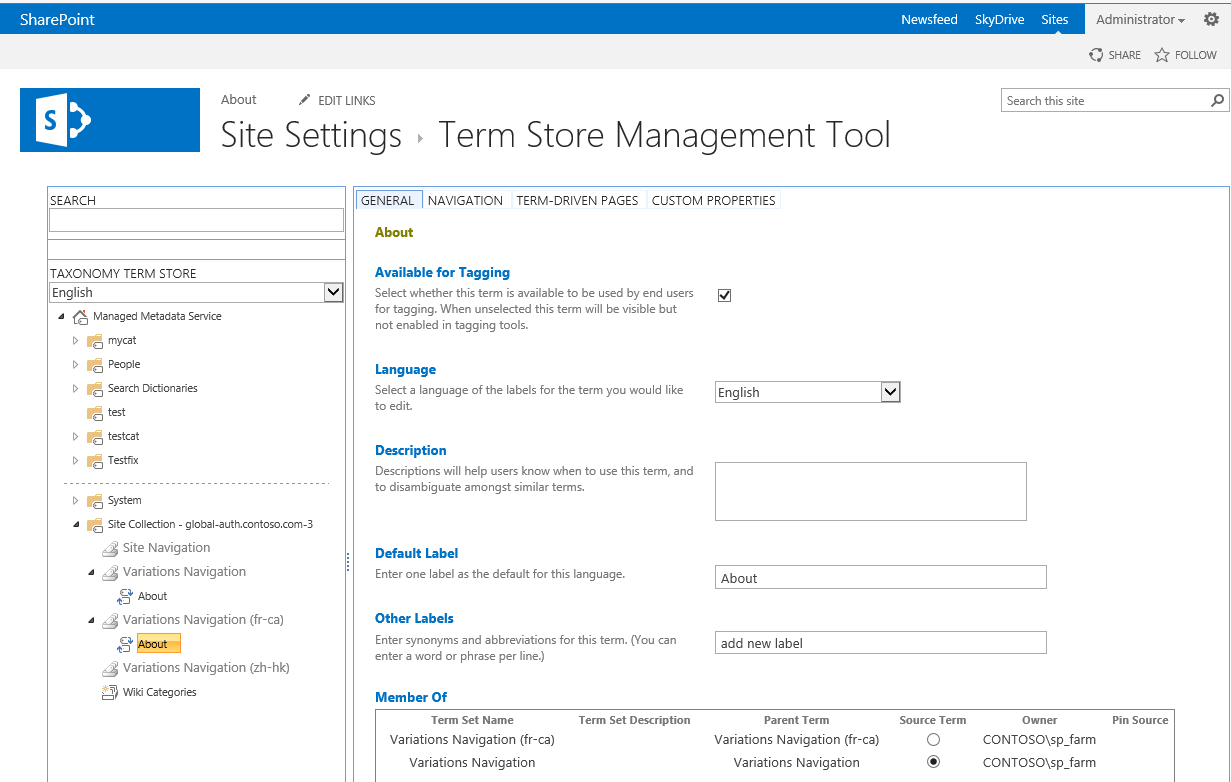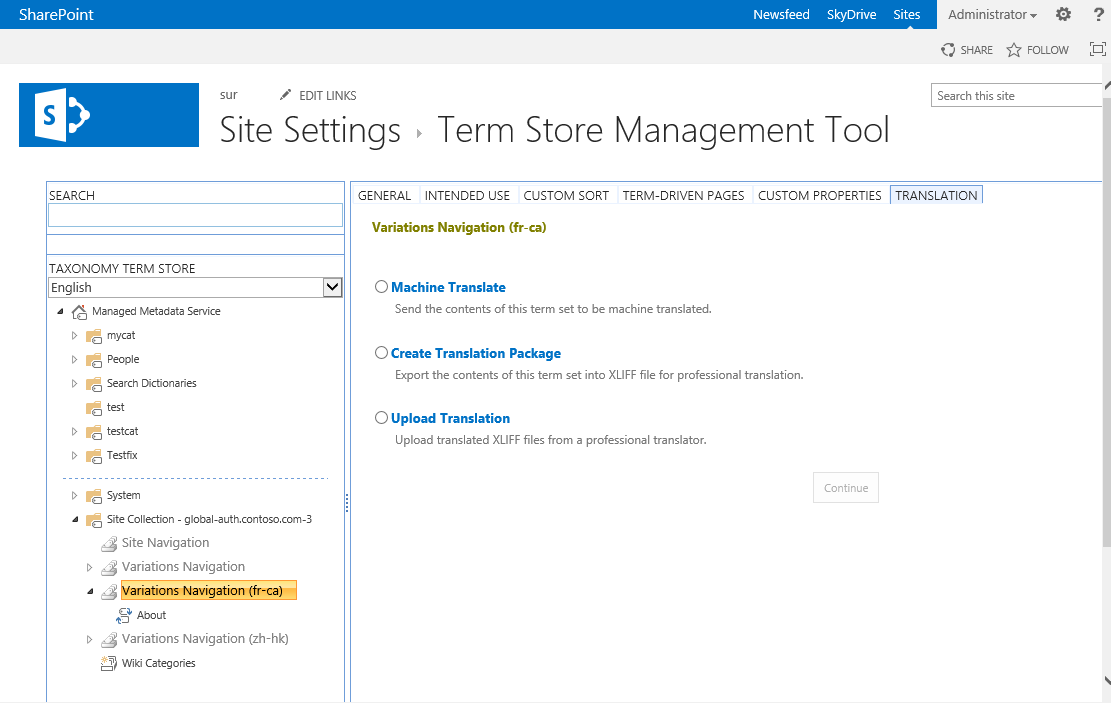SharePoint 2013 Variations - Managed Navigation on variation site
Following posts will guide through developing multilingual site using SharePoint 2013:
Part 1: Initial setup and configuration for variations site Part 2: Creation and synchronization of content between source and target sites Part 3: Managed Navigation on variation site Part 4: Content Translation...coming soon! |
This post will explore a brand new functionality of SharePoint 2013, Managed Navigation and how Managed navigation works with a multilingual variation site.
Managed Navigation
The Managed Navigation feature in SharePoint Server 2013 enables you to build navigation for a publishing site that is derived from a SharePoint managed metadata taxonomy. In SharePoint Server 2010, by default, you could base navigation only on the structure of a site. To create site navigation based on any data structure, you had to create a custom navigation provider. By using Managed Navigation, you can design site navigation around important business concepts. Managed Navigation also lets you create friendly URLs without changing the structure of your site.
When a SharePoint 2013 publishing site is created SharePoint will also provision a local Navigation Term Set Site Navigation and also setup Global and Current Navigation to use Managed Navigation.
To view Site Navigation Term Set go to Site Setting-->Term Store Management. This Term Set is created by default and Intended use is set to Use this Term Set for Site Navigation.
SharePoint 2013 has two ways to add a publishing page, by going directly to pages library and using New Document button on ribbon or using Setting icon on top right corner and clicking "Add a page".
When a page is added using second method Add a Page. SharePoint will by default create a page in Pages library and also create a Navigation Term in Navigation Term Set.
Navigation Term has assigned a Friendly URL and a Target page which is the relative URL to actual page (.aspx). Now users can simply browse pages by using friendly URL: example https://global.contoso.com/about. Also Global and Current navigation on the pages is coming from Navigation Term set.
Managed Navigation on a Multilingual Variation driven site
Managed navigation is a cool feature in 2013 and it works great with Variations! In variation enabled site when Variation Hierarchy is created, SharePoint also creates a Navigation term set for each variation label and assigns it to a corresponding variation label navigation setting. Following screenshot shows default created Navigation Term sets for source and two target labels.
When authors create a page in source variation using Add a page from settings, a page will be created in draft mode and a navigation term will be created in source variation navigation term set. Once page is published and Variation Propagate Page job is run, source page will be propagated to target variations and also the term associated with source page will be reused in target Variation Navigation Term set. Navigation term in target label points Target Page URL to page URL of target variation. Content authors can also manually create page in Pages library and create a navigation term in source variation and assign Target Page. Variation page propagation takes care of reusing navigation term in target label.
Variation Navigation term sets can also be easily translated by using SharePoint 2013 Machine Translation Service or by exporting Translation package.
Once content and navigation terms on target labels are translated, users coming from different locales will see the localized content and navigation!
Comments
Anonymous
January 01, 2003
Hi Siraj, thanks for the article. Recently Benjamin Niaulin said to me "Managed Navigation doesn't work by default in multiple language, you need to build your own render of it. Not impossible but once again requires a little work". Can you comment on that? ThanksAnonymous
January 01, 2003
I have the same question as John CalvertAnonymous
October 29, 2013
Great articles, waiting for the next step. Have you had the chance to work with catalogue features with the translations ? I was wondering if it was possible to use different columns within same list to do the manual variation. Aurélien.Anonymous
February 18, 2014
Very nice post, i am working in one publishing portal where site need in two languages (English and Arabic). I have created variation label for English and Arabic. But i could not able to see the any site navigation under Term store. Can you please suggest me, how we will achieve? your suggestion will help me a lot. Thanks.Anonymous
February 18, 2014
Very nice post, i am working in one publishing portal where site need in two languages (English and Arabic). I have created variation label for English and Arabic. But i could not able to see the any site navigation under Term store. Can you please suggest me, how we will achieve? your suggestion will help me a lot. Thanks.Anonymous
April 15, 2015
siraj great work on multilingual sites, have you done last part content translation I have requirement to do multilingual site can you please tell me how to change content translation or please forward to my mail-id:sangani.harikrishnareddy@gmail.com
waiting for your reply.Anonymous
May 27, 2015
Hi Siraj,
Any chances you could shed light on the content translation using variation settings. I am working on SPO
Thank youAnonymous
November 06, 2015
"When a page is added using second method Add a Page. SharePoint will by default create a page in Pages library and also create a Navigation Term in Navigation Term Set."
Is there any way to turn this auto add of a new navigation term to term set off for "Add a Page"? we want our navigation to remain fixed, even as we add pages with "Add a Page"