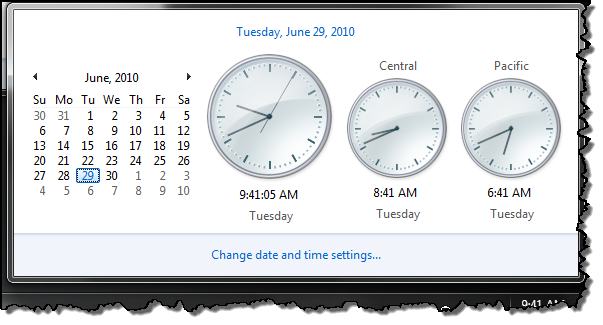Additional Clocks for Multiple Time Zones
I’m not sure how long this feature has existed in Windows, but I just discovered it on Windows 7 and felt foolish for not finding it sooner. My customers are National, so I often have meetings in a time zone that I’m not physically located in. Sometimes, it helps to visually see the clock for different zones at the same time. Luckily, you can configure additional clocks in Windows 7!
By default, if I hover my mouse over the time in the task bar it will show me today’s date.
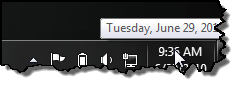
To configure additional clocks:
Single click on the clock
Click on ‘Change date and time settings…’
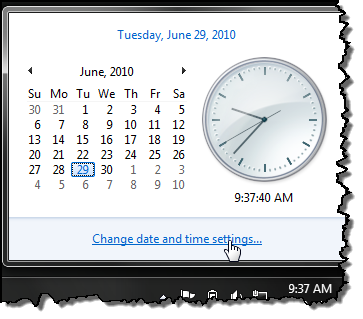
In the Date and Time properties window, select the tab ‘Additional Clocks’
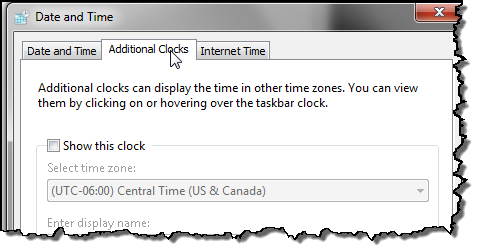
Configure your additional time zones and give them a descriptive name. Click ‘OK’.
Now when you hover over the time in the task bar, it will show you the times in your additional zones.
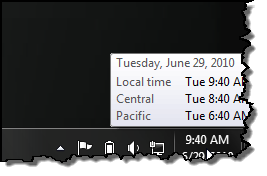
Single clicking the time, will show you the clocks for each zone.