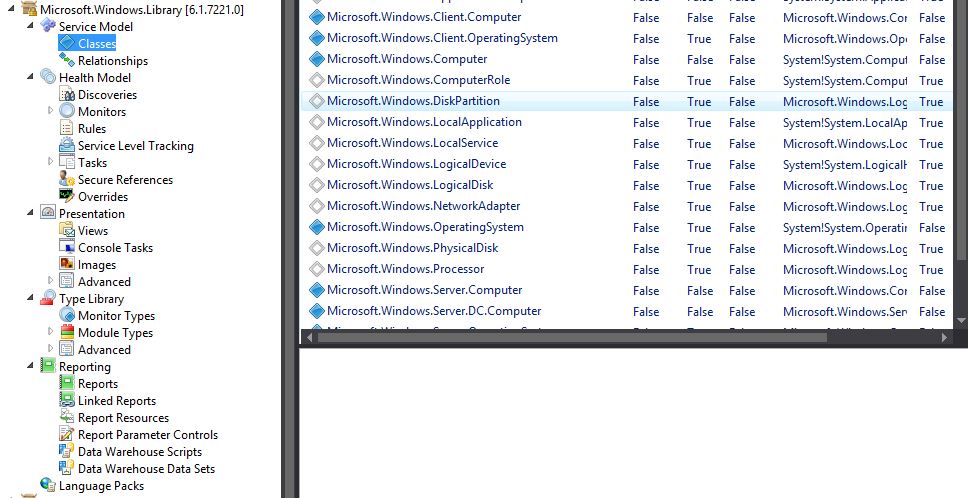Visual Studio Authoring Extension overview
This is a tool which I find purely awesome... The System Center 2012 Visual Studio Authoring Extensions—VSAE— which is an add-in for Visual Studio 2012/2013 Professional and Ultimate which provides a couple of tools to better support Management Pack Authoring.
In 2007, there was also the Authoring Console, but this has degraded .. and the UI just won`t bring you very far in customizing your MP or troubleshooting an already written MP.
To sum it up, VSAE has 3 important tools:
1. MP Browser. This is sort of an MP Viewer.. where you can see the whole Service Model of a specific Management Pack. For example, the Windows.Library MP:
Select View and then Management Pack Browser
2. MP Simulator allows you to run a workflow on the local workstation and inspect its output. This way you can better stress test and troubleshoot monitors, rules, and discoveries before deploying the management pack.The MP Simulator requires the Operations Manager agent to be installed on the workstation where it’s running, but it does not require a connection to a management group.
- Start the Management Pack Browser.
- In the left pane, expand the Management Pack.
- Expand the Health Model node.
- Select Discoveries, Monitors, or Rules depending on the type of workflow that you want to simulate.
- In the right pane, right-click the workflow to simulate and select MP Simulator.
3. Best Practices Analyzer
Like the name, this checks if a custom MP follows Microsoft set of best practices. Checks for example the frequency of discovery workflows.
- Right-click the management pack project in Solution Explorer.
- Click Analyze with MPBPA.
Among other tools there is Cookdown Analyzer (checks for workflows that should do cookdown and if this is actually working), Spell Checker (checks display strings and alert descriptions) and Visio MP Diagram Generator (Service Model diagrams: you can view the class structure of your management pack).
To install VSAE, you need Visual Studio 2010/2013 installed.
Then Download the MSI from https://www.microsoft.com/en-us/download/details.aspx?id=30169 and follow the steps:
- Ensure Microsoft Visual Studio is not running.
- Execute the MSI to install.
- Open Microsoft Visual Studio. Click File - New - Project - Management Pack.
This was it, now the play begins!
Let me know how useful you find VSAE ;)
Comments
- Anonymous
January 01, 2003
thank you