My Favorite Office 2010 Features
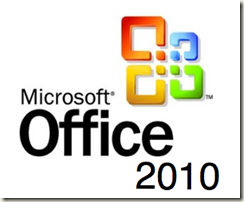
This post is a departure from my usual developer-focused content. A fun part of my job is variety. I was asked to speak on my favorite new consumer features of Office 2010 for the ‘Jeff Levy on Computers Show’. (I will record this show on Monday with Jeff and will post a link to the stream after it’s published). In preparing for this interview, I found a number of new features that I had NOT yet discovered, so I decided to share them with you – enjoy!
 In PowerPoint 2010
In PowerPoint 2010
I love the new photo and video editing tools that are included. To understand what you can do without leaving PowerPoint check out the toolbars below, first the Photo Editor. In the screenshot below, you can see the left half of the photo editing toolbar – I opened the re-color pane, so that you can get some idea of the large number of built-in choices.
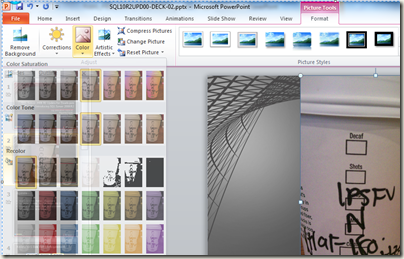
To be complete, I’ll show you the right side of the Picture Tools toolbar in the screenshot below.

Next up I’ll show the new integrated Video Editor tools, as with the Photo Editor tools, there are tons of included effects.
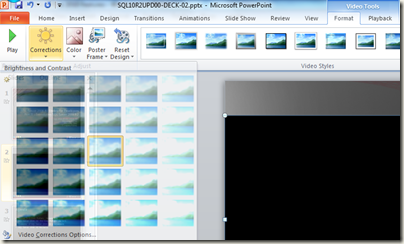
Again for completeness, I’ll show the right side of the Video Editor toolbar in the screenshot below.
Also handy is the new Broadcast feature. It’s a very lightweight way to share and show your presentation to anyone with a browser (nothing for them to install to view). To use it you just need to sign in with a Windows Live ID, then share the generated URL with those who you’d like to be able to view your presentation. Just clikc the ‘Broadcast Slide Show’ button on the Slide Show ribbon, as shown below, to get started.
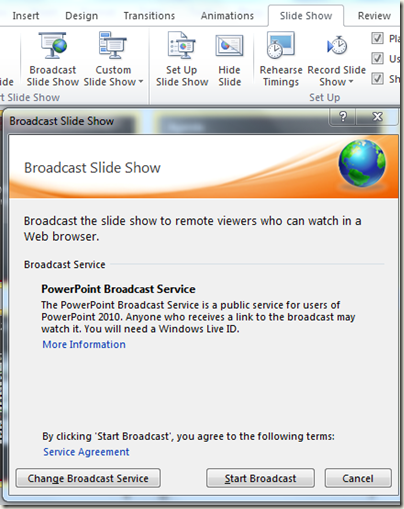
Then click the ‘Start Broadcast’ button and share the URL as shown in the screenshot below.
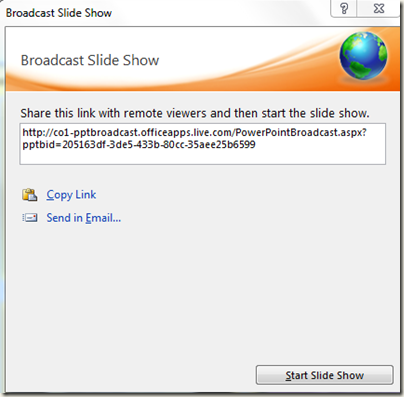
Participants just see your slide show in their browser. It looks like the screenshot below – note the URL.
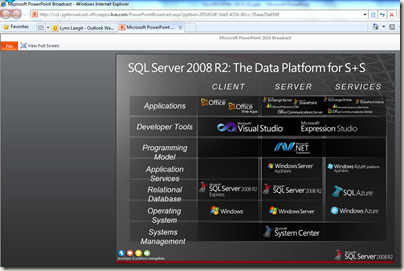
Another useful feature found not only in Power Point 2010 is the re-designed view of the file you are working on – this is called Backstage View. Here’s a screen from Power Point.
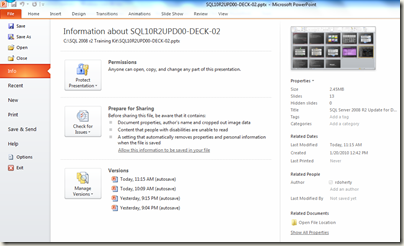
As you can see, this view pulls together all the metadata in an easy-to-read format. This re-designed view is universal for all of the Office 2010 suite.
In Excel 2010
The new Sparklines allow you to create and embed mini charts in individual cells for improved visualization. Just select the source range and destination, Sparkline type, and then do any other formatting you like. You can see a small example of this in row K on the screenshot below. Also shown in the Sparkline Tools ribbon.
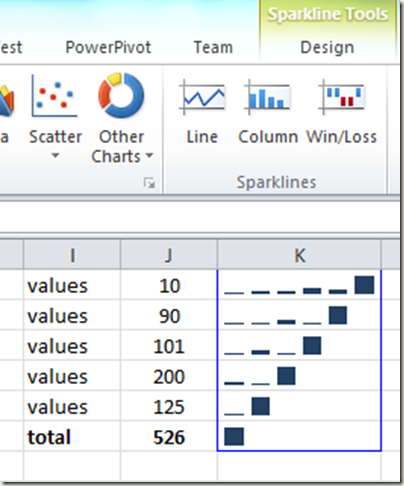
Also, PowerPivot is an incredibly powerful feature that allows you analyze millions of rows of data. The screenshot below shows the initial toolbar, just click the PowerPivot Window button to launch the PowerPivot interface.

Next load some data and use pivot tables to understand what you see. PowerPivot is really rich (and you can analyze a large amount of data) – see this link for more. Below is a sample screen. Note the concept of tables (with joins) from inside Excel.
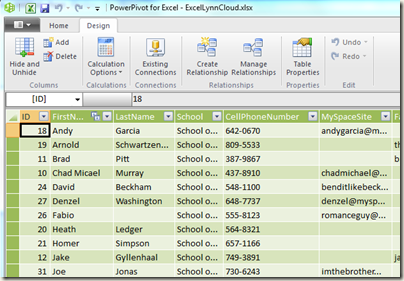
As with PowerPoint, Word 2010 included the picture editing toolbar – very handy.
Another cool feature is ‘Smart Paste’. What this does is preview what you will paste, when you pass your mouse over the paste command, BEFORE you click the button to actually do the paste. It’s a small, but time-saving feature.
About Windows Live SkyDrive
I’ve used SkyDrive as cheap, redundant backup for awhile now. I am happy to see the integration with Office Web Applications. Particularly useful is the ability to create new Word documents, Excel spreadsheets, Power Point files and, even OneNote notebooks.
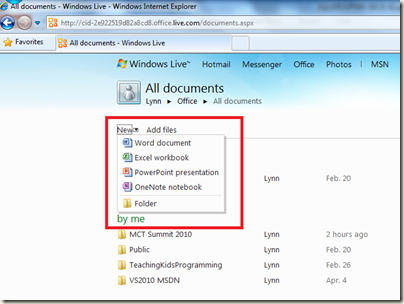
I think of SkyDrive as ‘MyDocuments’ in the sky. Here’s an example of one of the support Office Web Applications – OneNote 2010. More detail about cool, new features in the desktop version of OneNote later in this post. For now, note in the screenshot the ability to edit in the browser – including the all-important content tagging (which facilitates quick searching).
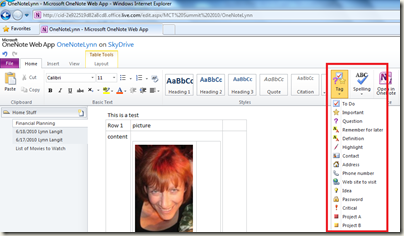
Just for inclusion, here’s how Excel 2010 looks in Outlook Web Access. You’ll note that the menus are subset of those found in the desktop version of Office – the included functionality is identical though and this is done by design – so that you can use all of the skills you already have. Note the URL and also the ability to edit in the desktop version of Excel 2010.
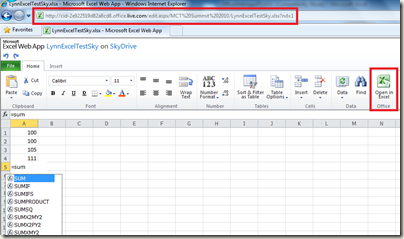
The ‘big’ feature here is ‘Conversation View’. This groups related emails together automatically and reduces Inbox clutter.
Everyone loves the new ‘Ignore’ button as well. As you’d think by it’s name, this allows you to quickly get rid of email you’d rather not see. One neat aspect is that in addition to current conversations, ‘ignore’ deletes future messages in flagged threads as well.
OneNote is just so cool. Have you tried it out at all? The integration with SharePoint, SkyDrive, etc…is much improved in 2010. I’ve found that most people simply haven’t discovered all of the cool features that have been there for some time – such as voice notes, flexible content tagging, quick searching, etc…
Of course I am NOT attempting to cover all of the new features in all of the Office 2010 products. I am just writing about my personal favorites. Also I am purposely not writing about SharePoint in this blog post, because I’ll need a whole other blog post (at least as long as this one -- or longer) to share my favorite features in SharePoint 2010.



