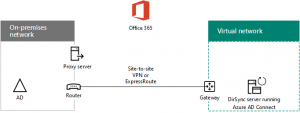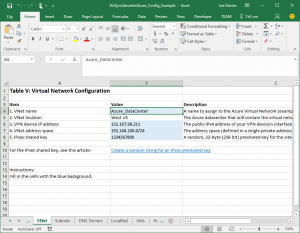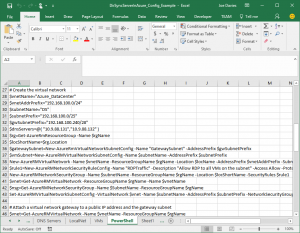New Deployment Kit for a DirSync server in Azure
Deploying a DirSync server for Office 365 password synchronization as a virtual machine in Azure is a great way to get started in using Azure infrastructure services as an extension of your organization network. Here is the basic configuration:
The DirSync server runs Azure AD Connect and synchronizes your on-premises Windows Server Active Directory forest with the Azure Active Directory tenant for your Office 365 subscription.
The articles with the end-to-end steps to create this configuration are here:
- Deploy Office 365 Directory Synchronization (DirSync) in Microsoft Azure
- Connect an on-premises network to a Microsoft Azure virtual network
To assist you in creating the Azure infrastructure, there is a new DirSync Server in Azure Deployment Kit, a ZIP file in the TechNet Gallery that contains the following files:
- Contents.txt – A listing of the files in the deployment kit.
- DirSyncServerInAzure_PowerShell.txt - The set of all the PowerShell commands to create the cross-premises virtual network and create the DirSync server.
- DirSyncServerInAzure_Figures.vsdx - Microsoft Visio file that contains the main figures from the "Connect an on-premises network to a Microsoft Azure virtual network" and "Deploy Office 365 Directory Synchronization (DirSync) in Microsoft Azure" articles.
- DirSyncServerInAzure_Figures.pptx - Microsoft PowerPoint file that contains the main figures from the "Connect an on-premises network to a Microsoft Azure virtual network" and "Deploy Office 365 Directory Synchronization (DirSync) in Microsoft Azure" articles.
- DirSyncServerInAzure_Config.xlsx – A Microsoft Excel workbook that generates the PowerShell commands to create the virtual network and the DirSync server virtual machine based on your custom settings.
- DirSyncServerInAzure_Config_Example.xlsx - The Excel configuration workbook with example settings.
The Excel configuration workbook makes the configuration of the Azure infrastructure for this solution super-easy.
Step 1: You fill in the cells with the blue background on the set of sheets for the various elements of the Azure configuration (Resource Groups, Storage Accts, etc.). Here is an example:
The PowerShell sheet uses your settings to generate the custom PowerShell code that builds out the Azure elements and infrastructure. Here is an example:
Step 2: To execute the PowerShell commands, you can:
- Copy the Column A text into Notepad and then copy and paste the needed blocks one at a time into the Azure PowerShell command prompt.
- Copy the entire text of Column A into a blank .PS1 window in the PowerShell Integrated Script Environment, and then select and execute blocks as needed.
We would love to know what you think of this deployment kit:
- Will you use its contents?
- Does it help you deploy faster or more successfully?
- What is missing from the kit?
Thank you in advance for your feedback.
To join the CAAB, become a member of the CAAB space in the Microsoft Tech Community and send a quick email to CAAB@microsoft.com to introduce yourself. Please feel free to include any information about your experience in creating cloud-based solutions with Microsoft products or areas of interest. Join now and add your voice to the cloud adoption discussion that is happening across Microsoft and the industry.
Comments
- Anonymous
February 02, 2017
Simply beautiful! Thanks Joe.- Anonymous
February 03, 2017
Hi Ilkin, Thanks so much for letting us know. :) Joe
- Anonymous