Note
Access to this page requires authorization. You can try signing in or changing directories.
Access to this page requires authorization. You can try changing directories.
This blog is part 1 of Automate Build and Deployment of Azure SQL Database with Continuous Integration and Continuous Deployment.
Content of Tutorial:
Part 1. Prerequisite for Azure SQL Database Build and Deployment Automation (this page)
Part 2. Automate Building Azure SQL Database with Continuous Integration Part 3. Create Nuget package for Azure SQL Database Part 4. Orchestrate Azure SQL Database Release with Continuous Deployment Part 5. Use your own Build and Deployment Agent
If you have Visual Studio 2015, SSDT and Team Project in your Azure subscription, you can go to Part 2.
Let's start.
Download and install Visual Studio 2015 with the latest update.
Download and install SQL Server Data Tools with the latest update.
Create Team Project in Azure if you don’t have one yet.
- Login to https://portal.azure.com
- Click + NEW >> Developer Services >> Team Project to create a new team project.
- Create a Team Services account if you don’t have one.
- Select Git for Version Control.
- Enable Pin to dashboard checkbox for easy access.
- Click Create button.

Once the provisioning is complete, go to your team project on the portal and click Open in Visual Studio.

It will start Visual Studio and connect VS to your team project.
Team Explorer will ask you to install Git tools if not installed already and clone repository. Simply follow the instructions in the Visual Studio UI.
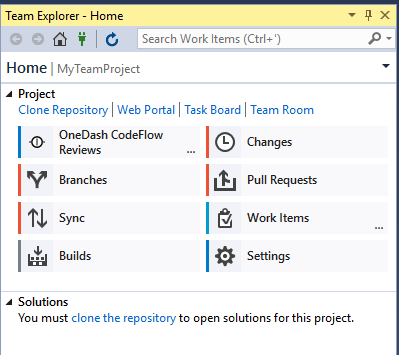
Let's create a database project that will be your Azure SQL Database.
Create a new VS solution with SQL Server Database Project by clicking New… under Solutions section in Team Explorer, and selecting SQL Server in the templates list.
Double-click to open the solution.
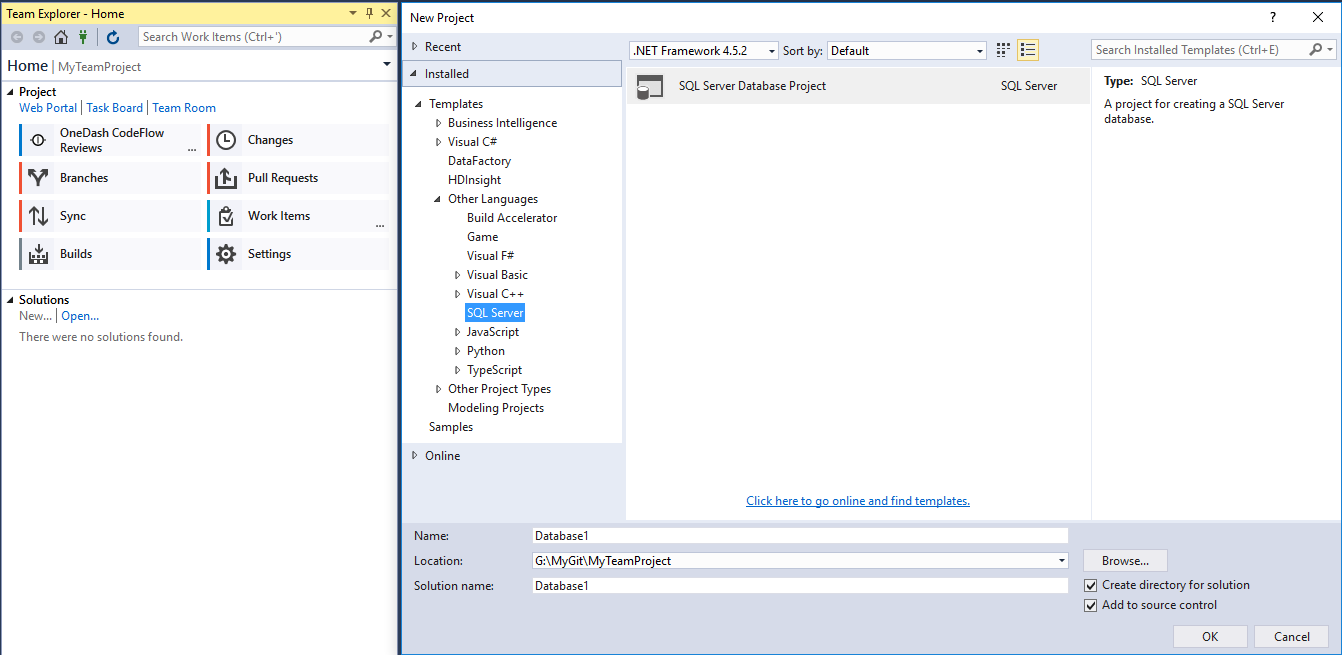
Go to Solution Explorer >> Project settings.
Change Target platform to Microsoft Azure SQL Database V12 on the database project settings page.
Save the change.
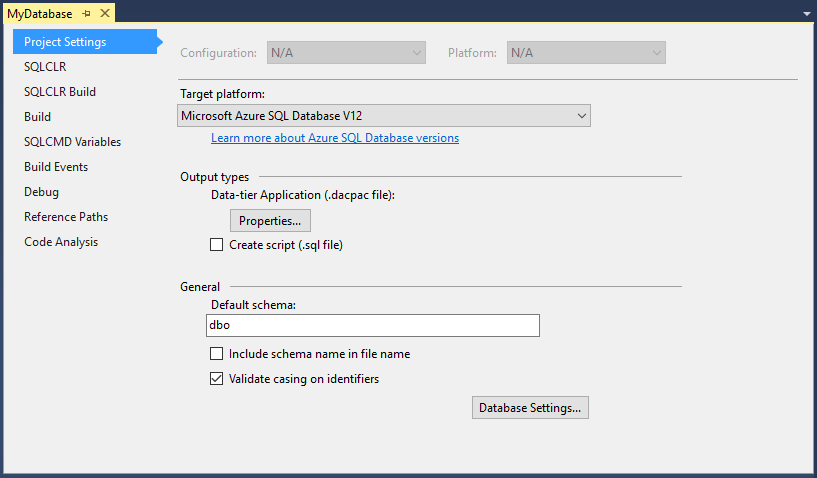
Click Team Explorer >> Changes.
Click Commit and Sync to check in the database project to both local Git repository and your team project.
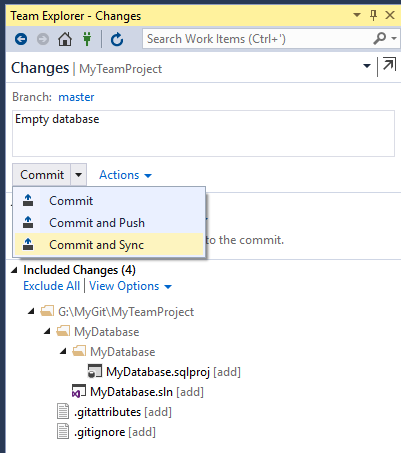
Open team project web portal by clicking Team Explorer >> Home >> Project | Web Portal.
This is your main workplace to setup build and deployment automation.
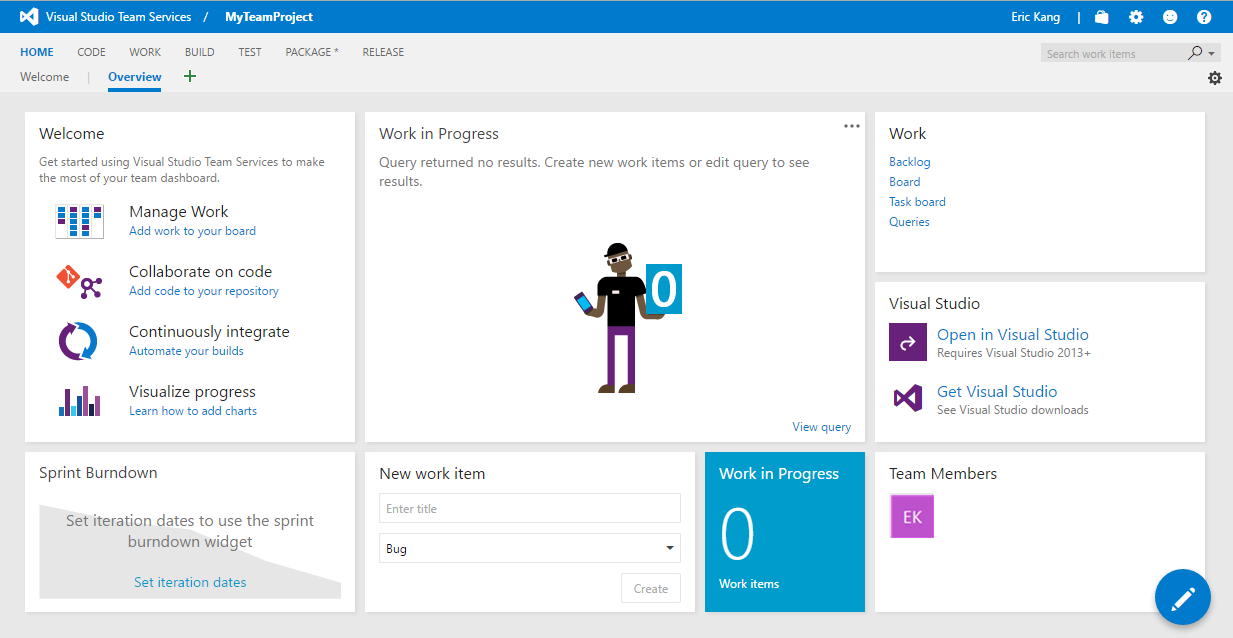
Go to Code on the main menu. Your database project should be checked in like shown below.
You have completed the one-time software and account setup and created an empty database project that we can play with in this tutorial.
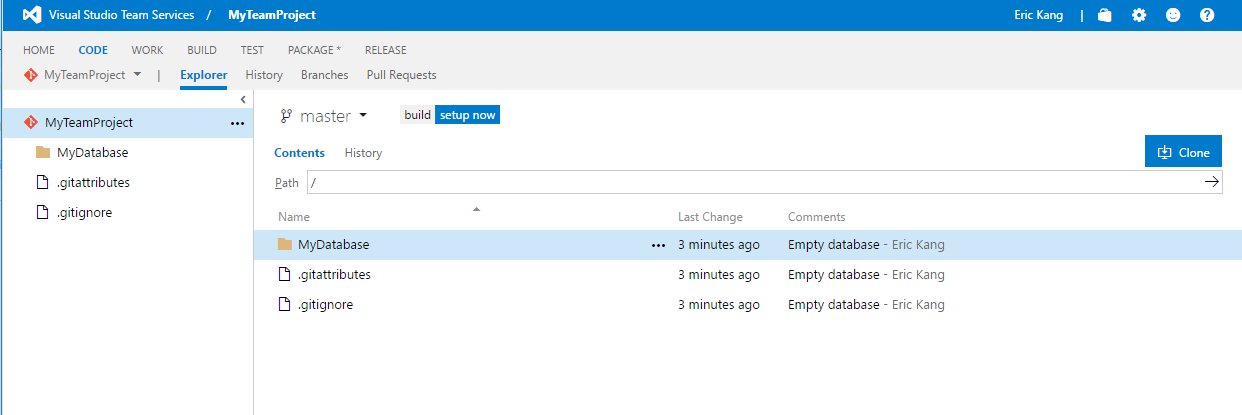
Go to Part 2. to learn how to enable build automation on your database.
Part 2. Automate Building Azure SQL Database with Continuous Integration
Comments
- Anonymous
January 22, 2017
This procedure seems to be for a remote VS application running on Azure, what do I do for a local VS15 created SQL database Web site. My problem is that this locally built website, not team set, has "password in master or target server" problems after Publishing from VS15. The Database server Firewall setting are set to allow Azure settings and the IP addresses are set. But no go with error. Now, I might have made a password setting error in the database in the early stages of setting in Azure but cannot find where these setting are or how to change them. This has been the hardest project I have ever commenced and I am feeling I will have to cancel it very soon. Azure has been a very big disappointment so far but it seems to be a very small error, I just not up to the requirements. - Anonymous
January 22, 2019
I have just started to follow this blog step-by-step but in the 1st step itself the below point does not add up as Azure had many modifications since this blog's posted date.Click + NEW >> Developer Services >> Team Project to create a new team project.There is no Team project now in Azure Portal. Instead there is Azure Devops. Kindly help me with the updated Azure Resources/services portal wise.Thanks!!!