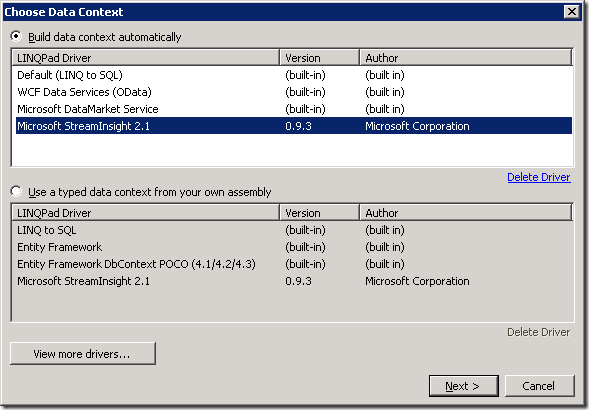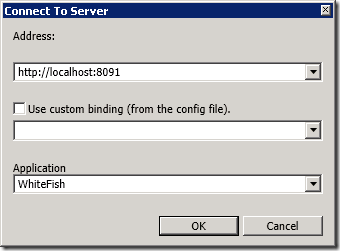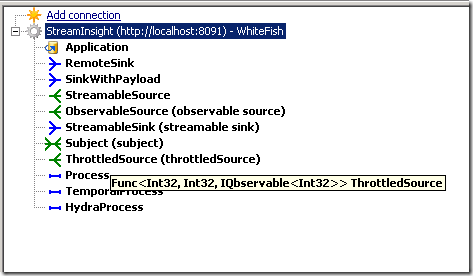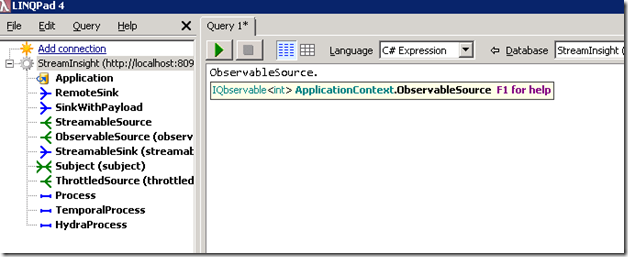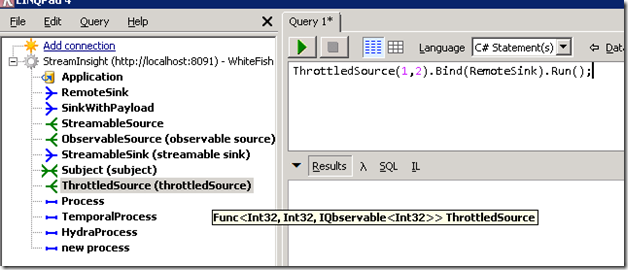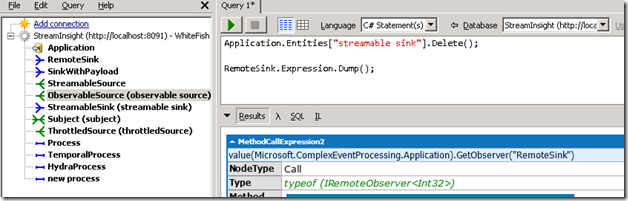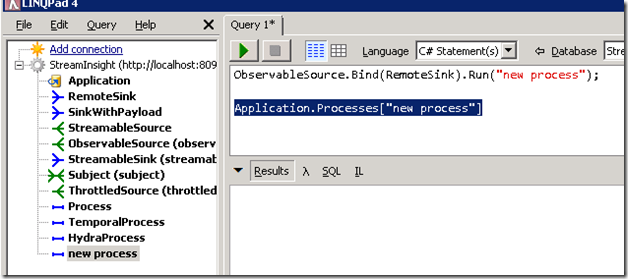Introduction to LinqPad Driver for StreamInsight 2.1
We are announcing the availability of the LinqPad driver for StreamInsight 2.1. The purpose of this blog post is to offer a quick introduction into the new features that we added to the StreamInsight LinqPad driver. We’ll show you how to connect to a remote server, how to inspect the entities present of that server, how to compose on top of them and how to manage their lifetime.
Installing the driver
Info on how to install the driver can be found in an earlier blog post here.
Establishing connections
As you click on the “Add Connection” link in the left pane you will notice that now it’s possible to build the data context automatically. The new driver appears as an option in the upper list, and if you pick it you will open a connection dialog that lets you connect to a remote StreamInsight server.
The connection dialog lets you specify the address of the remote server. You will notice that it’s possible to pick up the binding information from the configuration file of the LinqPad application (which is normally in the same folder as LinqPad.exe and is called LinqPad.exe.config).
In order for the context to be generated you need to pick an application from the server. The control is editable hence you can create a new application if you don’t want to make changes to an existing application. If you choose a new application name you will be prompted for confirmation before this gets created.
Once you click OK the connection is created and you can start issuing queries against the remote server. If there’s any connectivity error the connection is marked with a red X and you can see the error message informing you what went wrong (i.e., the remote server could not be reached etc.).
The context for remote servers
Let’s take a look at what happens after we are connected successfully. Every LinqPad query runs inside a context – think of it as a class that wraps all the code that you’re writing. If you’re connecting to a live server the context will contain the following:
- The application object itself.
- All entities present in this application (sources, sinks, subjects and processes).
The picture below shows a snapshot of the left pane of LinqPad after a successful connection. Every entity on the server has a different icon which will allow users to figure out its purpose. You will also notice that some entities have a string in parentheses following the name. It should be interpreted as such: the first name is the name of the property of the context class and the second name is the name of the entity as it exists on the server. Not all valid entity names are valid identifier names so in cases where we had to make a transformation you see both.
Note also that as you hover over the entities you get IntelliSense with their types – more on that later.
Remoting is not supported
As you play with the entities exposed by the context you will notice that you can’t read and write directly to/from them. If for instance you’re trying to dump the content of an entity you will get an error message telling you that in the current version remoting is not supported. This is because the entity lives on the remote server and dumping its content means reading the events produced by this entity into the local process.
ObservableSource.Dump();
Will yield the following error:
Reading from a remote 'System.Reactive.Linq.IQbservable`1[System.Int32]' is not supported. Use the 'Microsoft.ComplexEventProcessing.Linq.RemoteProvider.Bind' method to read from the source using a remote observer.
This basically tells you that you can call the Bind() method to direct the output of this source to a sink that has to be defined on the remote machine as well. You can’t bring the results to the LinqPad window unless you write code specifically for that.
Compose queries
You may ask – what's the purpose of all that? After all the same information is present in the EventFlowDebugger, why bother with showing it in LinqPad? First of all, What gets exposed in LinqPad is not what you see in the debugger. In LinqPad we have a property on the context class for every entity that lives on the server. Because LinqPad offers IntelliSense we in fact have much more information about the entity, and more importantly we can compose with that entity very easily.
For example, let’s say that this code creates an entity:
using (var server = Server.Connect(...))
{
var a = server.CreateApplication("WhiteFish");
var src = a
.DefineObservable<int>(() => Observable.Range(0, 3))
.Deploy("ObservableSource");
If later we want to compose with the source we have to fetch it and then we can bind something to
a.GetObservable<int>("ObservableSource)").Bind(...
This means that we had to know a bunch of things about this: that it’s a source, that it’s an observable, it produces a result with payload Int32 and it’s named “ObservableSource”. Only the second and last bits of information are present in the debugger, by the way.
As you type in the query window you see that all the entities are present, you get IntelliSense support for them and it’s much easier to make sense of what’s available.
Let’s look at a scenario where composition is plausible. With the new programming model it’s possible to create “cold” sources that are parameterized. There was a way to accomplish that even in the previous version by passing parameters to the adapters, but this time it’s much more elegant because the expression declares what parameters are required. Say that we hover the mouse over the ThrottledSource source – we will see that its type is Func<int, int, IQbservable<int>> - this in effect means that we need to pass two int parameters before we can get a source that produces events, and the type for those events is int – in the particular case of my example I had the source produce a range of integers and the two parameters were the start and end of the range. So we see how a developer can create a source that is not running yet. Then someone else (e.g. an administrator) can pass whatever parameters appropriate and run the process.
Proxy Types
Here’s an interesting scenario – what if someone created a source on a server but they forgot to tell you what type they used. Worse yet, they might have used an anonymous type and even though they can refer to it by name you can’t figure out how to use that type.
Let’s walk through an example that shows how you can compose against types you don’t need to have the definition of. This is how we can create a source that returns an anonymous type:
Application.DefineObservable(() => Observable.Range(1, 10).Select(i => new { I = i })).Deploy("O1");
Now if we refresh the connection we can see the new source named O1 appear in the list. But what’s more important is that we now have a type to work with. So we can compose a query that refers to the anonymous type.
var threshold = new StreamInsightDynamicDriver.TypeProxies.AnonymousType1_0<int>(5);
var filter = from i in O1
where i > threshold
select i;
filter.Deploy("O2");
You will notice that the anonymous type defined with this statement: new { I = i } can now be manipulated by a client that does not have access to it because the LinqPad driver has generated another type in its stead, named StreamInsightDynamicDriver.TypeProxies.AnonymousType1_0. This type has all the properties and fields of the type defined on the server, except in this case we can instantiate values and use it to compose more queries.
It is worth noting that the same thing works for types that are not anonymous – the test is if the LinqPad driver can resolve the type or not. If it’s not possible then a new type will be generated that approximates the type that exists on the server.
Control metadata
In addition to composing processes on top of the existing entities we can do other useful things. We can delete them – nothing new here as we simply access the entities through the Entities collection of the application class. Here is where having their real name in parentheses comes handy.
There’s another way to find out what’s behind a property – dump its expression. The first line in the output tells us what’s the name of the entity used to build this property in the context.
Runtime information
So let’s create a process to see what happens. We can bind a source to a sink and run the resulting process. If you right click on the connection you can refresh it and see the process present in the list of entities. Then you can drag the process to the query window and see that you can have access to process object in the Processes collection of the application. You can then manipulate the process (delete it, read its diagnostic view etc.).
Regards,
The StreamInsight Team
Comments
Anonymous
June 26, 2012
Whenever I select the new driver from the list, I get the message "driver successfully updated" but it doesn't show up. I tried downloading the file and installing it from local machine, but no luck either.Anonymous
June 26, 2012
Oops, I didn't have version 2.1 installed...