A guide to use WDS for OEM pre-installations… not really, but some good tips and samples
This is not a complete WDS guide as the title already indicates, but I want to share some examples and best practices.
The generic WDS install guide can be found here:
https://technet2.microsoft.com/windowsserver2008/en/library/7d837d88-6d8e-420c-b68f-a5b4baeb52481033.mspx?mfr=true
This will help you to setup or optimise your own WDS sever to do OEM pre-installations of Windows Vista and Server 2008.
The most common issue I found is that people are not aware of the different answer files that a WDS server uses, so let’s start with this one.
There are two different answer files:
An unattend.xml file that controls the Windows PE phase (connect to the WDS server, load storage driver, partition the disk, etc.) of the setup
This one needs to be place in “c:\RemoteInstall\WdsClientUnattend\”. Than right-click on your WDS server in Server Manager and select properties.
The following dialogue will be displayed and you can select the unattend file:
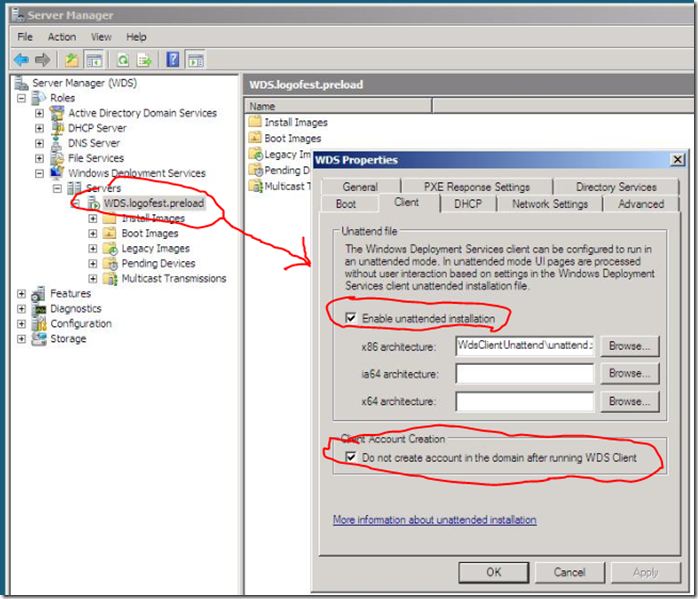
Change the settings as displayed and select the unattend file that you created and placed in “c:\RemoteInstall\WdsClientUnattend\”.
I created a sample unattend.xml file for you that you can download here:You need to edit this file using "System Image Manager” (part of the OPK) to change your server, username & password details.
This sample includes an entry that points to “c:\RemoteInstall\StorageDriver-x86” for storage driver updates. You need create that directory or delete the entry.The image unattend file. This file controls the rest of the setup process and is image specific.
You can still use one answer file for all your images including Windows Vista and Server 2008. There is no need to create separate ones.
Right-click on an Install Image and select properties. Make the changes as shown below and select an unattend file:
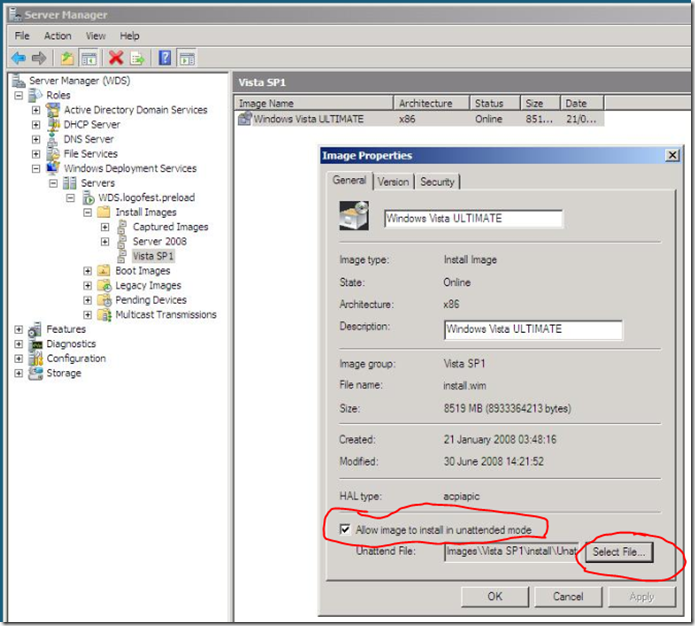
I created a sample file as well. This one works for Windows Vista and Server 2008. Get is from here:This Zip-File contains the sample unattend file and a sample “$OEM$” Folder as well. You need to edit the unattend file to change your support information.
Once you select an image in WDS for an install in unattended mode a new “install” folder that contains the unattend file you selected will be created.
This is “c:\RemoteInstall\Images\Vista SP1\install\” in my example. This folder contains a folder called “unattend”. In that folder is a copy of the unattend file you just selected.
Place the “$OEM$” sample in the “install” folder, so that this folder now contains the “unattend” and the “$OEM$” folder.
Try it! You will be able to do a fully unattend installation of Windows Vista or Server 2008 now. This installation will end in Audit Mode, so that you can continue to pre-install more applications.
The sample “$OEM$” folder also contains a script that will change the unattend file after the installation has finished and the PC enters Audit Mode.
This new unattend file is copied to ”c:\Windows\Panther” and controls the Sysprep and next OOBE experience.
This sample will keep all device drivers during the Sysprep Phase and not prompt the end-user for language and region specific settings during OBBE.