Installing and Configuring Test Controller
This is Syed Aslam Basha here from Information security and risk management team.
In continuation with my earlier blog posts on automation using VS2010, I will show “Installing and configuring test controller” which will help in running the CUITs from Microsoft Test Manager.
- Install the test controller by going through the installation wizard
- Launch configure test controller from start –> All programs –> Microsoft Visual Studio 2010 –> Microsoft Visual Studio Test Controller 2010 Configuration Tool
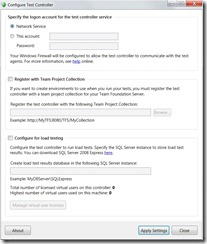
- You can select network service/ this account (enter user name and password to be used) for the test controller service to be used
- Click on checkbox “Register with team project collection” this will be required as I will be creating and using environments to run tests
- Enter team project collection as https://YourTFS:8080/TFS/MyCollection. Make sure you select/enter appropriate team project collection. You should have access on TFS and the team project collection. Get the required access from your admin.
- Click on Apply settings
- This will configure windows firewall to allow test controller to communicate with test agents and also registers the test controller with team project collection.
- Syed Aslam Basha ( syedab@microsoft.com )
Microsoft Information Security Tools (IST) Team
Test Lead
---------------------------------------------------------
Please leave a comment if the blog post has helped you.