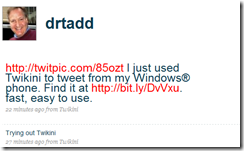Twitter and SharePoint and a Purple Polka Dotted Twikini
I have been using twitter a little over the past few years. I remember getting an account because I thought it was going to be the next big thing. It took off and I forgot that I had an account. I then remembered, went out a started to tweet again. Using my Windows Mobile phone and sending SMS messages was an OK to proceed, but I thought that there had to be a better way. I did some searching with BING (https://www.bing.com/search?q=Twitter+Windows+Mobile+Client&form=OSDSRC) and came across a few clients. I decided to give Twikini a try.
- Written in C++, which is a plus to me over some of the other languages.
- I like the icon
- It looked to be just what I was looking for in a client for twitter. After some practice tweets, I was impressed.
- GPS location posting (optional)
- TwitPic integration
- Retweeting (new word?)
- Favoriting (another new word)
I won’t be following some of the tweeters in their screen shots, but Twikini has made following the 12 or so that I do follow easier.
What does this have to do with SharePoint? I follow a few SharePoint gurus and other Software Geekazoids and I think that having a Client on my phone will make it easier to follow them.
Feel free to follow me https://www.twitter.com/drtadd
Find other SharePointers of the world https://twitter.com/search/users?q=sharepoint&category=people&source=find_on_twitter
Next test will be me learning my # and @ for searching, replying, and other twitness. My GPS is not talking to it yet, but I like a challenge. I will make sure to have a true repro of the screen below in July and August!
Comments
- Anonymous
January 28, 2012
Are you looking to show the twitter updates of your organization on your sharepoint portal ? If yes, then this project is what you might need. We are providing five !webparts for SharePoint 2007 & SharePoint 2010. 1.First, that can be used to show the tweets of any user on the SharePoint portal. 2.Second webpart can be used to post tweet to twitter directly from your sharepoint portal. 3.Third webpart can be used to show the friends of any user on the SharePoint portal. 4.Fourth webpart can be used to show the followers of any user on the SharePoint portal. 5.Fifth webpart can be used to show the 'follow us' link, which lets the user follow with a single click. Just download and install, and you are all set. All you need is to configure the twitter settings for each of the WebParts after installation. code.google.com/.../sharepoint-twitter