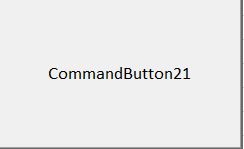Form Controls stop working after December 2014 Updates (Updated March 10, 2015)
For some users, Form Controls (FM20.dll) are no longer working as expected after installing MS14-082 Microsoft Office Security Updates for December 2014. Issues are experienced at times such as when they open files with existing VBA projects using forms controls, try to insert a forms control in to a new worksheet or run third party software that may use these components.
https://technet.microsoft.com/en-us/library/security/ms14-082.aspx
You may receive errors such as:
- "Cannot insert object"
- "Object library invalid or contains references to object definitions that could not be found"
- "The program used to create this object is Forms. That program is either not installed on your computer or it is not responding. To edit this object, install Forms or ensure that any dialog boxes in Forms are closed."
* Note In this last error message, the Forms text may also be replaced by the GUID of the control.
Additionally, you may be unable to use or change properties of an ActiveX control on a worksheet or receive an error when trying to refer to an ActiveX control as a member of a worksheet via code.
STATUS: Update March 10, 2015:
Hotfixes for this issue have been released in the March 2015 Updates for Office 2007, 2010 & 2013. Refer to the articles below for more details and any pre-requisites required.
* Note: MS14-082 fm20.dll changes were not released for Office 2003. As Office 2003 is fully out of support, there is no update being released for this version.
Support Availability for Office 2003 and Office 2000
https://technet.microsoft.com/en-us/library/dd873564(v=office.12).aspx\#section1
- To address all issues in Office 2007, Office 2010 and/or Office 2013 MSI installs, you will need to install each update listed for the particular Office version below to fully resolve the issues.
MS15-022 Microsoft Office Security Update on it's own does not contain all of the files required to be updated in order to resolve each of the issues that may occur after installing MS14-082.
- If you have multiple versions of Office installed, you will need to install each update listed for each version beginning with the older version of Office.
- If for example, you have a mixed environment such as Lync 2013 or Outlook 2013 installed with Office 2010, you will need the FM20 update for Office 2013 in addition to all updates for Office 2010.
- For Office 2007, the install requirements differ. The MSO update is required prior to installing the other Office 2007 updates and there is no update for Access 2007.
- For Office 365 or Office 2013 Click-to-Run (C2R) installs, you will need to update to the release build for March 2015. Triggering an update or an Online Repair of Office 365 via Programs and Features will include the updates.
Update Office 2013 or Office 365
https://support.microsoft.com/gp/office-2013-365-update/
| OFFICE 2013 | ||
| FM20 | March 10, 2015 update for Office 2013 (KB2920754) | https://support.microsoft.com/kb/2920754 |
| Excel | March 10, 2015 update for Excel 2013 (KB2956145) | https://support.microsoft.com/kb/2956145 |
| Word | MS15-022: Description of the security update for Word 2013: March 10, 2015 (KB2956163) | https://support.microsoft.com/kb/2956163 |
| PowerPoint | March 10, 2015 update for PowerPoint 2013 (KB2965206) | |
| Access | March 10, 2015 update for Access 2013 (KB2956176) | |
| Visio | March 10, 2015 update for Visio 2013 (KB2956155) |
| OFFICE 2010 | ||
| FM20 | March 10, 2015 update for Office 2010 (KB2920813) | |
| Excel | MS15-022: Description of the security update for Microsoft Excel 2010: March 10, 2015 (KB2956142) | https://support.microsoft.com/kb/2956142 |
| Word | MS15-022: Description of the security update for Microsoft Word 2010: March 10, 2015 (KB2956139) | https://support.microsoft.com/kb/2956139 |
| PowerPoint | MS15-022: Description of the security update for Microsoft PowerPoint 2010: March 10, 2015 (KB2920812) | https://support.microsoft.com/kb/2920812 |
| Access | March 10, 2015 update for Access 2010 (KB2837601) | https://support.microsoft.com/kb/2837601 |
| Visio | March 10, 2015 update for Visio 2010 (KB2878283) | https://support.microsoft.com/kb/2878283 |
| OFFICE 2007* | ||
| MSO | MS15-022: Description of the security update for the 2007 Microsoft Office Suite: March 10, 2015 (KB2984939) | https://support.microsoft.com/kb/2984939 |
| FM20 | March 10, 2015 update for Office 2007 (KB2920794) | https://support.microsoft.com/kb/2920794 |
| Excel | MS15-022: Description of the security update for Microsoft Excel 2007 SP3: March 10, 2015 (KB2956103) | https://support.microsoft.com/kb/2956103 |
| Word | MS15-022: Description of the security update for Microsoft Word 2007 SP3: March 10, 2015 (KB2956109) | https://support.microsoft.com/kb/2956109 |
| PowerPoint | MS15-022: Description of the security update for Microsoft PowerPoint 2007 SP3: March 10, 2015 (KB2899580) | https://support.microsoft.com/kb/2899580 |
| Visio | March 10, 2015 update for Visio 2007 (KB2817561) | https://support.microsoft.com/kb/2817561 |
* IMPORTANT NOTE: Office 2007 differs in install list; you will need to update MSO before the other updates are applied. There is no Access patch needed for 2007.
OFFICE 2003 Mixed Environment (ie. Office 2003 + Lync 2013, Outlook 2013 or SharePoint Designer 2013, etc.)
Office 2003 is fully out of support. Therefore, when installed on it's own, the MS14-082 update did not affect this version of Office. However, if you are using a mixed environment on which the December MS14-082 Security Update would then have been installed for a later version of Office, you may experience the issues as explained in this blog.
The December security update is introducing a kill-bit for the ActiveX controls (fm20.dll) and is a critical update. It is not recommended to uninstall or not install a security update as it leaves you open to vulnerabilities. The only workaround in this situation would be to update to the December MS14-082 Security Update for fm20.dll and remove the .exd files as in the original workarounds provided. Moving forward, do not install any non-critical updates for fm20.dll such as the March 2015 updates above.
Automated Workaround Solution:
FixIt solutions are available in KB 3025036 to remove the .exd files.
* Close the Office applications prior to running the FixIt solutions. *
3025036 "Cannot insert object" error in an ActiveX custom Office solution after you install the MS14-082 security update
https://support.microsoft.com/kb/3025036/EN-US
Manual steps:
After updating, the cached control type libraries (extender files) may be out of sync. To resolve this issue, you must delete the cached versions of the control type libraries (extender files) on the client computer. To do this, perform a search on your hard disk for files that have the ".exd" file name extension and delete all the .exd files that you find. These .exd files will be re-created automatically when you use the new controls the next time that you use VBA. These extender files will be under the user's profile and may also be in other locations, such as the following:
- %appdata%\microsoft\forms
- %temp%\excel8.0
- %temp%\word8.0
- %temp%\PPT11.0
- %temp%\vbe
Notes:
- Ensure that your file extensions are viewable prior to performing the search.
- Close all Microsoft Office applications prior to deleting the files.
- If the search above does not find any .exd files and the issue persists:
-
- In Windows Explorer, open the %TEMP% folder, search for "MSForms.exd" in all subfolders and delete all instances of that file that are found (including those in the subfolders).
Do the same for the %APPDATA% folder and subfolders.
- In Windows Explorer, open the %TEMP% folder, search for "MSForms.exd" in all subfolders and delete all instances of that file that are found (including those in the subfolders).
Scripting solution:
Because this problem may affect more than one machine, it is also possible to create a scripting solution to delete the EXD files and run the script as part of the logon process using a policy. The script you would need should contain the following lines and would need to be run for each USER as the .exd files are USER specific.
del %temp%\vbe\*.exd
del %temp%\excel8.0\*.exd
del %appdata%\microsoft\forms\*.exd
del %appdata%\microsoft\local\*.exd
del %temp%\word8.0\*.exd
del %temp%\PPT11.0\*.exd
Additional step:
If the steps above do not resolve your issue, and you feel it may be file specific, another step that can be tested (see warning below):
1. On a fully updated machine and after removing the .exd files, open the file in Excel with edit permissions.
2. Open Visual Basic for Applications > modify the project by adding a comment or edit of some kind to any code module > Debug > Compile VBAProject.
3. Save and reopen the file. Test for resolution.
If resolved, provide this updated project to additional users.
Warning: If this step resolves your issue, be aware that after deploying this updated project to the other users, these users will also need to have the updates applied on their systems and .exd files removed as well.
If this does not resolve your issue, it may be a different issue and further troubleshooting may be necessary. Please open a support ticket to report the issue.
References with further information:
3025036 "Cannot insert object" error in an ActiveX custom Office solution after you install the MS14-082 security update
https://support.microsoft.com/kb/3025036/EN-US
3017349 MS14-082: Vulnerabilities in Microsoft Office could allow remote code execution: December 9, 2014
https://support.microsoft.com/kb/3017349/EN-US
2726958 MS14-082: Description of the security update for Microsoft Office 2013: December 9, 2014
https://support.microsoft.com/kb/2726958/EN-US
2553154 MS14-082: Description of the security update for Microsoft Office 2010: December 9, 2014
https://support.microsoft.com/kb/2553154/EN-US
2596927 MS14-082: Description of the security update for the 2007 Microsoft Office suite: December 9, 2014
https://support.microsoft.com/kb/2596927/EN-US
Additional Notes:
- If you are using a system with multiple versions of Office installed, all versions will need to be updated at the same time or other problems may exist. If you are creating new workbooks using the new controls on an updated machine, these workbooks then require all clients to have this update installed or they will error when the book is shared.
- Example: Office 2010 Suite + Lync 2013 would require both the Security Update for Office 2010 and Office 2013 to be applied.
Another behavior has been reported concerning the default naming of a control. A '2' is getting concatenated in the name causing for example, the Command Button to create the first control as CommandButton21 rather than CommandButton1.
This issue is also being reviewed.
Comments
Anonymous
December 11, 2014
Great post, the communities out there are exploding and looking for answers. You provided them, thanks now we can redirect!Anonymous
December 12, 2014
The comment has been removedAnonymous
December 12, 2014
The comment has been removedAnonymous
December 12, 2014
Further to my earlier comment an additional piece of information:
I just tested an older version of one of the tools that had not been opened or saved in the last week (so last save was before any of the updates).
As is file opens and runs on both 2007 and 2013.
If I then save it in 2007 and try to open it on 2013, it now no longer works on 2013.Anonymous
December 12, 2014
If my mechanic breaks a part of my car when he is working on it, does he expect me to fix it? No.
If Microsoft breaks my.......forget it. Its microsoft.Anonymous
December 12, 2014
ARE YOU FLIPPIN' KIDDING ME???? Is MS working on a fix for this debacle???? We have a bunch of remote users with this issue with no local admin rights. WHAT'S THE LONG-TERM FIX?? Why should USERS, i.e., customers, have to fix what you people broke. Unconscionable!!!.Anonymous
December 12, 2014
A good explanation would offer us the specific update KB??????? that caused the problem with Excel Buttons and activeX controls But this does not... A PC by PC solution is great for home users but enterprises? I need the KB to uninstall with WSUS so I can get my users back to work on over 600 PCs running Windows just at my one facility of a large healthcare company!Anonymous
December 12, 2014
MS Word 2010: Please note, that since this update, when you add a CommandButton in a Word document, the default names do not start with 1 (e.g. "CommandButton1") but with 21, i.e. the 1st inserted button is "CommandButton21". This behavior does not disappear deleting the *.exd files. This bug prevents relative macros from working properly.Anonymous
December 12, 2014
Sorry, I just realized that this is an Excel page, but actually this problem came up through an Excel macro which until 2 days ago created buttons porperly in Word documents.Anonymous
December 12, 2014
This fix worked for me. Thanks!Anonymous
December 13, 2014
une véritable catastrophe pour les entreprises, malgrès tous les développeurs chez MS, vous ne testez pas vos mise à jours ! who is guilty ?, fired this guy.Anonymous
December 13, 2014
&AG:
See http://technet.microsoft.com/en-us/security/ms14-082
In a nutshell: KB2596927 (XL 2007); KB2553154 (XL 2010); KB2726958 (XL 2013)Anonymous
December 13, 2014
Classic MS. This fix worked the other day and now it will not fix the PCs I did not get to and now attempting to fix them this weekend. Any idea from anyone on whether these steps have affected another MS update that was send down?Anonymous
December 14, 2014
I confirm LB post: that doesn't work on office 2013 unfortunately..Anonymous
December 14, 2014
These solutions didn't work for me. Button control hasn't worked since installing most recent updates. Deleting the *.exd files didn't help. Still waiting for solution.Anonymous
December 14, 2014
This has not worked for me and is affecting all users that are running the latest Click-to-Run version of Office 2013. Deleting *.exd files made no difference. The only success I have had is with Excel 2007 by un-installing the security update.Anonymous
December 15, 2014
The scripting solution worked perfectly for me on Office 2013. Thanks.Anonymous
December 15, 2014
Since Microsoft seems to be dragging its feet on this one, here's a further update that may hopefully help some Office 2013 users.
It looks like KB2726958 has been clawed back from Windows Update (at least for the systems I have access to).
However, in order for Office 2013 to behave properly with Office 2010 or 2007 to which the equivalent update has been applied, KB2726958 needs to be applied.
So, you need to force Office to get the update.
In an office application, select the username (top right) > Account Settings > Update Options > Update now.
Once Office has updated, follow the instructions regarding deleting "*.exd" from various subfolders of AppData.
This seems to fix the issue.
I recognize that this is not a solution for developers with applications distributed on a large number of systems but hopefully it'll help some...Anonymous
December 15, 2014
This is a pretty awful problem to roll out to users as part of a software update. Thanks a lot for providing the fix.
Random glitches like this show MS's lack of interest in supporting VBA.Anonymous
December 15, 2014
Deleting the file MSForms.exd, has solved my problem, thanks.Anonymous
December 15, 2014
Fix worked... Delete all .exd files and all my buttons to connect to macro's vba forms and stuff are back working.
For Excel and Word.Anonymous
December 15, 2014
The fix worked for me.Anonymous
December 15, 2014
For those on few computers to maintain: Block Windows Updates, block Office Updates, Erase *.exd files, Program & Features, right click, REPAIR (it will reinstall...), have your account or key ready.
Everything working on my 3 computers, now.
Good luck to all.Anonymous
December 15, 2014
Erase *.exd, use REPAIR on your Office programs, it will reinstall (have keys or accounts ready).
Did work for me, finally, on 3 computers.
Now, automatic updates on Office are blocked...
Good luck to allAnonymous
December 15, 2014
will there be a global fix by MS soon? if we re-install the original Office 2013, and stop all updates, will we be able to run those controls? more importantly, is any one in MS will answer if they are working on this issue?Anonymous
December 15, 2014
The fix worked for me on 2013, but when I use a newly saved 2013 WB in Excel 2007, excel VBA aborts which it didn't do beforeAnonymous
December 15, 2014
Very Good! Quick problem and quick solution! Well doneAnonymous
December 15, 2014
It's a bit silly from microsoft to insert such a big glitch in a patch, lot's of users will not see quickly the workaround which gladly in my case was found. Anyway no big deal, and keep up the good work guyes!!Anonymous
December 15, 2014
Searched for and deleted all .exd files on my machine (using search bar in my computers) and all works fine now.
What a pain. Wasted a day on Friday trying to solve this problem with no avail (thinking it was a problem caused by myself). My clients were also having the problem so not good for my rep either. Sort it out MS! That's a days wages wasted now, for no fault of my own.Anonymous
December 15, 2014
Is the expectation that msi versions of Office will have to manually remove these files?
"Cannot insert object" error in an ActiveX custom Office solution after you install the MS14-082 security update:
https://support.microsoft.com/kb/3025036/EN-US?wa=wsignin1.0
Okay so that hints that click2run gets an automated fix.... and what about msi versions?Anonymous
December 15, 2014
My excel file gives users many active X and control links. Aftre installing the lates office 2007 security updates none of these links work. My product is totally unusuableAnonymous
December 15, 2014
Wow..just came across this problem today and it affects a large project. The solution posted doesn't work in my office 2010 environment.Anonymous
December 15, 2014
Thanks, LB. Your suggestion of updating Office 2013 and then deleting the *.exd files worked for me. I can't believe Microsoft has allowed this problem to go on for so long.Anonymous
December 15, 2014
I've uninstall the update and it worked as before (deleting all .exd files and modifying VBA didn't fix the issue).
However while the faulty update was installed I had this behavior that I could repeatedly do: I open excel 2010, then go to "File" and I open my xls file from there. It works without issue. However doing the same step in 2013 doesn't. Double clicking the xls file from windows, either for 2010 or 2013 fails.Anonymous
December 15, 2014
THANKS A BILLION! YOU SAVED MY LIFE!!!Anonymous
December 16, 2014
A comment I posted 12 hours ago has not appeared. I'll try again. A working .xlsb WB saved in 2013 does not work in 2007. The same test WB when saved in 2007 does work in 2013. I have followed all MS guidelines. This is a MAJOR disruption! When is this going to be fixed MS? This no doubt affects many people, any chance of an update?Anonymous
December 16, 2014
MS Excel 2013: the fix above does not influence what Thomas Heitmann mentioned:
Please note, that since this update, when you add a CommandButton in a Word document, the default names do not start with 1 (e.g. "CommandButton1") but with 21, i.e. the 1st inserted button is "CommandButton21". This behavior does not disappear deleting the *.exd files. This bug prevents relative macros from working properly.
The same refers to pictures. When you copy e.g. "Image1" to another empty workbook, it is pasted as "Image21" and so on. Before the fix and after that update pasting objects was impossible at all, but it does not eliminate the issue.Anonymous
December 16, 2014
C'mon Microsoft, you broke it you fix it. We have Excel workbooks with ActiveX Controls in hundreds of PCs with different versions of Excel and the the majority of users won't understand these instructions (that's why we program in Excel).Anonymous
December 16, 2014
Third attempt to post to this blog. I have tried the workarounds as described above. My 2013 installation works now, however a file saved in 2013 does not work in 2007 (VBA that is).Anonymous
December 16, 2014
Seriously, thanks a lot.Anonymous
December 16, 2014
This script Work for Word 2007 but not for 2010.
I have an unexcpected error (32809) and i can't use activeX button.
I can't remove all my ActiveX button from all of my templates to fix that.
I Need a solution.Anonymous
December 16, 2014
A reminder: thanks to Microsoft's misguided default settings for Windows, file extensions will not be visible for many users. On at least some versions of Windows, if file extensions are not visible, searches for files by extension will come up empty, so searching for EXD files may not work for some users.Anonymous
December 16, 2014
Is KB3025036 the final fix for this issue or will MS14-082 be revised to not cause the issue in the first place?Anonymous
December 16, 2014
None of the proposed solutions appear to be perfect--either they don't work at all, or leave some problems (like the "commandbutton21" that I have encountered. Don't want to spend hours trying to fix this (on three computers) only to find I wasted my time or worse. Would this work? delete Microsoft Office completely from the hard drive, reinstall it from the original CD and turn off automatic updates, at least until MO announces a real fix. Then install all updates through December 8, 2014 manually.Anonymous
December 16, 2014
Uninstalling KB 2726958 solved the problem in Excel 2007 without having to delete any files.Anonymous
December 16, 2014
The comment has been removedAnonymous
December 16, 2014
Deleting the .exd files does nothing for us. We use ActiveX controls extensively in our software, and we look like idiots trying to explain why our software doesn't work. We need a fix for this ASAP.Anonymous
December 16, 2014
Thank you, this worked for me!Anonymous
December 16, 2014
Removing the .exd files worked across all of our companies office 2007 computers.Anonymous
December 16, 2014
Maybe I was lucky, but I just ran clean up, rebooted and it all worked again. Also found out that Win7 stores downloaded updates... so found 1GB hard drive space too!Anonymous
December 16, 2014
@Thomas Heitmann it's not that it starts numbering the controls at 21, it still starts at 1. There's an extra 2 added. I learned that when I didn't verify that enough was working. Took me a second to realize what was happening when the 10th ComboBox that was added was named ComboBox210 when I got a report that my application still wasn't working correctly.Anonymous
December 16, 2014
Interesting that...
1. Microsoft is not addressing this issue and
2.Many people are planning to disable Automatic Office Updating.
I would think that Microsoft would be smart ti issue a fix, since they and other vendor often declare that Automatic Updates are import to keep security risks at bay.Anonymous
December 17, 2014
Problem came back !
I have looked for *.exd files, after showing hidden files and found nothing.
I have removed KB2553154 (for office 2010) and KB2596927 (for office 2007) from all our computers, and set windows automatic updates off.
That seemed to work well and for two days the problem disappeared.
Today on 3 of our computers the problem came back !
and guess what ? the files I've removed came back !
How can i get rid of this problem with out having to employ an extra person just to reset all of our companies computers every other day ?
BoazAnonymous
December 17, 2014
The comment has been removedAnonymous
December 17, 2014
Generally these solutions work. However, I have encountered customers that cannot use certain Excel files because they get a "Can't exit design mode because [this activex control] can't be created". It is a problem that's computer specific. The files are completely unusable. Do you have a fix for this, too, Microsoft?Anonymous
December 17, 2014
After days of struggling with this I am so happy I found this article. I deleted everything in my temp folder and now the macro is working great! Thanks!Anonymous
December 17, 2014
Thanks,
I have lost 2 hours to find this post but finally the problem is solved only by cleaning temporary filesAnonymous
December 17, 2014
As per my previous comments, files saved in 2013 after the workaround no longer work in a healthy installation of 2007 (they did previously). This tells me that using the workaround may create broken files not usable in healthy installations of Excel. This means I cannot currently trust any workaround created files. Just because your Excel is "fixed" doesn't mean you should use it.
MS Please update users progress!Anonymous
December 17, 2014
Removing the updates worked for two days tor Excel 2007 and 2010 then they re-installed automatically (group policy). Was hoping for a fixed update, not a re-install of the problem updates.
Just made the recommended script and testing it on a few machines. So far it works.
Please note the you need to have Excel, Word, PowerPoint closed prior to trying to removed the *.exd files. Otherwise the ones in use will not be removed and the issue will remain. Easiest method to remove the *.exd files is to have it done in a logon script.
Hopefully this is permanent. Users starting to think that we we don't know what we are doing - thanks Microsoft.
You broke it and we are stuck cleaning up mess.Anonymous
December 17, 2014
These instructions in this post worked fine for me - and I have Excel 2013 and do not have Admin right to my machine.
1) With Excel closed, did a search of the C drive for "*.exd"
2) Deleted the following file ...LocalTempExcel8.0MSForms.exd (Make sure it gets deleted from the Recycle
Bin as well).
3) Opened Excel (All forms & ActiveX controls working correctly)
Tested this on two different machines, both with the same resultAnonymous
December 17, 2014
I have two users who had the update installed that I deleted their .exd files for and all appeared well. That's until the file was sent to another user who did not have the patch installed. The files is incompatible; it doesn't recognize the library/definitions. Since I deleted the .exd files in an attempt to fix the issue, if I now remove the update, will there be any reprecussions?Anonymous
December 17, 2014
The comment has been removedAnonymous
December 17, 2014
For some users, Form Controls (FM20.dll) are no longer working as expected after installing MS14-082Anonymous
December 17, 2014
Office 2013 here on W7. Had to remove KB2726958, which is odd, since this claims to be a 32 bit edition patch and I have 64 bit Office installed. Still, Excel spreadsheets are loading again, so joy! I also deleted the *.erd files mentioned above as well, but it wasn't until I removed the patch that the problem went away.Anonymous
December 18, 2014
Thanks guys. I applied the steps outlined in the guide and all is OK now. My Activex Controls are restored and work normally. I have to say that when I reached this page I was stunned to learn that controls will STOP working in December 2014. There was me thinking that they knew what they doing.Anonymous
December 18, 2014
I issued the problem on Word 2013 and Excel 2013 and this solved the issue. Thanks a lotAnonymous
December 18, 2014
Hotfix by MS : http://support.microsoft.com/kb/3025036/en-usAnonymous
December 18, 2014
Some of my Excel 2007 VBA code with ActiveX controls work, some don't after following this. I can't resolve this. Why?Anonymous
December 18, 2014
In Excel 2013 Excel files created on computers where the security update installed and the the .exd files deleted then won't work on computers where the security update is not installed. Our software has lots of button controls. We are how in the position of deciding if we should run the security upgrade and then try to fix it across thousands of computers.Anonymous
December 18, 2014
Can Amber or someone from Microsoft confirm they are working on a solution that will allow new files from updated machines to open on un-updated machines? There will never be a time when all machines are updated, this will haunt Microsoft and Office for many years to come unless its solved.Anonymous
December 19, 2014
>>Microsoft understands the position our customers are in and we are working very hard to find a solution besides a FixIt that can be deployed to remedy the issue.<<
I'm glad to hear you agree that the Fixit is insufficient - frankly I'm surprised the update wasn't pulled. You can have one spreadsheet which requires the update and another which doesn't require it and now breaks because the update is installed. It is a catch-22 mess. Please keep us up to date on progress toward a real resolution.Anonymous
December 19, 2014
> Is KB3025036 the final fix for this issue or will MS14-082 be revised to not cause the issue in the first place?
I too am curious about that. My deployment plan depends on it.Anonymous
December 22, 2014
We use a Master Workbook for band competitions which has several Control buttons. After the December Microsoft Security update these workbooks on our 20 laptops do not work any longer. These workbooks are created to provide an easy interface for users with basic Excel knowledge. I was expecting a MS fix immediately, but no permanent fix is provided so far. The solution to delete the *exd files works on individual laptops but not when installing our Master copy from one laptop to another. We use Office 2010 on some laptops and 2013 on others.
My solution was to uninstall KB2553154 (for Office 2010) and KB2776958 (for Office 2013) completely on each laptop. Then I ran Windows Update and "hid" the offending KB. Hiding will prevent installation of that particular security update until you "unhide" it.. So far this works for me. I'll live with the security issue for now!Anonymous
December 22, 2014
Uninstalling the offending updates worked but they reinstall!
With office365/2013 the "Online Repair" worked but only after the *.EXD files were all deleted.
Online repair from Control panel -> programs and features ->office365 -> Change...
Good luck!Anonymous
December 23, 2014
Hi There. Thanks for the info. Any idea when a fix will be available for the "Image21" default naming issue? I use a program that requires control names to start at 1, and am dead in the water till that is resolved. I could manually change, of course, but I'm working with potentially hundreds of images per created Excel template. Thanks so much!Anonymous
December 23, 2014
Great to know there is a fix. Not great when it impacts everyone in the company during year end close.Anonymous
January 05, 2015
Deleting the .exd files doesnt work.
An other solution have to be found.
Best regards from FranceAnonymous
January 05, 2015
Removing the KB2553154 solved the issue for us.Anonymous
January 05, 2015
Anyone from Microsoft know if there is a patch for this yet? As has been said already, local workarounds are OK but lots of people send Excel files to clients and need to know they will work for them too.Anonymous
January 05, 2015
I'm finding spreadsheets I've worked on since running the FixIt solution no longer work on other people's machines. Does...
"If this step resolves your issue, be aware that after deploying this updated project to the other users, these users will also need to have the updates applied on their systems and .exd files removed as well."
...mean that my VBA projects are now incompatible with systems that were never afflicted with the original problem?Anonymous
January 05, 2015
Ran the script, then tried the Fixit to no avail.
Then, I repaired Office, as was recommended in some of the comments, and my problem was fixed!
I am using Office 2007.
Others in my office using Office 2013 fixed their problem simply by running the FixitAnonymous
January 06, 2015
The comment has been removedAnonymous
January 06, 2015
This does not fix my problem. I clear all the .exd files as described. But immediately after I opened the macro Excel file with the ActiveX control the MSForms.exd file came back. I can't delete them while the Excel file is open. Even I delete the ActiveX controls from the worksheet. they are still in the VBE. I have Windows 7 and Excel2007. The error is "Can't exit design mode because Control ... Can not be created"Anonymous
January 07, 2015
I am having issues with Remote users who are using server side versions of Excel. PC users are now fine. What can I do?Anonymous
January 07, 2015
I removed all .exd and it did not resolve the issue. I have several ActiveX control object none of which work now. I have attempted all fixes of note but to no avail. Looking forward to MS fix forthwith. I am frankly shocked that we have not seen a fix already.Anonymous
January 07, 2015
I have experienced the control naming issue on both a 2007 and a 2010 machine.Anonymous
January 08, 2015
Any eta on when a true fix will be available?Anonymous
January 08, 2015
Do the same fixes apply to Office 365 installations?Anonymous
January 09, 2015
The comment has been removedAnonymous
January 09, 2015
Using Fixid solved the problem (after a lot of pain)
Microsoft always informs me when there are updates. That is good. They should also inform me as a single user when there are errors in these updates.Anonymous
January 12, 2015
I tried all the suggested fixes, but I'm still having issues with certain Excel sheets where I get a Run-time error '32809' application-defined or object-defined, I would really appreciate any help. It's been a week google searching this issue, and I'm at a loss of how to fix this.Anonymous
January 12, 2015
Hi, I was wondering if there is an update to this? Is there a fix in the January updates?Anonymous
January 13, 2015
Why no fix for this yet?Anonymous
January 14, 2015
We have sent non working files to our customers for a month now.
When are you planning to fix this?Anonymous
January 14, 2015
The comment has been removedAnonymous
January 14, 2015
@del "C:Documents and Settings%USERNAME%Application DataMicrosoftForms*.exd" /s
@del "C:Users%USERNAME%AppDataRoamingMicrosoftForms*.exd" /s
@del "C:Users%USERNAME%AppDataLocalTempExcel8.0*.exd" /s
@del "C:Users%USERNAME%AppDataLocalTempVBE*.exd" /s
@del "C:Users%USERNAME%AppDataLocalTempWord8.0*.exd" /s
@del %userprofile%AppDataLocalTempExcel8.0MSForms.exd /s
@del %userprofile%AppDataLocalTempMSForms.exd /sAnonymous
January 14, 2015
Any news about the update?
Here in Brazil this kind of ~solution~ is called 'gambiarra'Anonymous
January 14, 2015
The comment has been removedAnonymous
January 14, 2015
Our experience has been that ActiveX issues with Excel 2013 can be fixed on Windows 7, but that the recommended solutions do not apply under Windows 8.1 . Has anyone else found this to be true?Anonymous
January 14, 2015
Yup I received the "Cannot insert object" errorAnonymous
January 15, 2015
Thanks for sharing this worked for me and I posted the issue on my blog however many are reporting another issue, command button are not responding and this procedure do not resolve the problem. have you another suggestion. Thanks for your timeAnonymous
January 15, 2015
nice, solvedAnonymous
January 15, 2015
This is also causing problems with Word. We have a document that we use as a template and our checkboxes and dropdowns don't work now.Anonymous
January 16, 2015
Any update on when a real fix will be pushed out to everyone on automatic updates?
We excel files that are shared and keeping track of all the users with issues and without is stressful.Anonymous
January 16, 2015
I am experiencing the above especially the default renaming of Control Objects and the apparent continued existence of the same if I rename them. Like there are phantom control Objects.Anonymous
January 20, 2015
Same problem for me. On 2010, either solved by uninstalling KB2553154 or either, if keeping the patch, by using on some stations the fixit and on others by also manually deleting %temp%excel8.0MSForms.exd after having run the fixit... Is there any news from MS about a definitive solution instead of these workarounds? These can be done locally but what about if files are distributed to remote customers? I am really in trouble with it. But anyway thanks for the post, at least it put it in the spotlights.Anonymous
January 21, 2015
Any update on when the security patches will be resolves without a manual workaround?Anonymous
January 22, 2015
Hi guys,
The solution to one first problem is what a lot of people on this blog have recommened i.e. remove .exd files.
The second problem(Where ActiveX controls don't work) occurs when you save an excel file and if on your computer update KB2553154 is installed then the people who don't have this update installed won't be able to use ActiveX controls on that particular file. Solution to other problem is, remove the update KB2553154 on your machine and open the Excel files and save them. Now these files will be running on the users' machine even who don't have this update installed.
Regards,Anonymous
January 22, 2015
I developed a spreadsheet for work on my home computer which automatically installed KB2553154. Now this spreadsheet will not work on my work computer and the company will not install the update because of all the problems with it. I uninstalled it on my home computer and removed all of the .EXD files, but now I get the same erro on my home computer as I do with my work one. How do I fix this? I chatted with MS and all he said was not to remove the update and that the company I work for should install it! Good grief MS, fix the problem please!Anonymous
January 22, 2015
Any update to this? I was hoping for a fix in this months updates. This security update has been killing us.Anonymous
January 23, 2015
The comment has been removedAnonymous
January 23, 2015
I'm having an issue where my macro no longer works. It worked up until the December 2014 update was done. I've already had my tech people delete all *.exd files and the problem persists. I'm about to roll my dashboard out to 100 employees and it does not work. Thanks MicrosoftAnonymous
January 26, 2015
Thanks for this post... Indeed running locally the fixit or deleting %temp%excel8.0*.exd solved the problem on computers having run KB2553154 (for Office 2010)
BUT
it seems that "Run-time error 32809: Application-defined or object-defined error" then shows up if you open a workbook, which has been saved with a computer with installed update, on a computer without installed update. I have now feed back of users experiencing this problem.
See also: https://social.msdn.microsoft.com/Forums/office/en-US/84762af5-9120-470a-9206-086a83a3813c/runtime-error-32809?forum=exceldev
Does somebody get the same problem? Any idea how to solve it? It begins to be a nightmare for developers... Any idea if Microsoft is working on a definitive solution?Anonymous
January 26, 2015
Fixit worked my ActiveX Controls work againAnonymous
January 27, 2015
this problem is very annoying, we were able to work with controls activeX in word document. Please hurry up to solve this issue.Anonymous
January 28, 2015
Ist the FixIt the only solution for the Problem , or will Microsoft fix this Problem with a Patch ?Anonymous
February 10, 2015
About *.exd files, I copied your text and saved it as a batch and it works, ThanksAnonymous
February 10, 2015
For *.exd files I copied your text and save it as a batch and it's workin. ThanksAnonymous
February 11, 2015
Anyone know why after i deleted the file msforms.exd from %appdata%microsoftForms and %temp%Excel. When i launch Excel spreadsheet with Macro again this file won't be auto created? Which file and library could related and create this file?Anonymous
February 12, 2015
Fix has been working for a while but now on some workbooks if I open them and allow active content Excel immediately crashes. It recovers the workbook but disables all the active content.Anonymous
February 12, 2015
Some of these comments directed at Microsoft's supposed ineptitude stun me. Microsoft proactively corrected a serious security issue on a coding language I first used in 1999. Realizing better methods, anyone other than "script kiddies" stopped using this language years ago. These same whiners would be the first to vilify Microsoft if they were hacked by the exploit.
The root cause of your issues isn't the security patch, it's your code. My suggestion to anyone using ActiveX controls, especially buttons, is to update your code and coding skills. Take the next step and become more than a VBA Excel macro writer.Anonymous
February 12, 2015
When will the patch that resolves this issue be available?Anonymous
February 12, 2015
Amber or Microsoft, can we get an update on this issue please?
Perhaps an ETA of a solution, or at least a progress report?
Thanks.Anonymous
February 15, 2015
I can't believe this till has not been fixed by MS. I have multiple users using multiple versions of Office and I can't find any consistent answer. I try uninstalling the KB, using the fix it, having users try the fixit- but if they don't seem to have the exact combination it does not work. I can't get my customers to consistently run what was working perfectly before hand. And the only response MS has is "try this, or try this, or try this..." Unbelievable!! This has been my major time drain fro the past month!Anonymous
February 15, 2015
The comment has been removedAnonymous
April 01, 2015
We are now experiencing VB script errors on multiple PCs after installing Excel 2010 patch KB2956142. We didn't have any issues after MS14-082, which this update supposedly fixes?
Run-time error '-2147417848 (80010108):
Method 'Paste' of object '_Worksheet' failed
Uninstalling KB2956142 removes the error. I'm having the programmer debug the VB script for rights elevation, but so far he hasn't come back with anything. We deleted all .exd files, but no difference.
Any suggestions?
Thanks!
RussellAnonymous
April 02, 2015
The comment has been removedAnonymous
April 15, 2015
You are my heros. Sure, Microsoft did create the problem, and this is problem is collectively costing untold thousands of hours and lost productvity to find and fix, but at least you've admitted what you did and have offered a (typically convoluted, onerous and time-consuming, partial) "solution" - a huge improvement over the fathomless arrogance that (alas) we have grown used to.Anonymous
May 07, 2015
Thank you so much for your post ! The 'Additional step' resolved the issue for me and my users.Anonymous
May 08, 2015
Has anyone tried the March 10, 2015 Fix? Does it work? I had to turn off updates and roll back to before the issues started on all my PCs and just want to make sure the issues ate resolved.Anonymous
September 23, 2016
Regarding the scripting solution, on my machine, %appdata% is defined as "C:\Users\AppData\Roaming", so there is no "%appdata%\microsoft\local" directory. Also, "%appdata%\Roaming\microsoft\forms" appears to be redundant, as "C:\Users\AppData\Roaming\Roaming\microsoft\forms" and, again, no such directory exists on my machine.Anonymous
September 23, 2016
Regarding the scripting solution, on my machine, %appdata% is defined as "C:\Users\current_user\AppData\Roaming", so there is no "%appdata%\microsoft\local" directory. Also, "%appdata%\Roaming\microsoft\forms" appears to be redundant, as "C:\Users\current_user\AppData\Roaming\Roaming\microsoft\forms" and, again, no such directory exists on my machine.