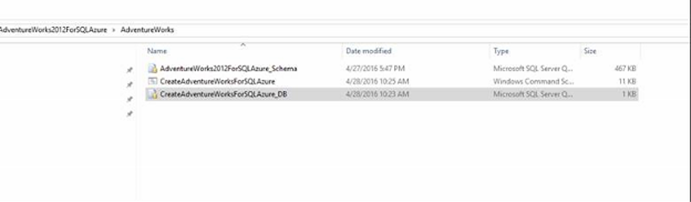Note
Access to this page requires authorization. You can try signing in or changing directories.
Access to this page requires authorization. You can try changing directories.
Today’s Tip…
Steps to import AdventureWorks database to SQL Azure :-
New portal has sample database to import but seems like it has only few tables. Steps to use the sample database from portal are here - https://blogs.msdn.microsoft.com/kaevans/2015/03/06/adventure-works-for-azure-sql-database/
currently outlined method is not working from the codeplex link. Below are the modifications done to make it work.
AdventureWorks2012database for SQL Azure :-
1. Download AdventureWorks2012database for SQL Azure from the link https://msftdbprodsamples.codeplex.com/releases/view/37304 to your local machine
2. Go to folder where AdventureWorks downloaded
3. Open SSMS 2016, Right click server node and execute CreateAdventureWorksForSQLAzure_DB
4. Once DB created, Right click on created database and execute script AdventureWorks2012ForSQLAzure_Schema shown in screen shot
5. Once schema created, go to directory where CreateAdventureWorksForSqlAzure.cmd located and open the cmd file in notepad and comment first few lines with “#” like below and save it
6. Populate data by opening saved command prompt (Run as administrator) to directory cmd file located and run like below
CreateAdventureWorksForSqlAzure.cmd "servername" "sarita@servername" "pwd"
(Please replace it as your server name, login and password)
7. Once it copies the data, check the tables in SSMS
Comments
- Anonymous
July 09, 2016
thanks