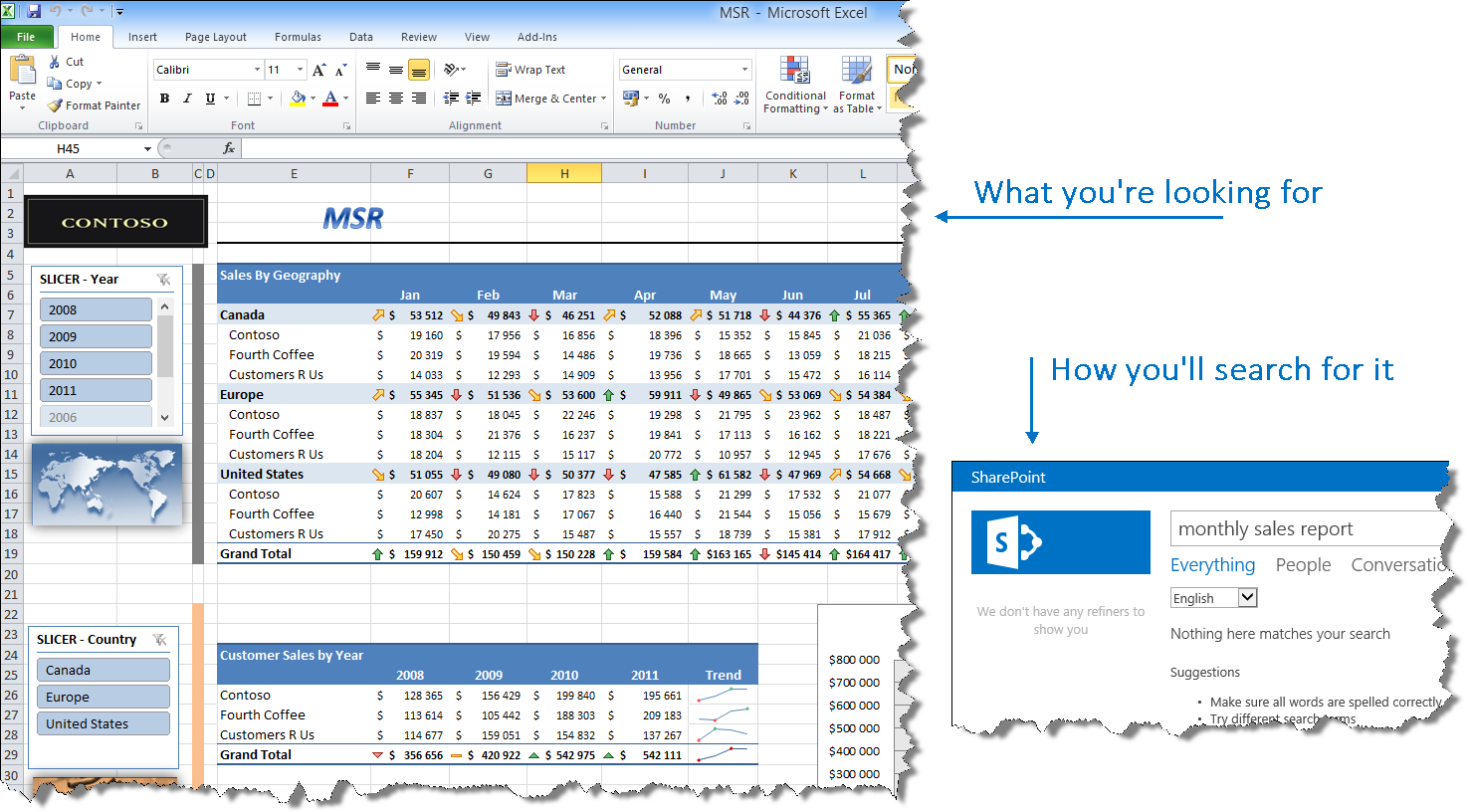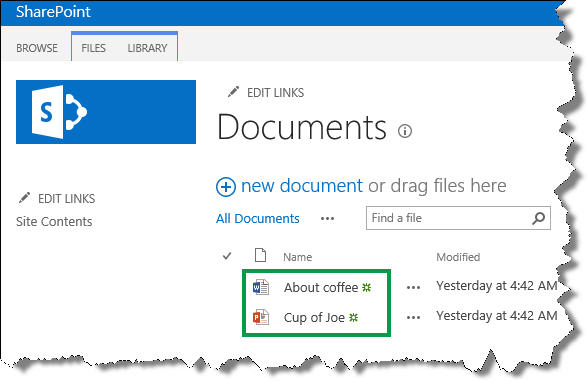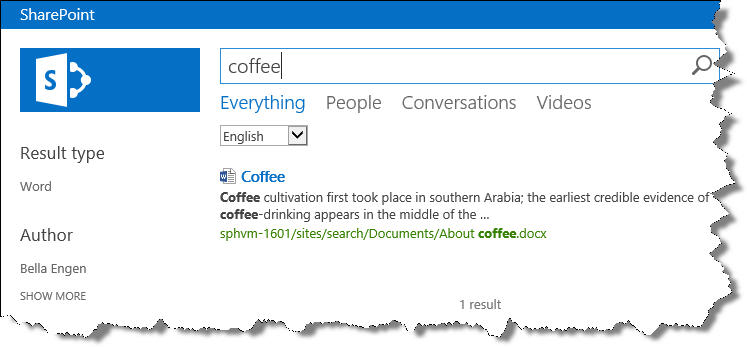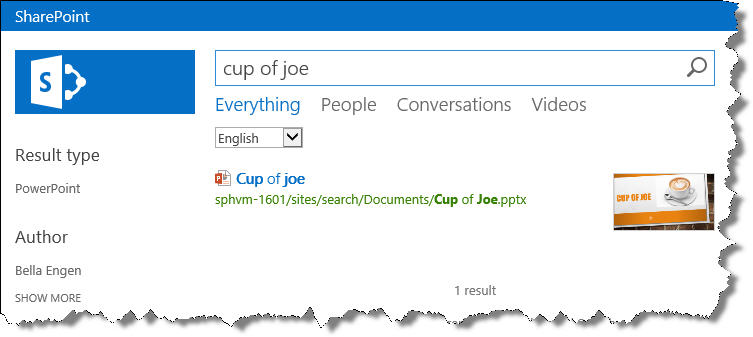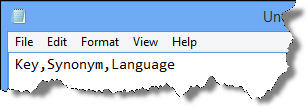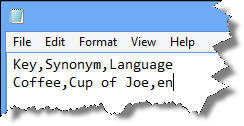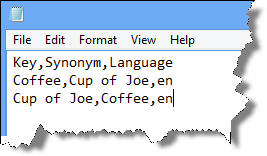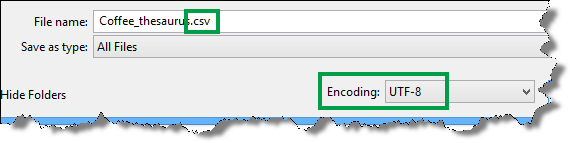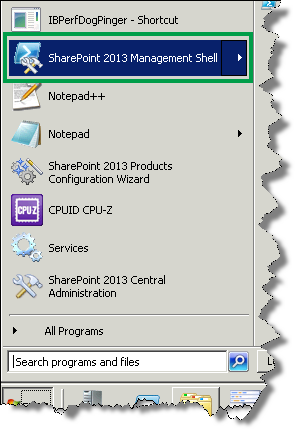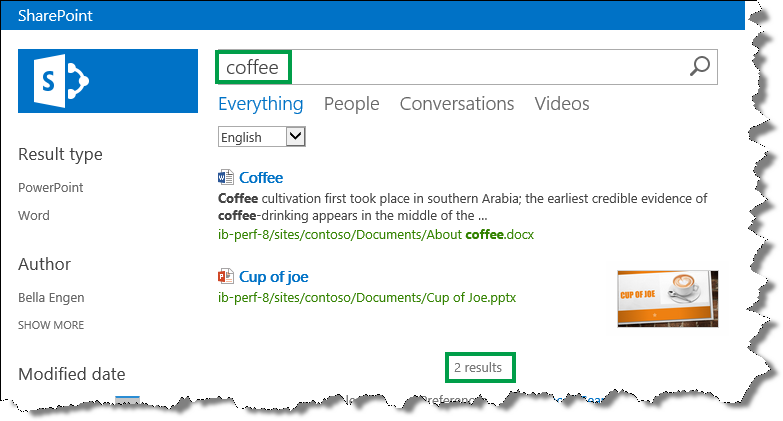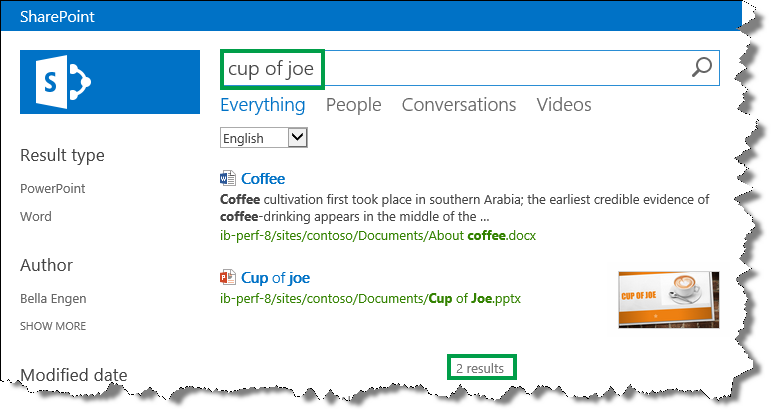Create and import a thesaurus in SharePoint Server 2013
In this blog post:
NOTE: Thesaurus is not available in SharePoint Online.
Why synonyms matter when you search
People are different. Not only do we look and dress differently, but when we communicate, we use different words to describe the same thing. The same applies to how we search for information. In a search engine, you might enter “flower image,” whereas I might enter “flower picture” or “flower photo.” Even though we used different phrases, we were searching for the same information.
And then there are acronyms. Acronyms are especially popular in organizations, but when you search for information, this can be a challenge. For example, if you want to see the Monthly Sales Report, you’ll most likely search for it by using the terms Monthly Sales Report. However, the people that create this report might use the acronym MSR. So, when you search for Monthly Sales Report, no search results are returned.
In SharePoint Server 2013 you can easily create and upload a thesaurus that contains synonyms for search phrases and acronyms. In this blog post, I’ll use a simple example to show you how you can do this.
Imagine that you have two documents in a library:
- A Word document titled “Coffee.”
- A PowerPoint document titled “Cup of Joe.”
When you search for coffee, the Word document is returned.
When you search for cup of joe, the PowerPoint document is returned.
For both documents to be returned when you search for either coffee or cup of joe, you can create a thesaurus. Here’s how you do that:
How to create a thesaurus
- Open a text editor, for example Notepad.
- In the text editor, enter the columns of your thesaurus: Key, Synonym, Language
- Use commas to separate the words.
- On a new line in the text editor, enter a term or a phrase, a synonym for that term or phrase and a two letter language code. Use commas to separate the phrases, for example Coffee,Cup of Joe,en
This means that when users search for “Coffee”, search results for both “Coffee” and “Cup of Joe” will be returned.
- Repeat step 3, but switch the order of Key and Synonym.
This means that when users search for “Cup of Joe,” search results for both “Cup of Joe” and “Coffee” will be returned.
- Save the file as .csv with UTF-8 encoding.
Now that you have created your thesaurus, the next step is to import it to SharePoint Server 2013. Here’s how you do this:
How to import a thesaurus
NOTE: To import a thesaurus, you have to be a Search service application administrator.
- On the server where SharePoint Server 2013 is installed, open a SharePoint 2013 Management Shell.
At the command prompt, enter the following command:
$searchApp = Get-SPEnterpriseSearchServiceApplication
Import-SPEnterpriseSearchThesaurus -SearchApplication $searchApp -Filename <Path>where <Path> is the UNC path of your thesaurus file.
That's it!
IMPORTANT: When you import a thesaurus, the existing thesaurus will be overwritten. If you want to add new phrases to your thesaurus, you should add them to the thesaurus file you’ve already imported. You can’t export a thesaurus file, so you should maintain your thesaurus file in an external system, for example on a file share.
To check that your thesaurus is working the way you want it to, search for your phrases from the thesaurus. In the example scenario, two files were returned for both “coffee” and “cup of joe.”
Additional information
Create and deploy a thesaurus in SharePoint Server 2013
Comments
Anonymous
January 01, 2003
Thx for the post. But what is not completely clear to me is when specifyingaka,also known asDo you have to specify it as folowsaka,"also known as"to be able to mean that is is the sentence that you are looking for. Or is this the default?adTHANKSvance,JanAnonymous
January 01, 2003
Hi Michael,
No, the thesaurus is not available in SharePoint Online.
BellaAnonymous
January 01, 2003
Hi Ambily,
Thesaurus is not available in SharePoint Online.
BellaAnonymous
January 01, 2003
Hi Jan, In your case, I would specify the following: Key, Synonym,Language
aka,also known as,en
also known as,aka,en Hope this helps,
BellaAnonymous
January 01, 2003
Hi gopal,
Can you give some more information about your problem? Are you getting any error messages?
BellaAnonymous
January 01, 2003
Hi Aravind,
You can't export a thesaurus file, so you should maintain your thesaurus file in an external system. If you want to remove a term, delete the term from you thesaurus file, and then import the file. When you import, the existing thesaurus will be overwritten.
Hope this helps,
BellaAnonymous
January 01, 2003
Hi Polo,
You can use the following syntax: \
Hope this helps,
BellaAnonymous
January 01, 2003
Hi TerjeAT, Yes, you are correct. The thesaurus is not applied to people search. BellaAnonymous
January 01, 2003
Hi Abduallah,
For the thesaurus to work, you have to import the external file into SharePoint Server 2013.
BellaAnonymous
January 01, 2003
The comment has been removedAnonymous
January 01, 2003
Hi Manasi,
Yes, that should work. But make sure that you also use UTF-8 encoding.
BellaAnonymous
January 01, 2003
Hi Roland,
I'm not quite sure I understand your questions, but you can't add managed properties to a thesaurus file.
BellaAnonymous
December 04, 2013
Does a full crawl have to run for the new thesaurus to become effective?Anonymous
December 05, 2013
Hi Kerstin, No, you don’t have to do a crawl after you've uploaded your thesaurus. As I don’t know your environment, it’s difficult to say how long it’ll take until you see the effects, but you should see the effects of the thesaurus relative soon. BellaAnonymous
December 11, 2013
Thanks for this post. Noticed a mistake: "so you should maintain your thesaurus file in an external system, for example on a file share." Err..we are talking SharePoint here right ;-)Anonymous
December 12, 2013
Hi Carry, Sorry for not being clear. The point that I wanted to get across was that since you can’t export the existing thesaurus file, you should make sure to maintain the file somewhere. You can of course store your thesaurus file in a SharePoint library. BellaAnonymous
January 30, 2014
How to revert or remove an item? Is it possible? Creating a new file with the entry removed and exporting will fix the problem (reverting back)?Anonymous
February 13, 2014
The Thesaurus does not work on the People Scope.. am I correct? In my case they work perfectly in normal search, but as I switch to people search the synonyms does not apply anymore...Anonymous
April 24, 2014
Hi Bella, I am unable to import therausus file. Please helpAnonymous
April 26, 2014
Hi Bella, I followed the steps as mentioned above, but the import fails. Please helpAnonymous
May 19, 2014
The comment has been removedAnonymous
August 14, 2014
Hi,
can you explain how can we get the UNC path of the thesaurus file?Anonymous
August 26, 2014
Bella,
Is there a supported way to add Synonyms on SharePoint Online?
Thanks.Anonymous
January 20, 2015
dears , I have custom need to use external DB as dictionary for SharePoint Search ,
are this applicable?
Thanks,Anonymous
April 15, 2015
The comment has been removedAnonymous
April 16, 2015
Hi Bella, if we create the list in an excel file and save it as .csv format, will that work?