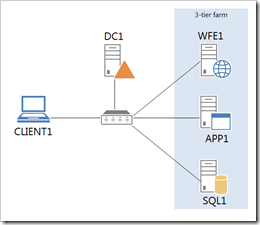Get the new Office Visio stencil with the cool icons
Community members have noticed the cool new icons that have been appearing in our content. Here is an example:
This new icon set is the result of a huge joint effort by people in the Lync Server, Exchange Server, SharePoint, and Office groups here at Microsoft to support more visual styles of content.
For SharePoint, these new icons are used in the following:
- Individual topics, such as Create the SharePoint 2013 farm for a database attach upgrade
- Technical diagrams, such as Microsoft SharePoint Server 2013 architecture and Business Connectivity Services Hybrid Flow in SharePoint 2013
- White papers, such as Configure a two-way hybrid Search environment with SharePoint Server 2013 and Office 365
- Test lab guides, such as Test Lab Guide: Configure SharePoint Server 2013 in a Three-Tier Farm
- Conceptual videos, such as the Upgrade overview videos for SharePoint 2013
To get these new icons for yourself, see the New Office Visio Stencil. Feel free to use them in your own content, including blog posts, articles, white papers, and videos.
For information about how to import them into Visio, see Import downloaded stencils.
Enjoy,
Samantha Robertson
Comments
Anonymous
February 14, 2013
Fantastic! Looking forward to diagramming.Anonymous
February 15, 2013
Great ! Visio becomes such a great tool day after dayAnonymous
October 21, 2014
I have looked all over the New Office Visio stencil and still cannot find the white server with grey outline icons as pictured :(Anonymous
October 22, 2014
Hi - we just refreshed the set with our latest style. So, the white server/grey outline has been replaced with a dark grey server.Anonymous
November 28, 2014
Are the older ones still available to download?Anonymous
December 15, 2014
Is it correct that there is no registry icon in this stencil set?Anonymous
January 13, 2015
Hi,
Is there a way to find the old ones, because this new Set is rather depressive all in black! I'm sorry but a database server or a SharePoint server in "red" or (worse) "green", doesn't do for me. Thanks for letting me know if I can get the old ones.Anonymous
January 20, 2015
By popular demand, I'm adding back the old stencil set. The download now contains both the 2012 symbols and the new 2014 ones.Anonymous
January 24, 2015
Thank you!!!Anonymous
February 19, 2015
When I add these to my Visio, they all appear in black & white with no color. Any thoughts as to why?Anonymous
February 19, 2015
Hi - that can happen if a theme is applied to your document. Make sure that no theme is applied. On the Design tab, go to Themes > More, and select No Theme.Anonymous
February 20, 2015
That Fixed it! Thanks. On a side note, do you know if I can set Visio to open with a default of No Theme? I am using Visio 2010