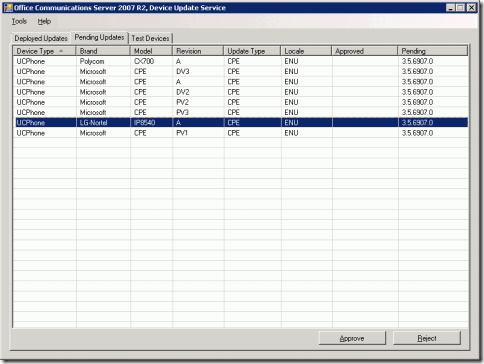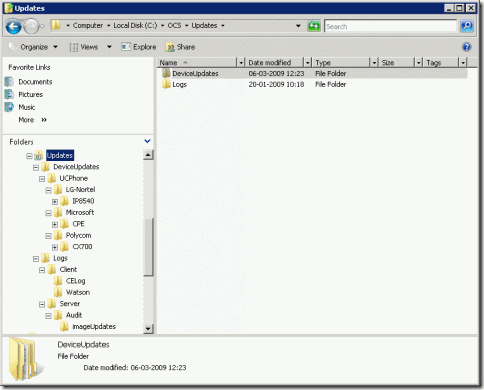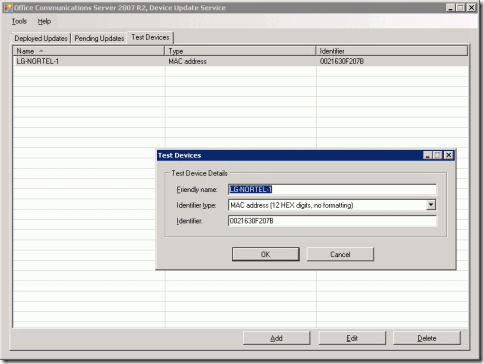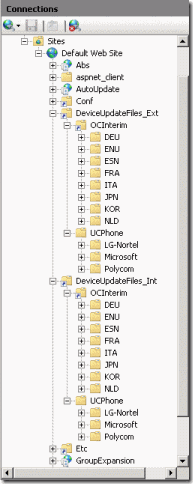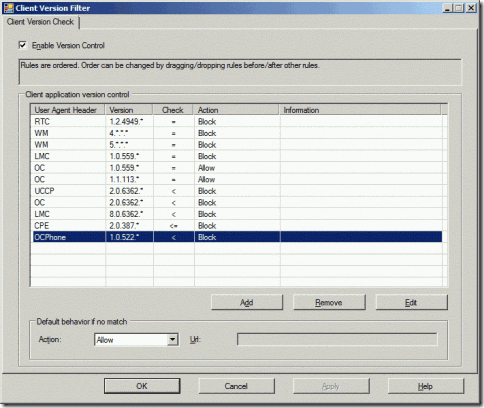Troubleshooting OCS 2007 R2 Device Update Service for Communicator Phone Edition
One of the big improvements with the release of Office Communications Server (OCS) 2007 R2 was the new Device Update Service, much more simple than the previous version. Goodbye Windows SharePoint Services on a different server, no more additional complexity in order to update the UC devices deployed in an organization. Now, the Device Update Service is automatically installed on the Web Components Server, which is part of the Front-end server, on a consolidated topology (the only one supported in R2).
Device Update Service supports two types of UC devices: OCS 2007 R2 Communicator Phone Edition (OCPE or Tanjay) and RoundTable (must be manually configured).
Device Update Service is mostly used to upgrade OCPE phones (LG-Nortel IP8540, Polycom CX700 and older Microsoft branded), so one could expect this process to be the most common cause of troubles and frustration. And that is, in fact, the case! Now even more, since there is a new version of the firmware for OCS 2007 R2.
Before we dive into the troubleshooting process, let us know better the Device Update Service Architecture and how it works:
In the default configuration, Communicator Phone Edition connects to Device Update Service in the following manner:
- The first time a user starts Communicator Phone Edition and signs in, the device gets in-band provisioning information from the server or Enterprise pool hosting the device user account. The information contains the internal and external URL of the server running Device Update Service.
If the device is turned on, but no user signs on, and no user has ever previously signed on to the device, the device sends a DNS lookup request to ucupdates-r2.<DNS domain name that was provided by DHCP> and obtains the internal and external URL of the server running Device Update Service. - Thereafter, when the device is turned on as well as every 24 hours by default, Communicator Phone Edition checks for updates by sending an HTTP request over port 443 to the Web Components Server hosting Device Update Service. The request includes the current version that Communicator Phone Edition is running.
- Device Update Service returns a response containing one of the following:
- If no approved updates exist for the current version of the firmware, the response contains downloads=0. For test devices, updates must be pending rather than approved for this to occur.
- If an approved update exists for the current version, the response contains an internal and external URL for Device Update Service. For test devices, updates must be pending rather than approved for this to occur.
- In the latter case, Communicator Phone Edition sends an HTTPS update request over port 443 to Device Update Service.
- The update image is downloaded to the device.
- The device waits for five minutes of idle activity, and then restarts to complete the update.
Obtaining and approving new OCPE updates
The latest firmware version, (3.5.6907.0, by the time this post was written), can be downloaded from the Microsoft site. The downloaded file is a self-extracting executable that contains a .cab archive with all the supported phones.
In order to upload the update file, we must run the Device Update Service Management Console: open the OCS R2 Management Console, right click the pool and select Device Updater. From the Tools menu, click Upload .cab File, navigate to the .cab file that you want to upload, and then click Open.
Check the Pending tab of the Device Update Service Management Console to verify that the new update is listed.
You can also verify that the upload process went OK by checking the shared updates folder (if you’re using Enterprise edition). For the Standard edition, the default path is %ProgramFiles%\Microsoft Office Communicator 2007 R2\Web Components\DeviceUpdateFiles. There should be a folder hierarchy like the one depicted in the following picture. Note that there are some Logs folders that I’ll cover a little bit ahead.
After the update file is uploaded, the corresponding firmware can be approved for all devices in the organization by selecting it and then clicking Approve. The revision should be more recent than the revision for the last update the UC devices received.
Prior to making the update widely available, it is recommended that you test it on some devices. To add a test device, go to the Test Devices tab, click Add, type a Friendly Name and then fill up the MAC address or serial number of the device (there’s no need to approve the update).
Restart the device and that should trigger the update process, as described before.
If the previous version of the device is less than 1.0.522.98, it will first get updated to an interim build (1.0.522.103) that comes with OCS 2007 R2. This means that, in this case, 2 upgrade cycles are necessary before the device gets the approved/pending build.
Log Files
You can use the logs in the Logs\Server\Audit\imageUpdates\ folder to audit software update requests from UC devices. There you can find some files named RequestHandlerAuditLog_<server_name>_<date>.log with the information you need to troubleshoot the update service. You can view server log files in a text editor or Microsoft Excel.
In the following example, an LG-Nortel device with version 1.0.522.34 is configured as a test device and will receive the most up-to-date firmware. Since 1.0.522.34 is lower than 1.0.522.98, the device must first be upgraded to the interim version (1.0.522.103), then reboot and finally it receives the most recent version available on the server.
Logging DateTime,User Name,User Host Address,Device Type,Request DateTime,Mac Address,Serial Number,Vendor,Model,Revision,Locale,Requested<FileName;Version;TimeStamp>[# Seperated for Multiple],Response<FileName;Version;TimeStamp>[# Seperated for Multiple]
03-06-2009 17:07:20,ruisilva@demo.local,10.1.1.123,UCPhone,06-03-2009 09:07:20,"0021630F207B","C185H001209","LG-Nortel","IP8540","A","ENU",cpe.nbt;0.0.0.0;01-01-1601 00:00:00,
03-06-2009 17:10:39,ruisilva@demo.local,10.1.1.123,UCPhone,06-03-2009 17:10:39,"0021630F207B","C185H001209","LG-Nortel","IP8540","A","ENU",cpe.nbt;0.0.0.0;01-01-1601 00:00:00,https://ocs.demo.local/DeviceUpdateFiles_Int/OCInterim/ENU/CPE.nbt;1.0.522.103;16-12-2008 04:43:58
03-06-2009 17:18:54,ruisilva@demo.local,10.1.1.123,UCPhone,06-03-2009 17:18:53,"0021630F207B","C185H001209","LG-Nortel","IP8540","A","ENU",cpe.nbt;1.0.522.103;16-12-2008 04:43:58,https://ocs.demo.local/DeviceUpdateFiles_Int/UCPhone/LG-Nortel/IP8540/A/ENU/3.5.6907.0/CPE/CPE.nbt;3.5.6907.0;16-12-2008 04:43:58
In the first line, the device gets in-band provisioning information from the server or Enterprise pool hosting the device user account. After a *manual reboot* , on the second line, it gets the interim version. Finally, on the third line, and after an *automatic reboot* (notice the 8 minute gap) the phone receives the 3.5.6907.0 version.
But besides the logs from the update service,the IIS logs can be extremely valuable to the troubleshooting process. This is the corresponding IIS log from the example above (I removed some unnecessary lines):
#Software: Microsoft Internet Information Services 7.0
#Version: 1.0
#Date: 2009-03-06 16:00:51
#Fields: date time s-ip cs-method cs-uri-stem cs-uri-query s-port cs-username c-ip cs(User-Agent) sc-status sc-substatus sc-win32-status time-taken
2009-03-06 17:07:20 10.1.1.90 POST /RequestHandler/ucdevice.upx - 443 - 10.1.1.123 Microsoft+UCPhone+Device 200 0 0 124
2009-03-06 17:10:39 10.1.1.90 POST /RequestHandler/ucdevice.upx - 443 - 10.1.1.123 Microsoft+UCPhone+Device 200 0 0 171
2009-03-06 17:12:57 10.1.1.90 GET /DeviceUpdateFiles_Int/OCInterim/ENU/CPE.nbt - 80 - 10.1.1.123 Microsoft+UCPhone+Device 200 0 0 137810
2009-03-06 17:12:57 10.1.1.90 GET /DeviceUpdateFiles_Int/OCInterim/ENU/CPE.cat - 80 - 10.1.1.123 Microsoft+UCPhone+Device 200 0 0 15
2009-03-06 17:18:54 10.1.1.90 POST /RequestHandler/ucdevice.upx - 443 - 10.1.1.123 Microsoft+UCPhone+Device 200 0 0 187
2009-03-06 17:21:45 10.1.1.90 GET /DeviceUpdateFiles_Int/UCPhone/LG-Nortel/IP8540/A/ENU/3.5.6907.0/CPE/CPE.nbt - 80 - 10.1.1.123 Microsoft+UCPhone+Device 200 0 0 170679
2009-03-06 17:21:45 10.1.1.90 GET /DeviceUpdateFiles_Int/UCPhone/LG-Nortel/IP8540/A/ENU/3.5.6907.0/CPE/CPE.cat - 80 - 10.1.1.123 Microsoft+UCPhone+Device 200 0 0 15
Notice the line where the interim file CPE.nbt is downloaded to the phone. It takes some time (137.810 ms), because the file has a few megs.
2009-03-06 17:12:57 10.192.32.90 GET /DeviceUpdateFiles_Int/OCInterim/ENU/
CPE.nbt - 80 - 10.1.1.123 Microsoft+UCPhone+Device 200 0 0 137810
And then, notice the line where the phone requests the most recent version available. It took 170.679 ms to download the file.
2009-03-06 17:21:45 10.192.32.90 GET /DeviceUpdateFiles_Int/UCPhone/
LG-Nortel/IP8540/A/ENU/3.5.6907.0/CPE/CPE.nbt - 80 - 10.1.1.123 Microsoft+
UCPhone+Device 200 0 0 170679
Troubleshooting Process
Now that we have a pretty good understanding of the Device Update Service, what can we do if something doesn’t go as expected? Let’s look at the troubleshooting process:
Reset the device and sign in with a user that is not signed in anywhere else (my advice is to create a special account for this purpose… And make sure it’s configured for Enterprise Voice!!!).
Make sure the Device Update Service is well configured and that the DHCP options required by OCPE are in place:
Read Microsoft Office Communicator 2007 R2 Phone Edition Release Notes. Read this document all the way till the end, because there are important notes and suggested solutions for some common problems.
Confirm that a VDir named OCInterim is created under the DeviceUpdateFiles_Int and DeviceUpdateFiles_Ext folders in IIS. This folder contains the interim version (1.0.522.103) necessary for devices that are currently with version 1.0.522.98 or lower.
Open a browser and navigate to the URL that contains the update (for example
https://ocs.demo.local/DeviceUpdateFiles_Int/UCPhone/LG-Nortel/IP8540/A/ENU/ 3.5.6907.0/CPE/CPE.nbt
). You should be able to download the CPE.nbt file.A common cause of problems for the Enterprise version has to do with permissions in the shared updates folder. If that’s the case, you’ll get a 500 HTTP error in the IIS log:
2009-03-06 12:35:36 10.1.1.90 GET /DeviceUpdateFiles_Int/UCPhone/ LG-Nortel/IP8540/A/ENU/3.5.6907.0/CPE/CPE.nbt - 80 - 10.1.1.1 Microsoft+ UCPhone+Device 500 19 5 62One solution is to modify the ACL: add the Everyone group with Read permissions to the shared folder. Or you can also try this method, as explained by Jens: HTTP Error 500 19 when accessing OCPE firmware URLs on Windows 2008.
Make sure you’re using a supported device. Microsoft DV1 is no longer supported and even the interim update will not work.
If you’re trying to update a really old version of the software, make sure that’s not blocked by the Client Version Filter. Using the OCS Management Console, right click the pool name, select Filtering Tools and then Client Version Filter. Edit the OCPhone field accordingly.
Use the available audit update server logs and IIS logs. I’ve never used the client logs, because they require further processing, but I admit they can be useful if everything else fails.
On the phone About screen, validate when the device last checked for updates. On the About screen you’ll see: Last Update Status: (0x####/0x#####). The normal state should be 0×00/0 or 0x0/200. The first field is a WinInet error code. An error here would indicate a problem contacting the server. The list of possible values can be found in this KB article: WinInet Error Codes. For further explanation of these codes,please read this post: Microsoft Office Communicator 2007 Phone Edition Status Codes.
If you’re upgrading version 1.0.452.0, you may need to create a virtual dir called UCDeviceUpdates on the OCS server running the update service. Check the IIS logs to confirm the device is requesting that specific URL. Read this post with detailed instructions: How to upgrade Polycom CX700 1.0.452.0 using the OCS 2007 R2 Device Update Service.
If you’re brave enough, try to approve the update, instead of using Test Devices. Please be aware that this means that all qualified devices will be upgraded, before you properly test the update.
Wait 5 minutes! Remember the device will automatically update itself and reboot after 5 minutes of idle activity.
And this pretty much covers the troubleshooting process for the OCPE devices. I would like to hear from you if you have ever encountered a distinct situation that you managed to solve in a different way.
Comments
Anonymous
January 01, 2003
Hi Rui, I have followed all steps given by you. But all i get is this event id in even viewer "Event ID 0 from source Software Update Service cannot be found. " i'm trying to update tanjay 1.0.522.34 and base on logs it doesnt show any fault and the phone already request the interim *.103 to the server. but no matter how long i wait, the it seems like the phone wont download/update the interim firmware. below is the logs that i get : on IIS: 2009-06-30 08:12:16 192.168.1.24 POST /requestHandler/ucdevice.upx - 80 - 192.168.1.67 Microsoft+UCPhone+Device 200 0 0 122 2009-06-30 08:12:16 192.168.1.24 GET /DeviceUpdateFiles_Int/OCInterim/ENU/CPE.nbt - 80 - 192.168.1.67 Microsoft+UCPhone+Device 200 0 0 7 2009-06-30 08:12:16 192.168.1.24 GET /DeviceUpdateFiles_Int/OCInterim/ENU/CPE.cat - 80 - 192.168.1.67 Microsoft+UCPhone+Device 200 0 0 134 while on phone logs: 06/30/2009 16:47:51,tanjay@*****.com,192.168.1.67,UCPhone,6/30/2009 4:47:50 PM,"001B9EF3BC18","C184P006102","LG-Nortel","IP8540","A","ENU",cpe.nbt;0.0.0.0;1/1/1601 12:00:00 AM,http://suria-front.e-suria.com.my/DeviceUpdateFiles_Int/OCInterim/ENU/CPE.nbt;1.0.522.103;5/20/2009 2:03:46 AM then nothing happen. when i do a check on the http address, the browser show a plain page. no download appear. what have i done wrong on my config? do you have some idea on it?Anonymous
January 01, 2003
I have a couple of test devices that I'm trying to update, but not having any success. I've been through this guide and comments and I think that I have everything setup correctly, but no updates even with the phones left sitting for days. One device is running 1.0.522.71 and one is running 1.0.452. 0. Both devices show a 'Last Update Status' of 0x0/200 and both appear in the imageUpdate and IIS logs, but they aren't actually downloading the updates. Comparing my Wireshark results to those posted by edi, I'm not getting the 'Server Version' and 'Service Version' in the response section. However, if I open ucdevice.upx in IE, 'Server Version' and 'Service Version' appear as expected. Any suggestions? ThanksAnonymous
January 01, 2003
hi, i'm Arwan from Indonesia, i have a problems with tanjay phone (CX 700), first : i cannot make a call from a oc client to tanjay phone but i can make it from tanjai to oc client, our mcs told me to upgrade the tanjay phone firmware, eventually IT'S WORK.. but after some minutes the tanjay phone automatically restart and upgrade it's self, after that i display of the tanjay phone cannot show up. I try to connect it via usb port, it's detected and can connected to my oc client.. but still the same.. the tanjay phone screen still blank, but the OCS indicator of the tanjay phone work.. Anyone... please help me.. Regards Arwan System Engineer Mastersystem Infotama IndonesiaAnonymous
January 01, 2003
Let me start by saying that, although the title of this post refers Polycom CX700 (because was this deviceAnonymous
January 01, 2003
I have been testing with the 1.0.452.0 and had the same 0x0/200 response. After some sniffing I found the problem. The locale of the updatefiles I installed on the server (Dutch) did not match the locale of the phone (English). On the server no English update files were available. After installing the English updatefiles and aproving them in the update service everything worked. My phones are all updated to the current version. However, after signing in the update service doesn't work anymore. When I try to change the language from English to Dutch, I get a resultcode 0x2f7d/200 (meaning "bad request"). Sniffing tells me that the phone is sending an http request unreadable URL to the correct server. Any Ideas? Thanks in Advance, Wouter BermanAnonymous
January 01, 2003
Hi, SSL isn´t active on DeviceUpdateFiles_Int nor on any subfolders. Port 80 is also open. Yes, I´m having a test account as you outlined in your tutorial, and that account is only signed in on the tanjay I want to upgrade. Did you ever had to upgrade a phone with the firmware version bellow 1.0.522.x? Thanks & regards ediAnonymous
January 01, 2003
I can tell by the logs imageUpdates and IIS, that it is contacting the server at bootup, and reporting the interim patch level of 1.0.522.103, however it isnt receiving the new 3.5.6907.0 version, so matter how long I leave the device.Anonymous
January 01, 2003
Rui, awesome post. Saved me a ton of headaches.Anonymous
January 01, 2003
In a previous post, How to upgrade Polycom CX700 1.0.452.0 using the OCS 2007 R2 Device Update ServiceAnonymous
January 01, 2003
I have now written a new post specific to version 1.0.452.0: http://blogs.technet.com/ucspotting/archive/2009/04/16/how-to-upgrade-polycom-cx700-1-0-452-0-using-the-ocs-2007-r2-device-update-service.aspx If that doeasn't solve your problem, ping me offline, using the contact form on this blog.Anonymous
January 01, 2003
The comment has been removedAnonymous
January 01, 2003
Great blog. I have a problem with the Device Updater: the "Update .cab file" menu item is disabled, and no logs are created in the log directory. What am I missing?Anonymous
January 01, 2003
Hi, I have changed the CNAME now to an A record. The Client Filter is not blocking anything above 1.0.199.x The phone gets the content fo the ucdevice.upx (captured via wireshark) which looks like this: <?xml version="1.0" ?>
- <Response> <NumOfFiles>0</NumOfFiles> <CurrentTime>2009-03-31T11:25:12</CurrentTime> <ServerVersion>3.5.6907.0</ServerVersion> <ServiceVersion>3.5.6907.0</ServiceVersion> </Response> The device gets the following Update URL: UpdatesServerInternalUrl=https://poolname.domainname/RequestHandler/ucdevice.upx. But the download of the cpe.nbt file never starts (I allready rebooted the device several times). Is this the correct Update URL? Does this firmware allready understand https? The cpe.nbt file can be downloaded anonymously. Thanks edi
Anonymous
January 01, 2003
Hi Rui, Thanks your useful information. However we met a problem that we can update the firmware of the tanjay phones without any issue, the only issue is we don't have any logs that you mentioned in this "LogsServerAuditimageUpdates" folder. Our environment is OCS R2 2007 enterprise edition, where the log files should be under \FileShareClientUpdateLogs. But under this Logs folder, there is nothing recorded.Anonymous
January 01, 2003
The comment has been removedAnonymous
January 01, 2003
Hi Edi, In a previous comment, Sam solved his problem by unchecking "requires SSL" in the DeviceUpdateFiles_Int virtual dir (by default, SSL is not required). Also make sure you're using an account that isn't signed-in elsewhere.Anonymous
January 01, 2003
The comment has been removedAnonymous
January 01, 2003
The comment has been removedAnonymous
November 03, 2010
I have done as followed and more, I am trying to update a phone from version .35 to .207. My IIS logs keep showing 2010-11-03 21:19:52 10.48.1.177 GET /DeviceUpdateFiles_Int/UCPhone/Polycom/CX700/A/ENU/3.5.6907.207/CPE/CPE.nbt - 80 - 10.33.104.18 Microsoft+UCPhone+Device 404 0 2 140 When I go the the web link I get a blank page, the RequestHandler is fine 2010-11-03 21:19:52 10.48.1.177 POST /RequestHandler/ucdevice.upx - 443 - 10.33.104.18 Microsoft+UCPhone+Device 200 0 0 202 I am not sure what is going on. If anyone could please send me as much config info as possible that would be awesome.Anonymous
November 03, 2010
Brent - having similar troubles with the update server and am concerned that I may have disrupted a configuration. Happy to compare notes, best to email me at finkste@att.net for discussion.Anonymous
April 18, 2014
Thanks cine updatesAnonymous
April 18, 2014
Thanks cine updatesAnonymous
August 05, 2014
The comment has been removed