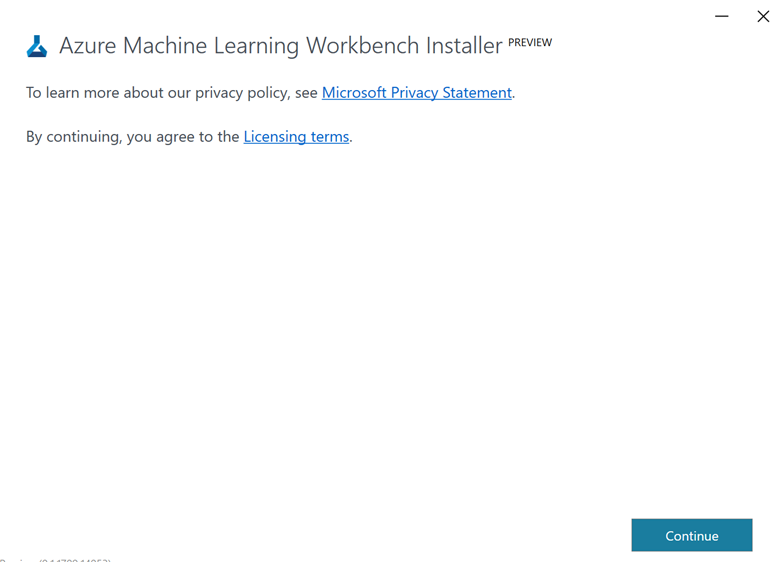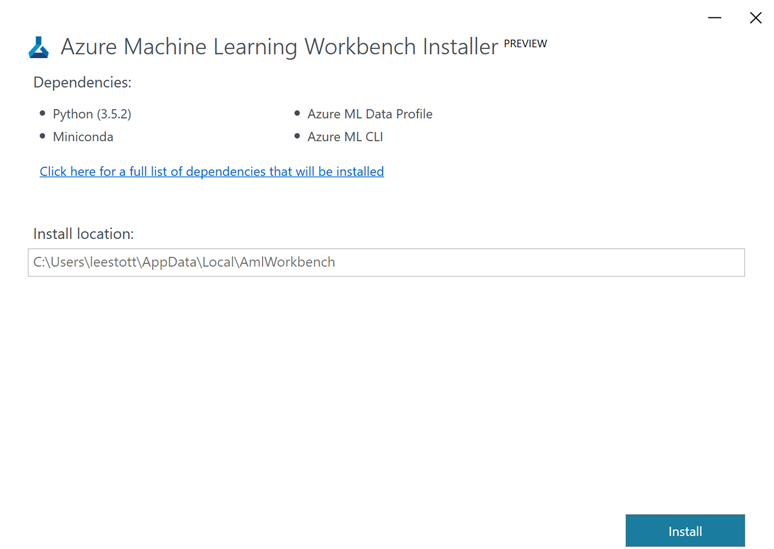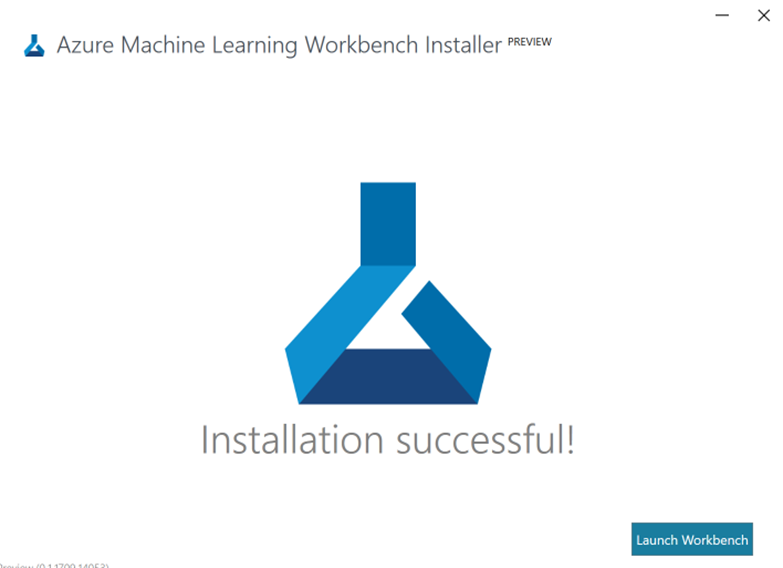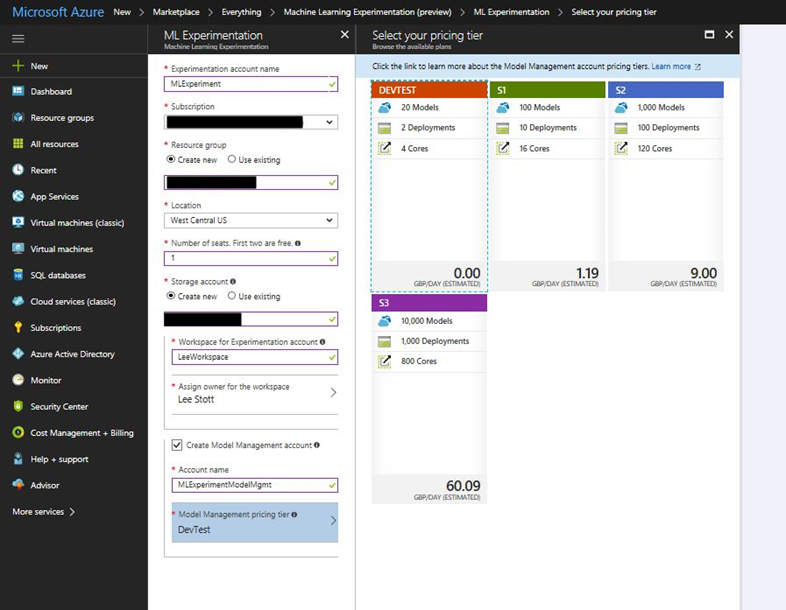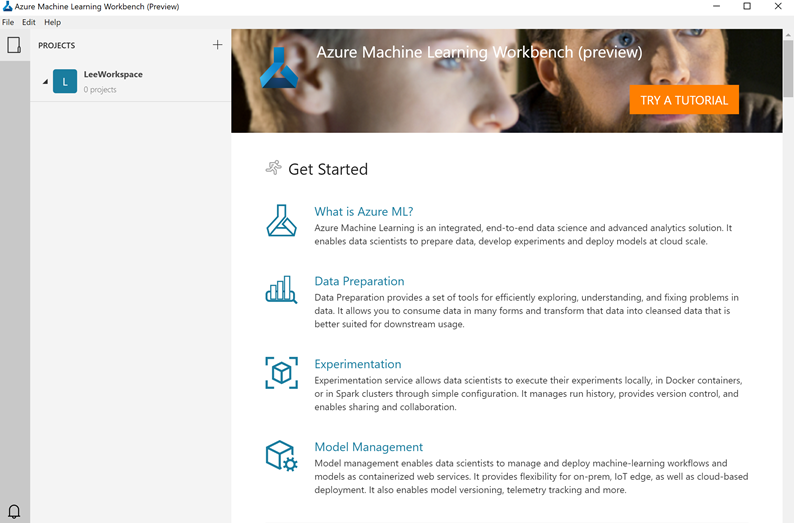Azure Machine Learning WorkBench
Getting Started with Machine Learning Workbench for Windows:
Install the Azure Machine Learning Workbench on your computer running Windows 10, Windows Server 2016, or newer.
- Create Azure Machine Learning Preview Account https://docs.microsoft.com/en-gb/azure/machine-learning/preview/quickstart-installation
- Download the latest Azure Machine Learning Workbench installer AmlWorkbenchSetup.msi .
- Double-click the downloaded installer AmlWorkbenchSetup.msi from your File Explorer.
- Finish the installation by following the on-screen instructions.
Setting up the Machine Learning WorkBench
Create Azure Machine Learning Experimentation account
You need to create and Microsoft Learning Experimentation Service within https://portal.azure.com
See https://docs.microsoft.com/en-gb/azure/machine-learning/preview/quickstart-installation
Step-by-Step Tutorials to getting Started on your experiment
Learn how to prepare your data, set up an experiment, and operationalize your models
- Walk through the basics of Machine Learning services (preview)
- Use the Machine Learning Workbench to build a model with the Iris flower dataset
- Learn how to deploy a Machine Learning model
- Use Azure Machine Learning Workbench for advanced data prep
Getting Started with Example Data Sets
Simply Click Try a Tutorial within the Azure Machine Learning Workbench Client
https://azureml.azureedge.net/content/apphome/index.html
Comments
- Anonymous
September 30, 2017
Where can I find resources on tips and guides to migrate from AWS to Azure?- Anonymous
October 01, 2017
Hi for all resources you should look for resources at Http://docs.microsoft.com for specific on AWS to Azure Migration see https://docs.microsoft.com/en-us/azure/site-recovery/site-recovery-migrate-aws-to-azure
- Anonymous
- Anonymous
October 05, 2017
Installer currently does not work if the users name has a space in it ... details also referenced here - https://social.msdn.microsoft.com/Forums/SqlServer/en-US/8a6ce03c-cd2b-46f2-968a-0d9e8bafa53d/azure-ml-workbench-installation?forum=MachineLearning- Anonymous
October 10, 2017
Hi Paul, this is known issue and is being addressed by the team please wait for an update. - Anonymous
October 10, 2017
Hi Paul please see https://feedback.azure.com/forums/257792-machine-learning and report further issue here also documentation is at https://docs.microsoft.com/en-us/azure/machine-learning/preview/
- Anonymous
- Anonymous
October 08, 2017
Issues trying to login using ADFS. I do not get any connection it just sits trying to connect- Anonymous
October 10, 2017
Hi Dean please report issues on https://feedback.azure.com/forums/257792-machine-learning
- Anonymous
- Anonymous
November 07, 2017
A great post on whats new in Azure Machine Learning https://azure.microsoft.com/en-us/blog/diving-deep-into-what-s-new-with-azure-machine-learning/ - Anonymous
December 19, 2017
Hi, please provide the link as how to write our own python code and build model using Azure Workbench. And also can we use R scripts in azure workbench?- Anonymous
January 04, 2018
Hi see https://docs.microsoft.com/en-us/azure/machine-learning/preview/
- Anonymous