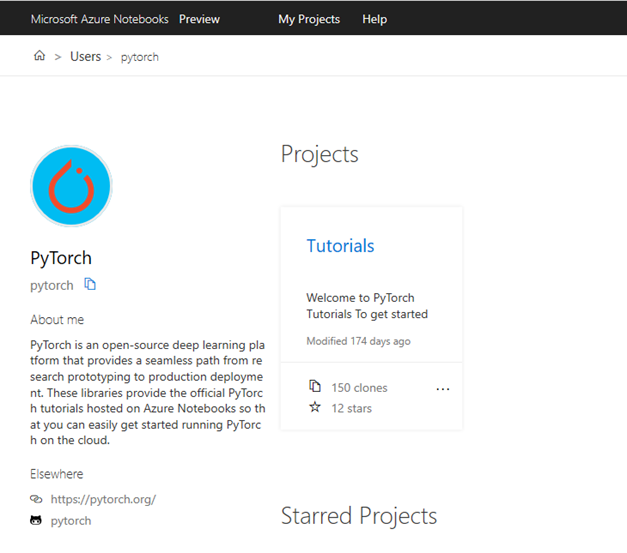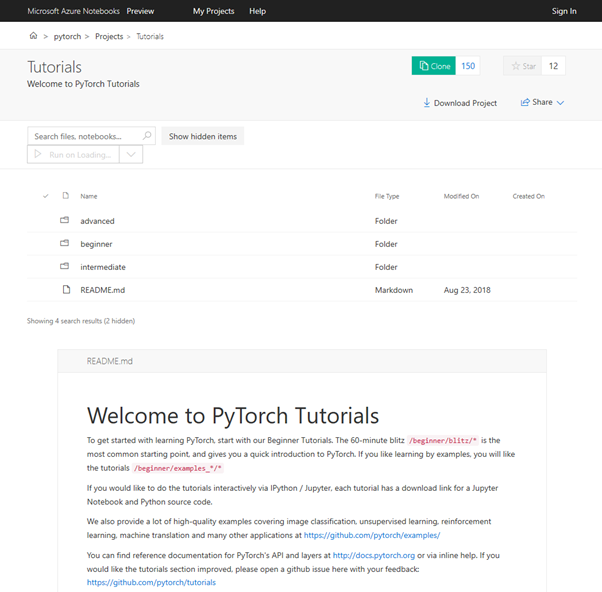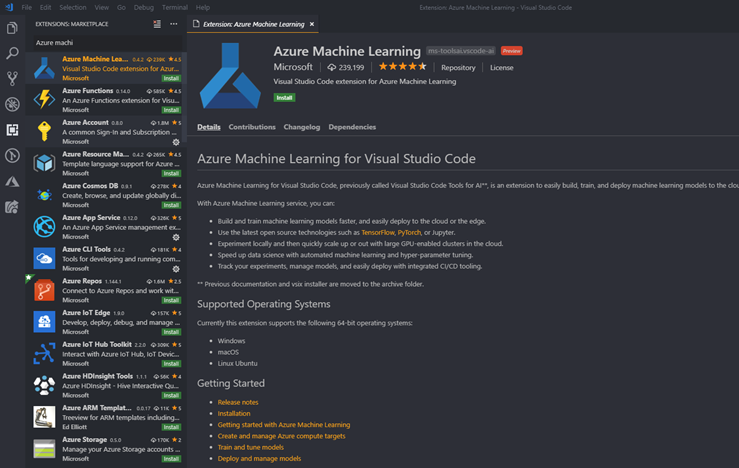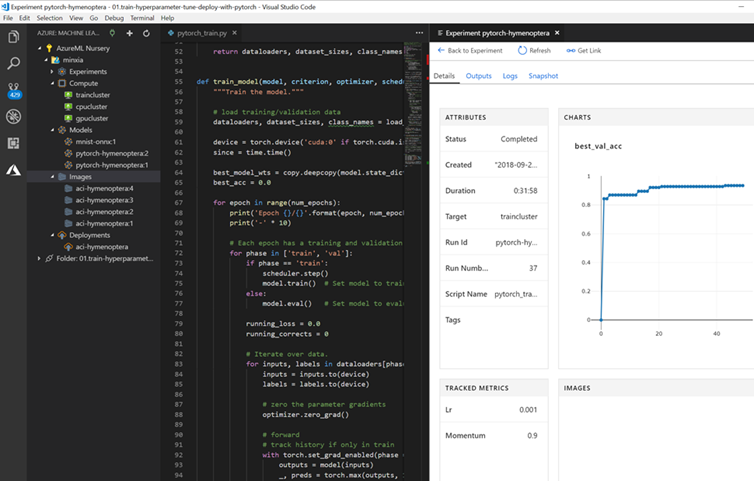Note
Access to this page requires authorization. You can try signing in or changing directories.
Access to this page requires authorization. You can try changing directories.
Getting Started with Pytorch and Azure Jupyter Notebooks
Azure Notebooks https://notebooks.azure.com is a free, cloud-hosted Jupyter Notebooks solution that you can use for interactive coding in your browser.
PyTorch is preinstalled on the Azure Notebooks container, so you can start experimenting with PyTorch without having to install the framework or run your own notebook server locally. In addition, we provide a maintained library of the official, up-to-date PyTorch tutorials on Azure Notebooks which include begineer, intermediate and advanced level tutorials.
Learning or getting started with PyTorch is as easy as creating your Azure account and cloning the tutorial notebooks into your own library.
Using Visual Studio Code
Visual Studio Code (VS Code) is a popular and lightweight source code editor. Azure Machine Learning Extension is a cross-platform extension that provides deep learning and AI experimentation features for data scientists and developers using the IDE.
The tool is tightly integrated to Azure Machine Learning service, so you can submit PyTorch jobs to Azure compute, track experiment runs, and deploy your trained models all from within VS Code.
The extension also provides a rich set of syntax highlighting, automatic code completion via IntelliSense, and built-in documentation search for PyTorch APIs.
Data Science VM and Pytorch

Supported DSVM Editions - Linux
PyTorch is installed in Python 3.5.
Sample Jupyter notebooks are included, and samples can also be found in /dsvm/samples/pytorch.
At a terminal: activate the correct environment, then run Python.
In Jupyter: Connect to JupyterHub, then open the PyTorch directory for samples.
Tutorials
The Tutorials folder contains notebooks for the tutorials described in the Azure Machine Learning documentation