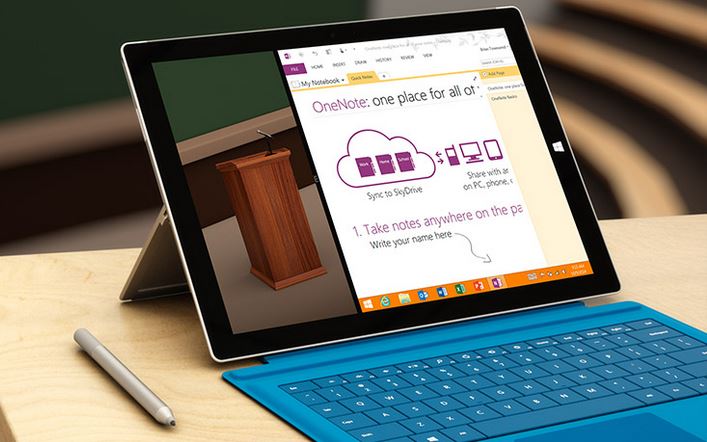OneNote hacks that could save your life! Well, a few minutes a day
OneNote has changed my world! No seriously, this is one of the best tools I've ever used in and out of work. It's a digital note taking app for all of your devices for what is important in your life.
However, OneNote isn't just about taking notes. It has more paper types & pages than you could shake a stick at, and that you can probably carry in your hand or man-bag. It is incredibly easy to share your notes, lists or doodles, plus you never have to worry about losing your work as it AutoSaves as you go. Winner!
I thought I would ask my work colleagues their favourite features of OneNote & how it enables them to win time back in their busy day. Here's a selection of the best:
1. It's like a digital notebook - You can have different colour pages and sections, and write in different shades and fonts to personalise your work. If you prefer to handwrite as opposed to type, then simply select the pen option which means you can draw & make important edits to those documents.
2. Accessibility - You can access OneNote from anywhere on any device. It is now available on Windows Phone, IOS & Android so you can access it even from outside the office, like when you're in the supermarket grabbing those all-important dinner ingredients. Don't forget the milk!
Check out this blog on how you access OneNote straight from Notification Center on iOS, for one-tap access to OneNote! https://blogs.office.com/2015/01/26/quick-updates-onenote-iphone/
3. Pocket scanner with OfficeLens - This handy capture app turns your smartphone into a photo scanner and it works with OneNote so you’ll never lose a thing. Use it to take pictures of receipts, business cards, menus, whiteboards and post it notes — then let OfficeLens crop, enhance and save to OneNote. You can then access the files from any device, plus OfficeLens now converts pictures of paper documents into PDF files for even easier file sharing.
4. Notetaker - Record audio or video when you're at a conference, when a colleague can't make a meeting, or when you simply just can't be bothered to write (hand-cramp ouch).
This also works brilliant with Surface Pro3 - Record the session with your rear-facing camera or use split screen to record and take notes at the same time.
5. OneNote search - you can use the search bar to scan for a specific page, tab or just text within images & also your inked notes. It's that smart it can read your handwriting even if you can't.
6. Clip & collect from the web - you can Clip any web page to OneNote and view it later, online or offline. Just right click the webpage & Send to OneNote.
7. Send emails to me@onenote.com - Straight out of the Outlook bar into a selected page in 2 clicks, & they're straight into your notebook.
8. OneNote to email - Reverse the above and you can also send your OneNote pages straight to an email template - perfect for when you've been taking meeting notes & need to send them to your colleagues.
9. Co-Authoring with your team - For Reporting, meeting notes or shared documents this is great! You can choose which pages to work on together, whether it’s with your family sharing household information and to-dos, or colleagues working on a project OneNote is a great place to collaborate in real-time - https://blogs.office.com/2014/08/13/onenote-online-co-authoring-experience-improvements/
10. Meeting details & Outlook tasks - One of the best productivity boosts is between OneNote and Outlook. You can highlight a task & it turns instantly into a task in Outlook. Also, you can pull in your meeting details from that day, connect your meeting notes into a calendar item & drop any details you need into it https://smallbusiness.support.microsoft.com/en-us/gp/hacks-meeting-makeovers
11. Insert audio, videos, links, photo's & more – it does what it says on the tin:
12. Templates, templates, & errr templates - You can add as many page styles or page types than your heart desires.
13. Finally, with OneNote, you can get rid of all those Post it Notes and stop being a Gary: Death by sticky note
https://blogs.office.com/2014/07/21/gary-death-by-sticky-note/
Download your free copy of OneNote on all your devices today!