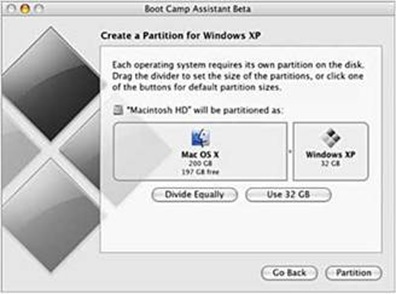Installing Vista on a Mac - by Ben Nunney, MSP
I got some dirty looks, but it had to be done… There’s something quite exciting about walking into an Apple store and asking for a Mac that’d run Vista well. And you know what? I don’t regret it for a second. Join me on my journey to the ‘dark side of the force’…
So, with the exception of having an Apple II at a very young age, I’ve always been a PC user. That’s why I was surprised to find myself in the Apple Store in London thinking seriously about purchasing the very sleek and shiny MacBook Pro sat in front of me.
My only issue was the Operating Syste Having used it a few times, I knew deep down that I could never make the switch to MacOS and be happy. And so, much to the disgust of the Apple Store customer service staff, I started enquiring about running Windows on a Mac.
Turns out it’s a lot easier than I thought it would be. Gone are the days of incompatible hardware - with the new Intel cores, a Mac is just a very nice looking PC. Provided you have a genuine Windows disk in either XP or Vista flavour, you have everything you need. After getting the Mac home (and spending a good half hour enjoying that ‘new hardware’ smell), I was ready to get it up and running…
1) First things first, the hard drive needs to be got ready for Windows. Any Mac you buy now will have the latest version of MacOS on it, which comes with the Boot Camp utility that you need. If you’re using an older Mac, just go to the Apple website and download it for yourself. Those of you used to Windows might take a while to find the utility – go to the hard drive from the desktop, select applications, and it’s in there.
It’s a pretty intuitive interface to use – I’d recommend giving yourself as much Windows space as you can, so just drag the slider as far as it will go to the left. Once you’re happy with the partition’s sizes, just hit the Partition button. Simple.
2) Once Boot Camp is finished, it’ll tell you to put in your Windows CD/DVD and click the reboot button. Everything being as it should be, you’ll get the familiar Windows installer, and you can run through the install process like normal.
3) Windows should install without any issues. If your computer reboots into MacOS by mistake, then hold down the ‘option’ key (that’s ALT for those of you not in the know) and you’ll get the Mac boot loader.
4) You need your MacOS DVD. It contains a Windows readable partition that contains all the drivers you’ll need for your new Windows Mac. Be sure to run the installer and use the Boot Camp utility – from there you can set up what partition you want to boot into (I never use MacOS personally) and set up the keyboard properly, as well as sorting out all of your driver related grievances.
5) Enjoy. Apple does make some excellent hardware, and it runs Vista really well.
Comments
- Anonymous
July 28, 2008
[...] an interesting post was made today on this site [...]...