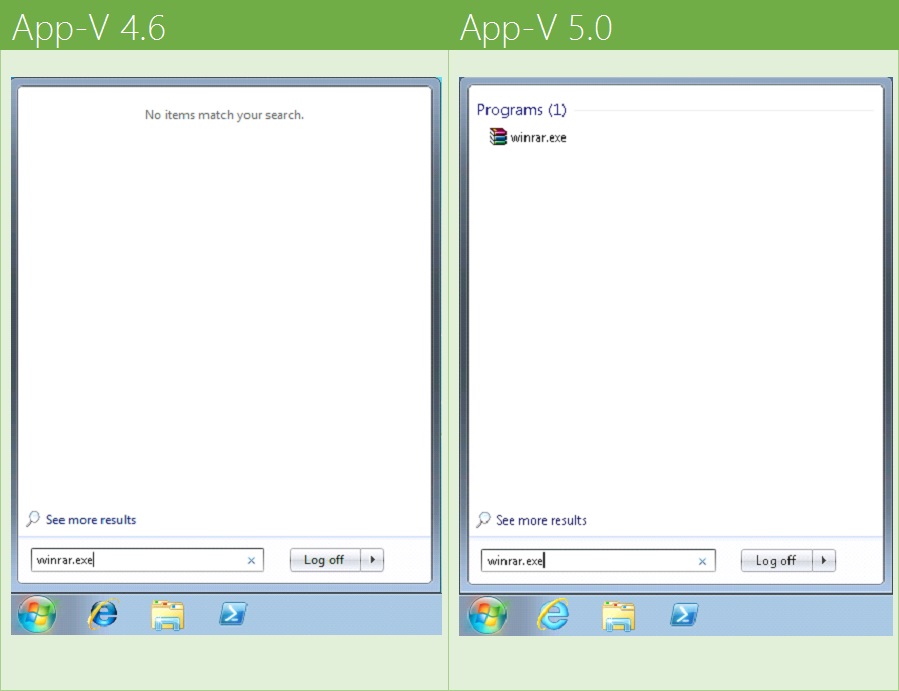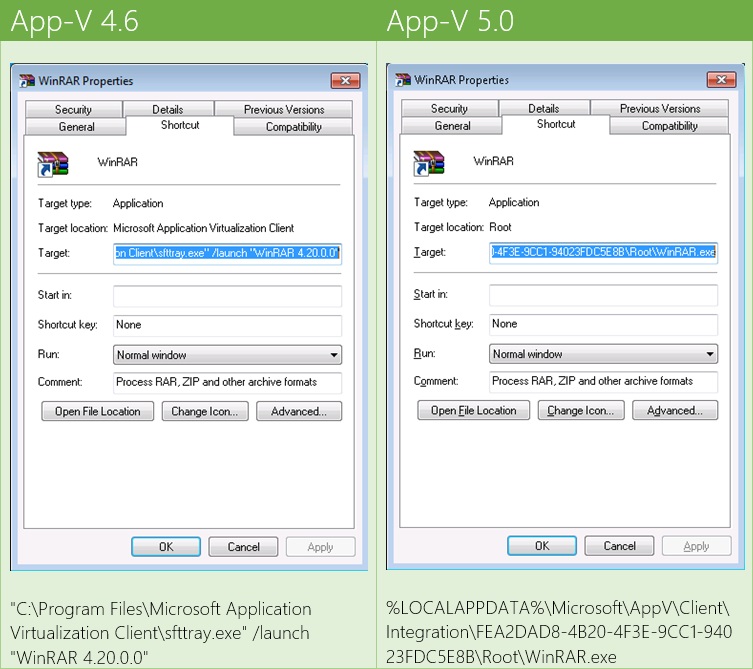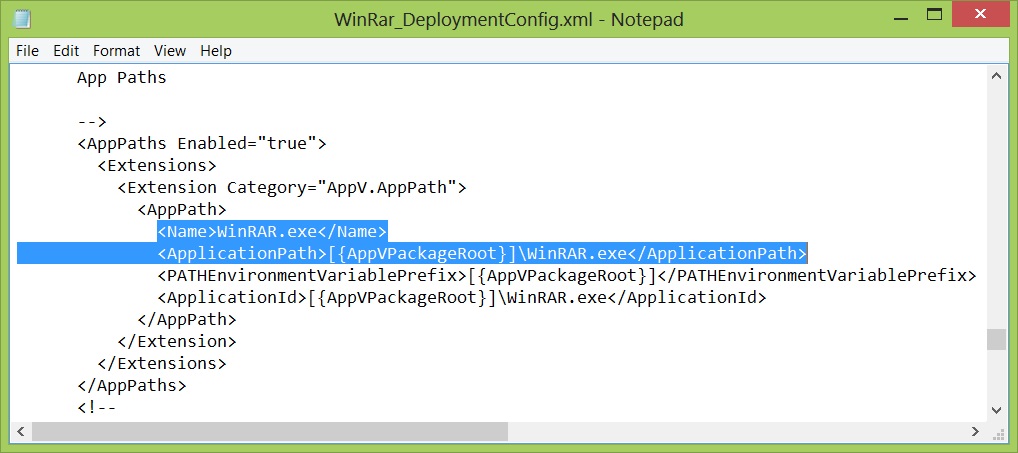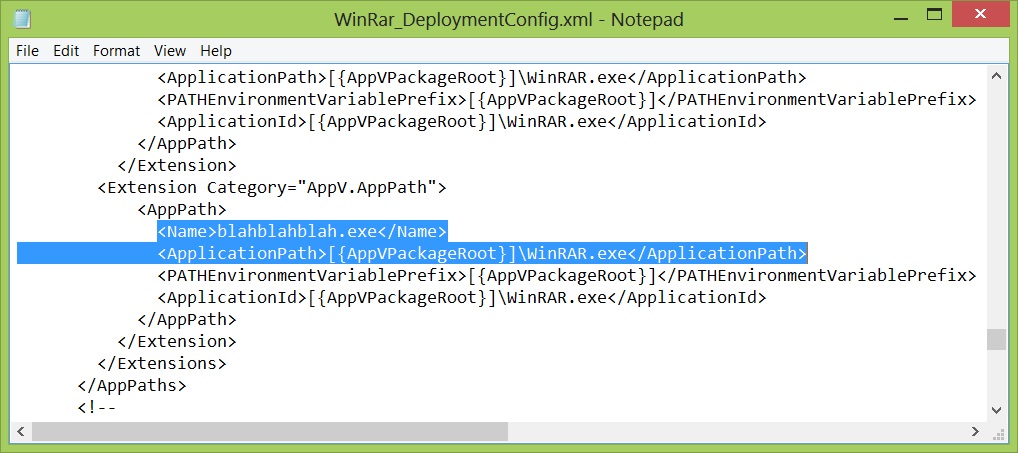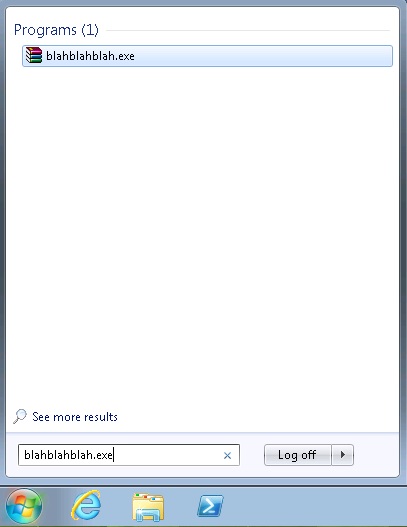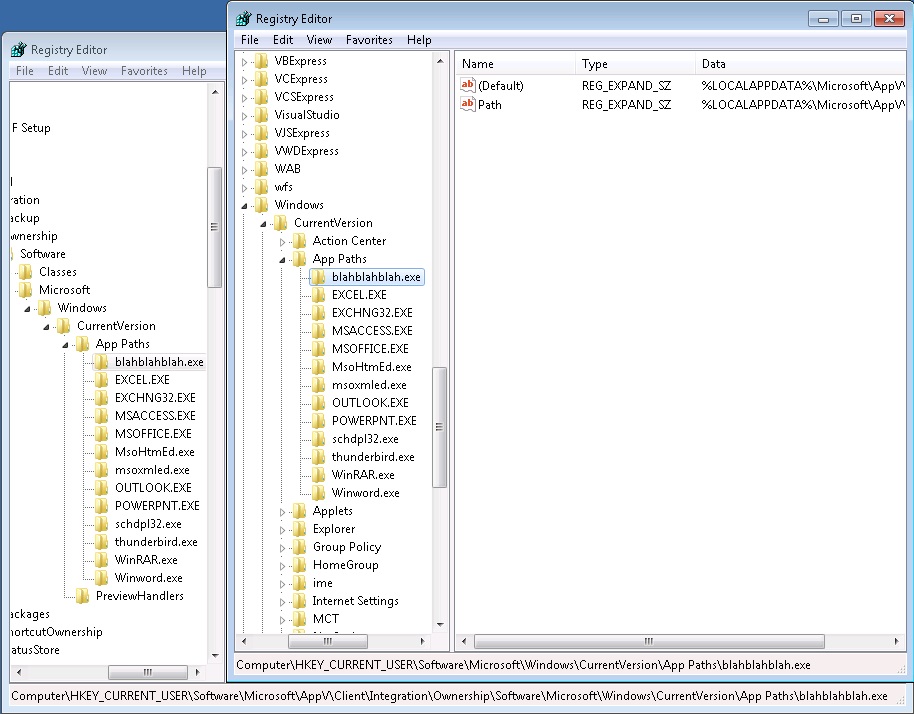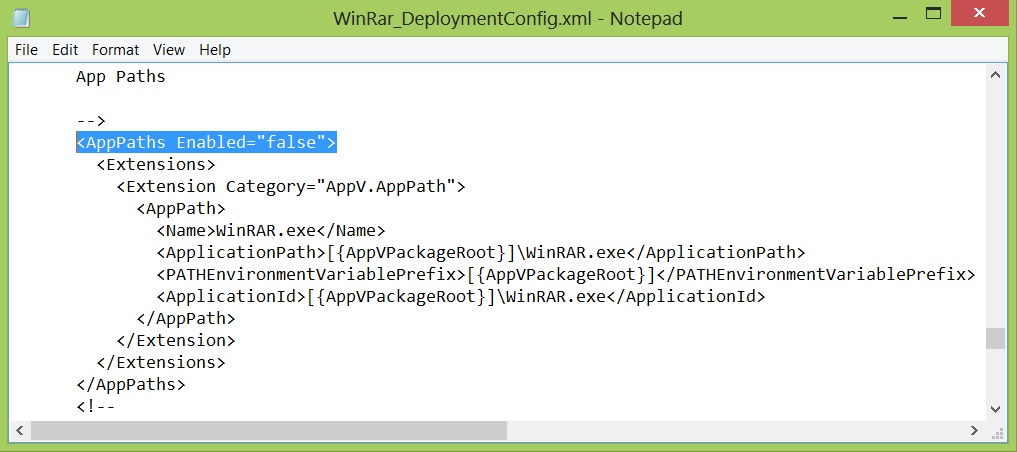App Paths – A Virtual Application Extension in App-V 5.0
Hello App-V heads!
I recently published an Introduction to Virtual Application Extensions in App-V 5.0 blog post in which I talked about how virtual applications in App-V 5.0 have a much tighter synergy with the base platform and in some ways are less virtual then in previous versions. Virtual Application Extensions are a set of capabilities App-V can register natively on the target OS, in this post we are going to look at one of these capabilities and it goes by the name of App Paths.
App Paths basically allow us to call the App-V 5.0 application executable directly from the OS. Let’s take a look at how this works in comparison with App-V 4.6:
Above we have deployed WinRar to both a 4.6 and 5.0 environment, as you can see 4.6 doesn’t give us the opportunity to call the application exe directly and 5.0 does. This is largely down to the differences of how virtual applications are launched between the two major releases:
In 4.6 everything had to go via sfttray, this was our front end component process. In App-V 5.0 however, as you can see, we call the .exe directly without the intermediary process. This is all done out the box in App-V 5.0 and shouldn’t require any extra work.
So that explains what App Paths do in 5.0 compared to how things worked in previous versions. Let’s now take a look at how App Paths actually work and where they are configured, as with lot of things in 5.0, the deploymentconfig.xml holds the key:
Under subsystems you will find the App Path section which contains the reference to the name of the executable and then the physical path to the executable. Another interesting thing we can do here is add new App Paths to our application:
Above I have just copied the section before it and created a new App Path entry for a name blahblahblah.exe that points to the WinRar.exe path. If we update the configuration on the management server and do a publishing refresh on the client, this is the result:
We can now launch WinRar directly from the run menu by using a custom defined name, in this case the eloquently named blahblahblah.exe!
These App Path settings get stored in the registry at the time of publishing for the user:
Finally, we ever want to disable the App Paths feature completely and go back to how things worked in App-V 4.6 we simply change the following value to false and re-deploy the configuration:
Thamim Karim
VirtualVibes