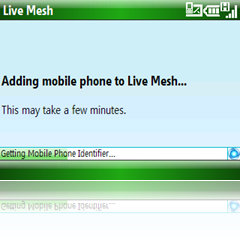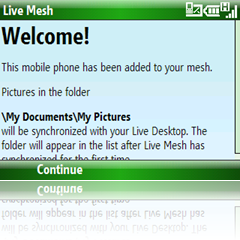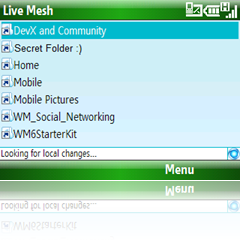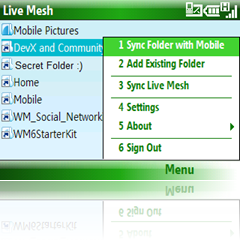Note
Access to this page requires authorization. You can try signing in or changing directories.
Access to this page requires authorization. You can try changing directories.
As part of PDC , it was announced that Live Mesh will be going into an open Beta over the course of this week. We are pleased to announce that it is live! No pun intended :) For more information about Live Mesh and the Beta, check out the Live Mesh blog and the Live Mesh Web site.
Let’s take a look at how it works…
Download the CAB file: https://m.mesh.com/install/wm6/LiveMesh.cab
After installing the client, you will see it listed in your program files like such:
Select Live Mesh and login:
After logging in, Live Mesh will take a few minutes to configure the client.
Here is the welcome screen after logging in. Click Continue to move on.
After you click continue, you will see the folders in the Mesh. It will also add a Mobile Pictures folder that is synchronized to \My Documents\My Pictures.
Want to sync one of your mesh folders already in the cloud? Highlight it and choose Sync Folder with Mobile.
That’s it…Enjoy!
Comments
Anonymous
October 31, 2008
Tried this and I was told no more mobile devices are allowed to use Live Mesh.Anonymous
October 31, 2008
I just tried this and get: Live mesh is not available. Live Mesh for Windows Mobile Client is only available to a limited number of users. You are currently not allowed to add your mobile phone to Live Mesh.Anonymous
October 31, 2008
Same here wont let me add my device, guttedAnonymous
October 31, 2008
They are tracking these issues at the Live Mesh Mobile Forum here: http://social.microsoft.com/Forums/en-US/LiveMeshMobile/threads/Anonymous
October 31, 2008
The comment has been removedAnonymous
October 31, 2008
The comment has been removedAnonymous
November 04, 2008
The comment has been removedAnonymous
November 08, 2008
I keep getting "Not enough Memory to install". what are the minimum requirements?Anonymous
November 16, 2008
Scott, it's around 10-12 megs. I had to free it up to get Mesh installed on my Touch. :(Anonymous
November 19, 2008
Hi, I really would like to try it - but their is no more Promo Codes. When will there be new ones? BR DanielAnonymous
December 18, 2008
The Workaround above works!!! go to https://www.mesh.com/Web/Promo.aspx?pcode=Mob_FCFS1 and then click on add device, and there should be a link for installing it on your phone. Once i clicked that link, it worked!Anonymous
February 09, 2009
Andrew, Thanks for your link. Mobile client is worked.Anonymous
February 10, 2009
Yeah, thanks Andrew! That worked! Been waiting forever to get this on my cell! :)Anonymous
February 11, 2009
The comment has been removedAnonymous
February 20, 2009
Yes Alfredo, i did! im from MexicoAnonymous
March 28, 2009
I love Live Mesh it's great but I found that Live Mesh Mobile took hours to sync on my HTC Touch HD so I have uninstalled it at the moment. I look forward to a faster version in the future as this is going to be a great help to me.Anonymous
June 01, 2009
No more places available for Win Mobile beta client? I installed teh WM6 client but was informed during SignIn that there was no more room for clients during beta.Anonymous
June 07, 2009
Do we have a version for windows mobile 5 ?Anonymous
June 09, 2009
Any chance of getting an API so we could write a WM5 version if you don't support one ?Anonymous
June 23, 2009
worked on wm6.1 in canada on fido, samsung bj2 (worst phone ever, btw)Anonymous
July 03, 2009
I got it working on my HTC TyTN II on Fido in Canada. Off topic: Bijan, I too had a lot of trouble with my Samsung Jack at first. Once I switched to a 3G SIM, everything got better. Do you have a 3G SIM?Anonymous
July 24, 2009
I have a Palm Pre. Will Live Mesh work with it?
_thumb.png)
_thumb.png)