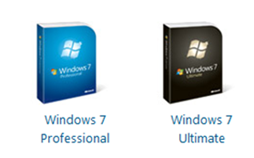Yet Another Windows XP Mode Post
Since the last month, while delivering Windows 7 Launch Events, I have realized how strong the interests on Windows XP Mode (XP Mode) is out there, how much IT Pro want to know more about it, and how many questions are being asked again and again. So I thought to put together something concise and you can get most of your questions answered in a short read.
Designed primarily with small businesses in mind, XP Mode for Windows 7 enables a user to install and run Windows XP applications directly from a Windows 7-based PC. With Windows Virtual PC (not the same with Virtual PC 2007,) XP Mode works in Windows 7 Professional and Ultimate, and provides a 32-bit Windows XP Professional Service Pack 3 (XPSP3) environment pre-loaded on a virtual hard disk. Notice running XP Mode requires turning on hardware virtualization with AMD-V™, Intel® VT, or VIA® VT, which may not be available in all PCs. For Enterprise customers, Microsoft Enterprise Desktop Virtualization (MED-V,) part of Microsoft Desktop Optimization Pack (MDOP) and available in Software Assurance, is a management solution for deploying Windows XP Mode and local virtualization solutions in an enterprise setting. While MED-V 1.0 SP1 to be available in the first quarter of 2010 with host support for Windows 7, notice that both MED-V 1.0, MED-V 1.0 SP1 will leverage Microsoft Virtual PC 2007 which does not required hardware assisted virtualization.
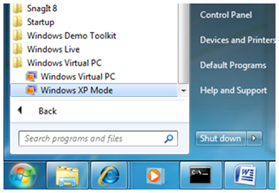 To enable XP Mode after installing Windows 7, a local administrator can click “Windows XP Mode” from “All Programs/Windows Virtual PC,” as shown, to access the online download page. Follow the instructions to install Windows Virtual PC and XP Mode. A virtual machine will be automatically initialized with Windows XP SP3. The user will be prompted and can choose to cache the built-in service’s account’s credentials to automatically start the Windows XP SP3 virtual machine.
To enable XP Mode after installing Windows 7, a local administrator can click “Windows XP Mode” from “All Programs/Windows Virtual PC,” as shown, to access the online download page. Follow the instructions to install Windows Virtual PC and XP Mode. A virtual machine will be automatically initialized with Windows XP SP3. The user will be prompted and can choose to cache the built-in service’s account’s credentials to automatically start the Windows XP SP3 virtual machine.
XP Mode is an integrated environment with a number of productivity features including:
- Folder integration to allow accessing the hosting Windows 7 disk drives within XP Mode
- Seamless applications to access XP Mode application in the All Programs menu from the hosting Windows 7 machine
- USB support for XP Mode
- Clipboard sharing between a hosting Windows 7 machine and XP Mode
- Printer redirection for XP Mode
 The XPSP3 virtual machine running in XP Mode is by default networked with the hosting Windows 7 machine using Network Address Translation. This network and additional virtual machine settings of the XP Mode are customizable. After all, XP Mode is desktop virtualization and a virtual machine. Most settings applicable to a virtual machine are applicable to XP Mode as well. Also keep in mind when it comes to desktop management, XP Mode or a virtual machine should be managed like a physical machine. In other words, a virtual machine in production needs to be secured, patched, and monitored just like a physical machine since at a logical level a virtual machine can be targeted and attacked just like a physical machine.
The XPSP3 virtual machine running in XP Mode is by default networked with the hosting Windows 7 machine using Network Address Translation. This network and additional virtual machine settings of the XP Mode are customizable. After all, XP Mode is desktop virtualization and a virtual machine. Most settings applicable to a virtual machine are applicable to XP Mode as well. Also keep in mind when it comes to desktop management, XP Mode or a virtual machine should be managed like a physical machine. In other words, a virtual machine in production needs to be secured, patched, and monitored just like a physical machine since at a logical level a virtual machine can be targeted and attacked just like a physical machine.