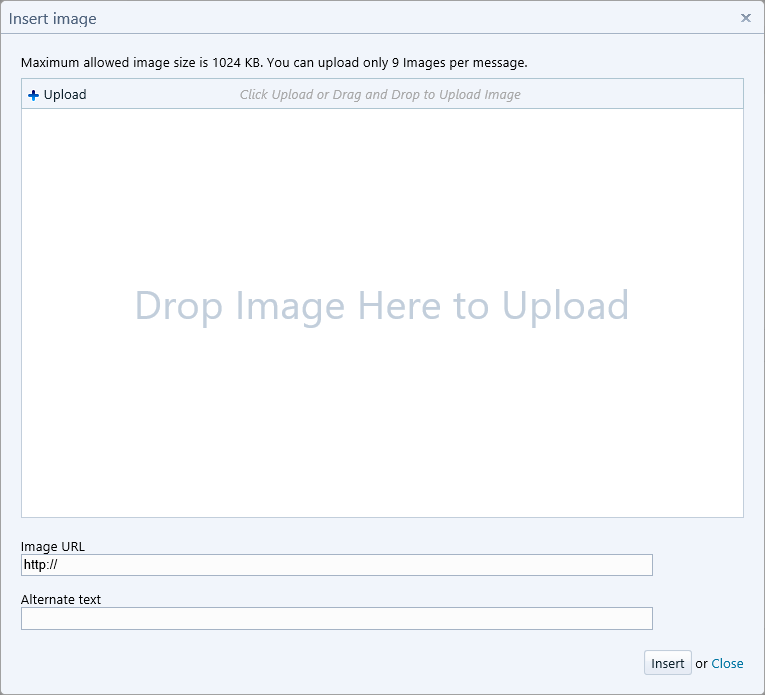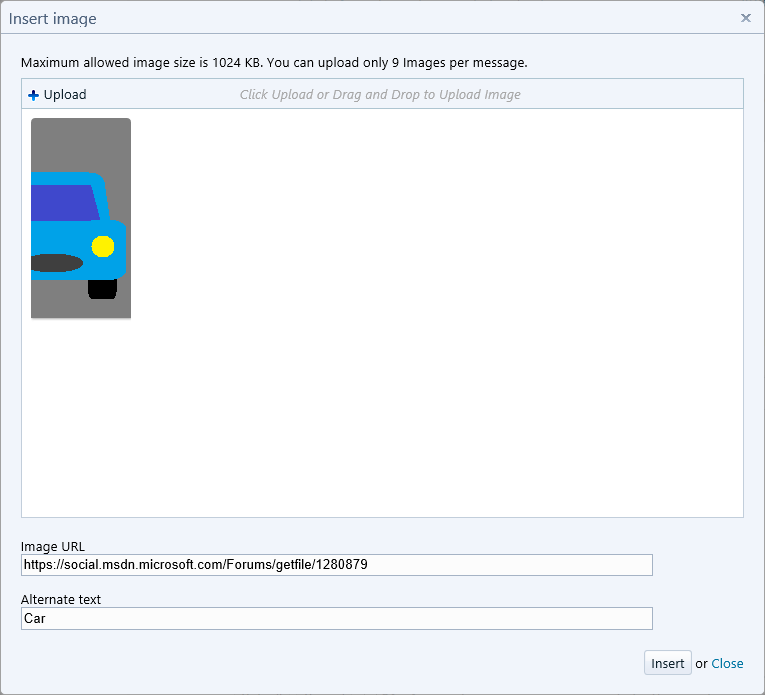MSDN/TechNet Forums: How to Insert an Image
Using the Editor
(Thanks to Kalman Toth for these instructions.)
Use the Forum Editor method to Insert Image:
1. Save the image to disk
2. Use the Insert Image (right most) icon to upload the image
http://social.msdn.microsoft.com/Forums/getfile/229764
3. Drag and drop your image file or click [+ Upload] button
4. (If click [+ Upload] button above) Select the image and click [Open] button
5. Type alternate text if you needed and click [Insert] button
Using HTML
(Thanks to Todd McDermid for this tip.)
- Copy your screen to the clipboard (ALT-PRTSCN) (alternatively, some image editors can do screen captures)
- Paste it in your favourite image editor
- Upload it to a free image hosting site like Flickr, ImageShack, ...
- Create your post, then press the "HTML" button on the post toolbar. This will open another browser window with HTML in it.
- Find the spot where you want the image, and add a standard IMG element, pasting in the URL to your image, like this:
<img src="http://your.url.here/your_image_filename_here"> - Press the Update button.