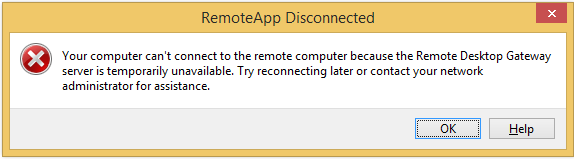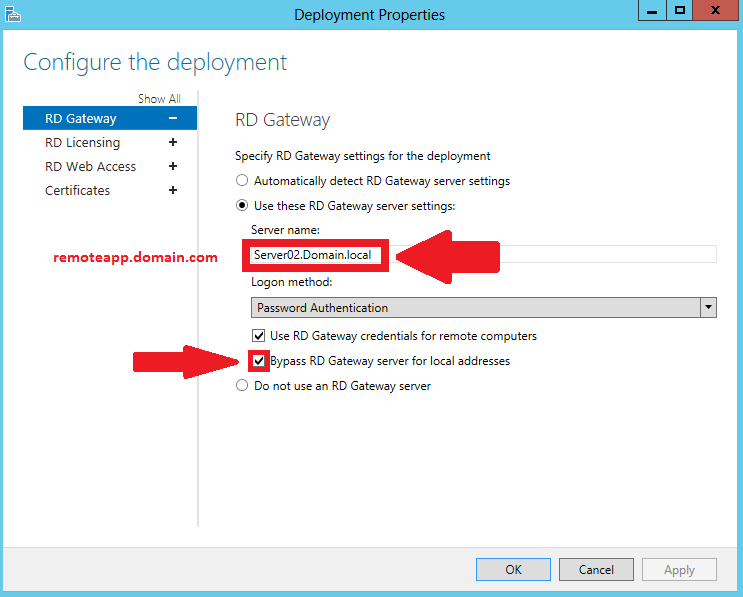Many Obstacles in Publishing RemoteApps to the Internet in Windows Server 2012
Most system administrators face a problem in publishing Remote Desktop Services online in Windows Server 2012. They install all required services (RD Connection Broker, RD Session Host, RD Web, and RD Gateway) and do the needed configurations so users will be able to connect to the published applications locally but they are not able to connect to these applications from the internet. They can open the web page and after clicking on the application link, they receive the following error: “Your computer can’t connect to the remote computer because the Remote Desktop Gateway server is temporarily unavailable. Try reconnecting later or contact your network administrator for assistance.”
This is usually because the system administrator uses the internal name for the Remote Desktop Gateway server and once the user connects to the application, the computer won’t be able to resolve the internal name.
To resolve this issue you have to change the RD Gateway name in server deployment to meet its public name:
- Open Server Manager
- Navigate to Remote Desktop Services tab
- Click on Tasks and Edit Deployment Properties
- In the RD Gateway tab, change the Server name property to meet the FQDN name for external name e.g. remoteapp.domain.com
- Check the Bypass RD Gateway server for local addresses
After resolving this issue the most common error message after this one is related to the certificate used for the RD Gateway server.
If you self-signed a certificate for RD Gateway or used AD Certification Authority, you have to deploy this certificate to all machines that will access this server otherwise the client will receive the following error message: “The computer can’t verify the identity of the RD Gateway “Server Name”. It’s not safe to connect to servers that can’t be identified. Contact your network administrator for assistance.”
To resolve this issue you have to either install the self-signed certificate on the client machine or buy a certificate from a trusted authority that meets the external name for the RD Gateway e.g. remoteapp.domain.com. Then place it on the server:
- Open Server Manager
- Navigate to Remote Desktop Services tab
- Click on Tasks and Edit Deployment Properties
- In the Certificates tab, navigate to RD Gateway and then click on Select existing certificate… then choose your downloaded certificate.
By following these steps you will be able to publish your remote applications without any error or at least you will avoid the most common problems that you would face in production.