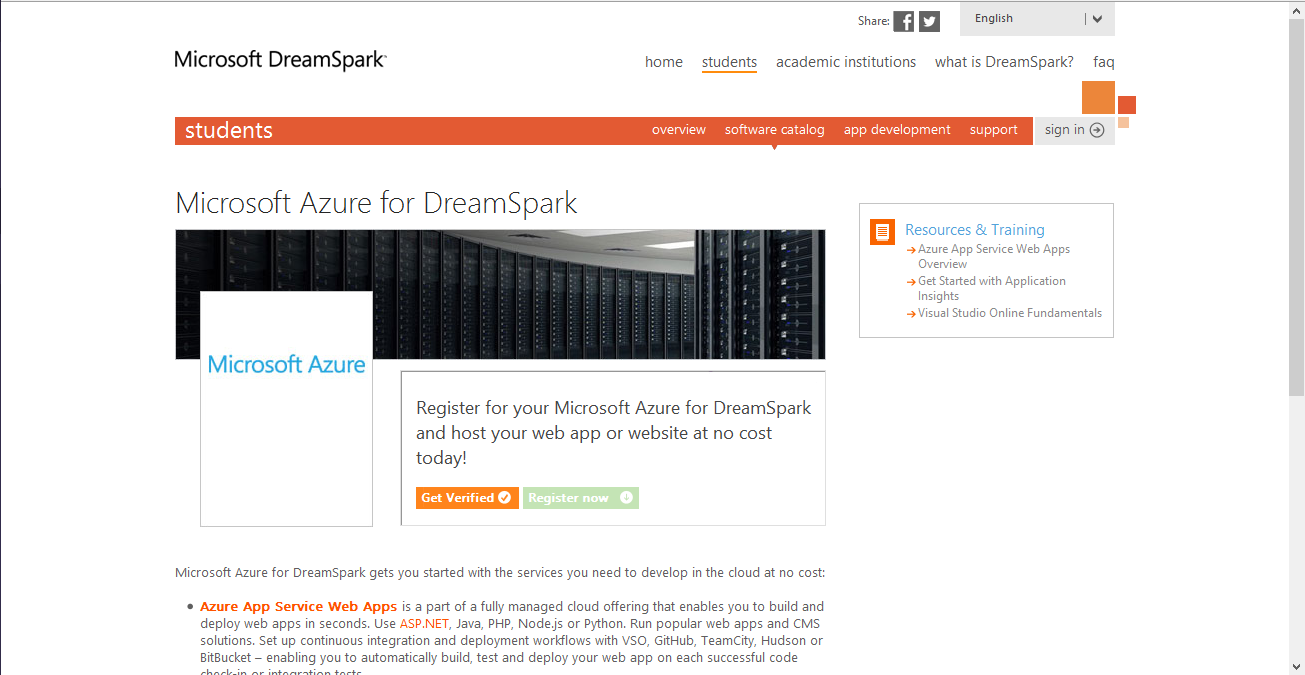Azure for Student Developers - Step by Step guide
Recently, Steve Guggenheimer announced Azure for Student Developers with the help of which students will be able to use Azure without requiring credit cards. This post intends to show you on how can you register for the Azure Student Developer Program. To use the Student Developer account you need to have a verified DreamSpark account. First of all, you need to have a Microsoft Account (Hotmail/Outlook). Then you can visit the DreamSpark website. You can verify your status as a student by any of the following five methods:
- Either with your school email address (domain)
- With your school network credentials
- With a verification code
- With an ISIC card
- Or you can supply documentation
Once you are through with the verification process, you need to visit Azure for Student Developers. In case you visit the registration link without verification, it will look like this.
But once you are through with the registration process, the site will look like this. Click on Register now which will open the Azure website for you.
Once you click on register, you will see this page.
You can fill in the details and start using the benefits. Once you are done with the registration process, you will see this page. You can visit the Azure - Portal and start playing with it.
This is how the portal looks:
https://azureaman.files.wordpress.com/2015/04/portal.png?w=300
Also when you sign up for "Azure for Student Developers", you get access to only the Preview Portal and not the Current Portal of Azure.
In case you run into any problems, you can report the issue to the support team and they will get back to you in an hour or two. We weren't able to verify our number during registration. An error kept on popping up stating that "It was unable to verify at the moment. Please contact support" and they resolved the issue.
You can also visit the following links: