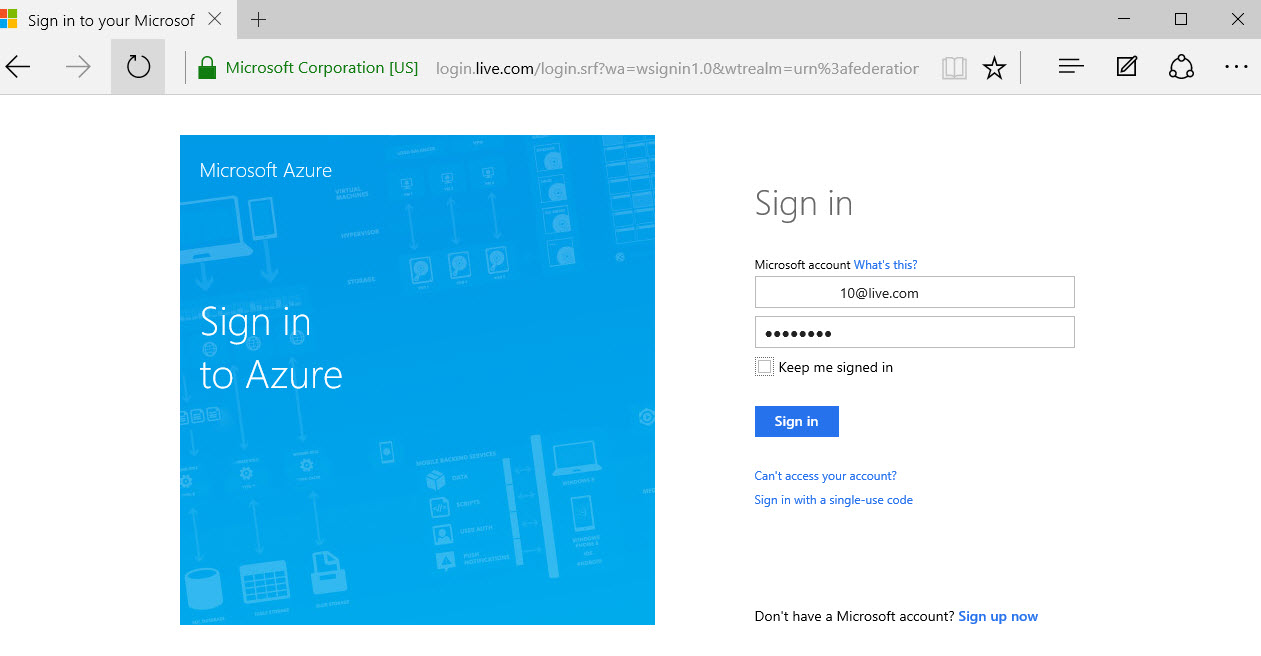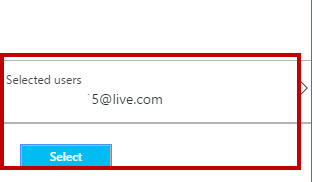Add Members to Azure Subscription
In this article, we will go step by step how to add members to Microsoft Azure Subscription. The requirement is only a Microsoft account. Using an account can add other members of organization or project partner in the same Azure subscription.
Prerequisites
- Microsoft Azure Subscription (MSDN subscribers or sign up for one month free trial)
- Microsoft Account email ID of members
You will Learn
- How to add members using Azure Classic Portal
- How to add members using Azure Portal
Using Azure Classic Portal
There are three types of roles available: Service Admin, Co-Admin and Billing Admin
Step 1: Navigate to Azure Management Portal or Azure Classic Portal and sign in with Azure Credentials.
Step 2: Choose “Settings” from left side panel and select “Administrators” tab. To Add member, click on “Add” option.
Step 3: Enter member’s Microsoft email id and select Azure subscription.
Step 4: For Member login, open again Azure Management Portal or Azure Classic Portal in different browser or in private browsing. Enter member email id and password.
Step 5: Azure Subscription available for member
Step 6:** To Remove member navigate to Admin Azure account. Select email id & click “Remove” option.
Using Azure Portal
Role-based Access Control feature available in Azure Portal. Different types of roles available like Owner, Contributor, Reader, etc. Also, separate Azure feature roles available to access only one or more services to particular user.
Step 1: Navigate to Azure Portal and sign in with Azure Credentials.
Step 2: Click on “Subscriptions” -> choose subscription -> All Settings
Step 3: New blade will open and select Users option.
To see all Roles click “Roles” option
Step 4: To Add new members click “Add” option
Select a Role -> Owner, Contributor, Reader, etc. ex. Reader
Step 5: Select “Add users” options and click “Invite” option. Enter Microsoft Account email id.
Step 6:** Open Azure Portal in different browser or in private browsing.

**
Step 7:** To remove member - navigate to Admin Azure account and select Remove option.
Congratulations you have learned how to add and remove members on Azure Subscription on Microsoft Azure!