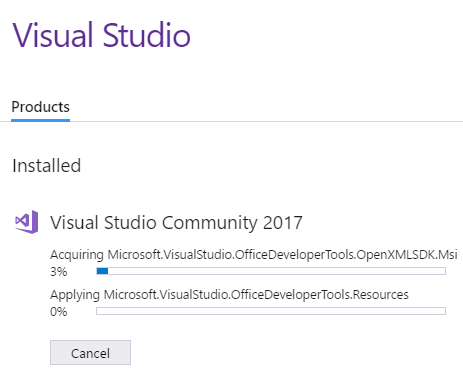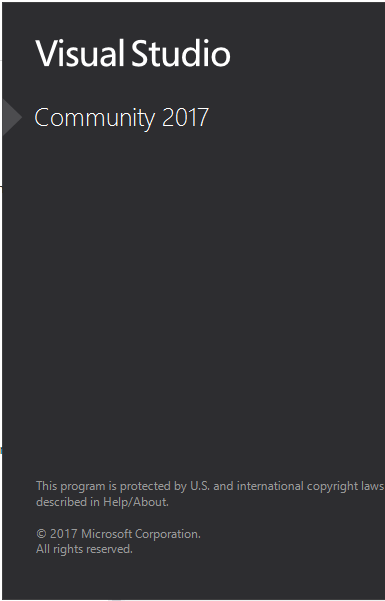Visual Studio 2017: Missing Office / SharePoint Template
Introduction
In this article, we will explain How to install Office Developer Tools to can create Office / SharePoint Projects in Visual Studio 2017.
Scenario
After Installing Visual Studio 2017, We have tried to create a new SharePoint 2016 Project, but we can't find the Office / SharePoint Template.
Cause
This issue occurs because of the Office Developer Tools for Visual Studio 2017 is not installed.
Note
Visual Studio 2017 supports SharePoint 2016, SharePoint 2013 and Office 365.
Resolution
In Visual Studio 2017, By dint of the New Installation Experience (Workloads), you can now Install the Office Developer Tools directly without downloading an independent file from the Web Platform Installer as was in previous Visual Studio versions.
Steps
- Open Visual Studio 2017 Installer.
- Click on Modify to add a new component.
- In New Installation Experience > “Workloads” Tab > Check “Office / SharePoint Development“.

- Wait until the installation finished.
- Click on Launch button to open Visual Studio 2017.
- Create a new project, The “Office / SharePoint template” is now listed.
Conclusion
In this article, we have explained How to Install Office Developer Tools for Visual Studio 2017?
References
See Also
- Dive into Visual Studio 2017.
- Visual Studio 2017: New Installation Experience.
- Visual Studio 2017: Install and Use GitHub Extension.
- Missing SharePoint 2016 Project Template in Visual Studio 2015.
- Missing Office / SharePoint template in Visual Studio 2015.
- Missing office / SharePoint Template in Visual Studio 2013.