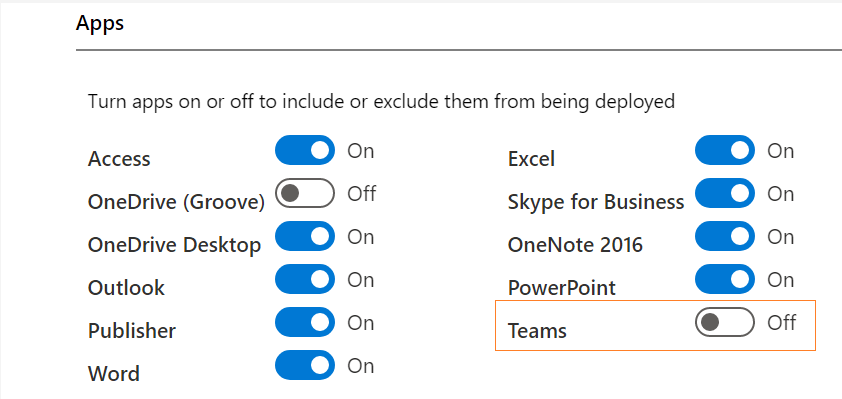Office: Excluding Teams from Deployment
This article will walk us through the step-by-step procedure on how to exclude Teams from Office deployment configuration.
Let’s navigate to https://config.office.com/ from the browser. This is the place from where administrators can manage and deploy office products and subscriptions. You can see that there are two options on the page:
- Create a new configuration
- Import your configuration
Here I am going to create a new configuration, but if you have existing configuration, you can import that too and update it based on your business needs. Once you have entered the Deployment Settings page, there are many options which need to be configured.
Architecture Selection
Select the architecture for which we are creating a deployment:
Office Suite Selection
Next is to select the Office Suite:
Version Selection
Next is to select the version which we want to deploy:
Application Exclusion
Now comes the most important part, wherein we are going the exclude the apps which we do not want to export as part of our deployment script:
Language Selection
Next mandatory parameter is the to select the primary language:
File Format Selection
We are almost done. Final step is to export this newly created configuration, and that can be done by clicking on the Export button on top of the page. As soon as Export button is clicked, another dialog will pop up asking for the file format:
Accepting Licensing Terms
Next is to accept the license agreement and provide a name for the configuration file:
Configuration Generation
Click on Export and deployment file will get downloaded to your machine. Lets open the file and have a look at the configuration settings:
In above image, you can see that Teams is excluded and will no more be part of our Office deployment.