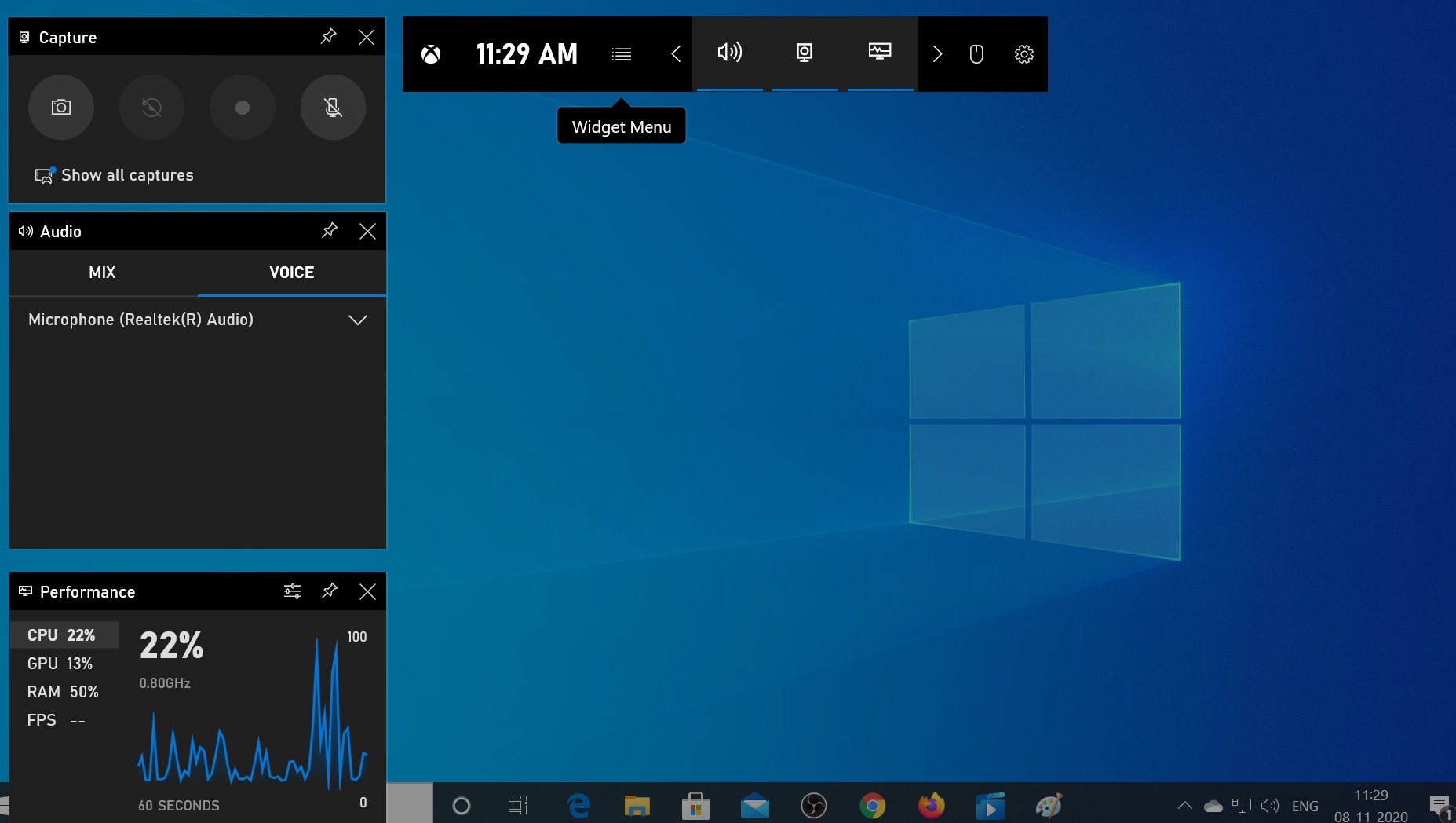Inbuilt Screen Recorder in Windows 10
Introduction
Screen Recorder helps us to record anything from computer's screen and it also allows to take screenshots. Windows 10 has it's own inbuilt Screen Recorder which is free and really handy to do this job. It's actually a XBOX Game bar, which was initially designed to record video clippings of games but can be used to capture any video.
How To
Here are the simple steps to follow:
1. Press Windows + G Keys to launch Screen Recorder.
2. This will launch the Screen Recorder.
3. On the top you will find the following options:
- Capture
- Record last timing
- Start Recording
- Turn on or off mic.
If you press the Capture button, it will capture the Screenshot.
4. Now if you press Start recording then it will start recording the screen.
5. The capture status will start showing a timer- this will help to know how long the recording is carried on.
6. Now pressing Stop recording will stop capturing.
7.Using System Sounds one can adjust audio of specific apps.
8. Show all captures allow us to view the screen recordings done earlier.
Troubleshooting
Sometimes pressing Win + G Keys don't launch Xbox Gamebar. If that be the case then try the workout as described here:
Fix problems with Xbox Game Bar on Windows 10
Conclusion
This feature allows only one application window to be recorded one at a time. Once the recording is started one cannot switch to record another window.